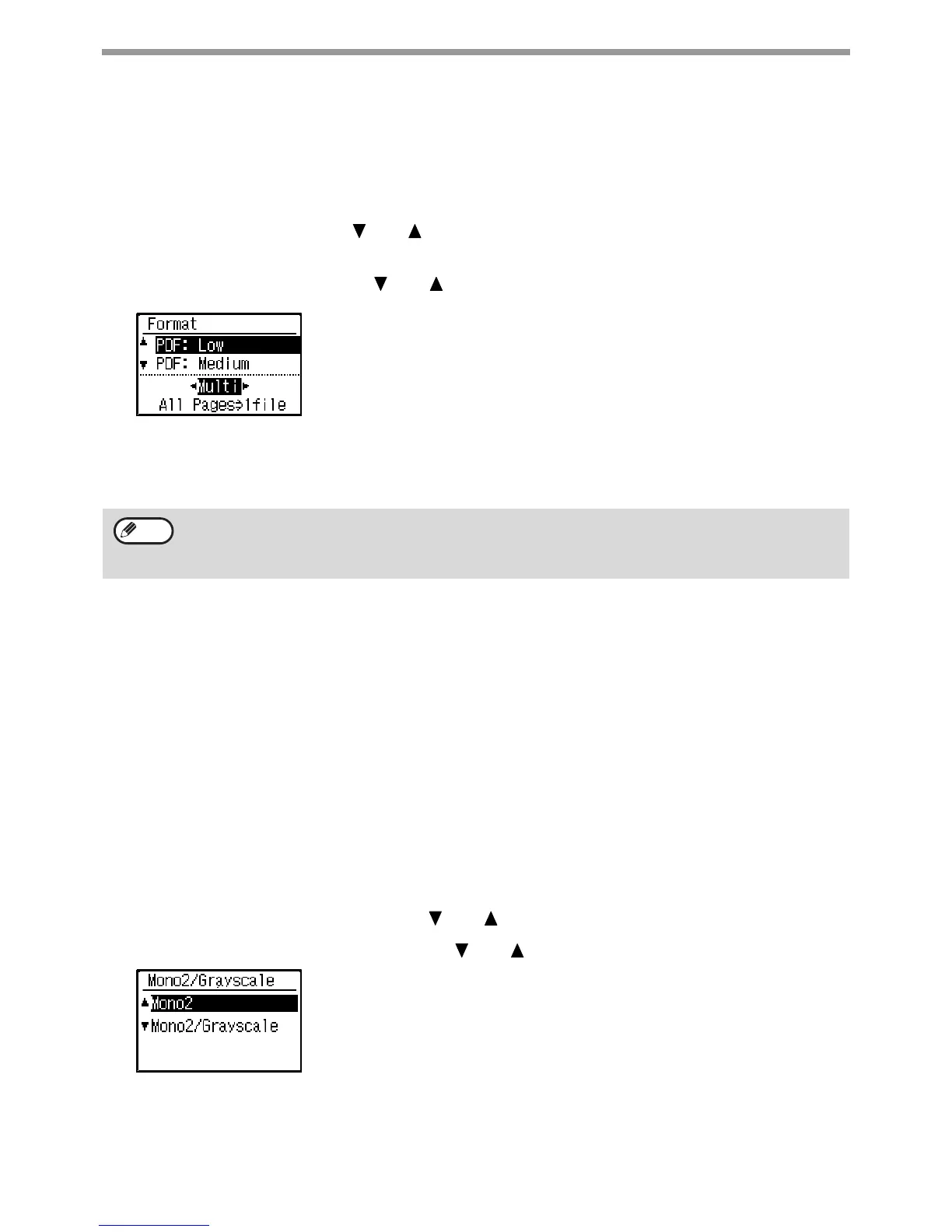131
SCANNER FUNCTIONS
SELECTING THE FILE FORMAT
After selecting scan mode and placing the original (steps 1 to 3 on p.126), perform the procedure below.
The factory default settings are "PDF" for the file type and "Multi" for the file creation method (multiple scanned
images are combined into one file).
If you need to change the file format, follow these steps.
1
Select "Format" with the [ ] or [ ] key, and select "Color / Grayscale" or "B/W", and
press the [OK] key.
2
Select the file type with the [ ] or [ ] key, and select the file creation method.
When "Single" is selected, a one-page file is created for the scanned image.
When "Multi" is selected, all scanned images can be combined into a single file.
3
Press the [OK] key.
ADJUSTING THE GRAYSCALE OF BLACK & WHITE
MODE
Set whether a black & white original is scanned in Mono2 or grayscale when the [BLACK & WHITE START] key is
pressed. Select scan mode, place the original (steps 1 to 3 on p.126), and then follow the procedure below.
B/W (BLACK & WHITE)
Colors in the original are scanned as black or white.
Grayscale
The colors in the original are scanned in black and white as shades of gray (grayscale).
1
Select "Mono/Grayscale" with the [ ] or [ ] key.
2
Select "B/W" or "Grayscale" with the [ ] or [ ] key.
L
3
Press the [OK] key.
• When the file type is set to "TIFF", the file creation method can only be select.
• To open the scanned image without using the software program in the accompanied CD-ROM, the recipient
must have a viewer program that can open the image format (file type) that was selected as explained above.
If the recipient cannot open the image, try sending the image in a different format.
Note
