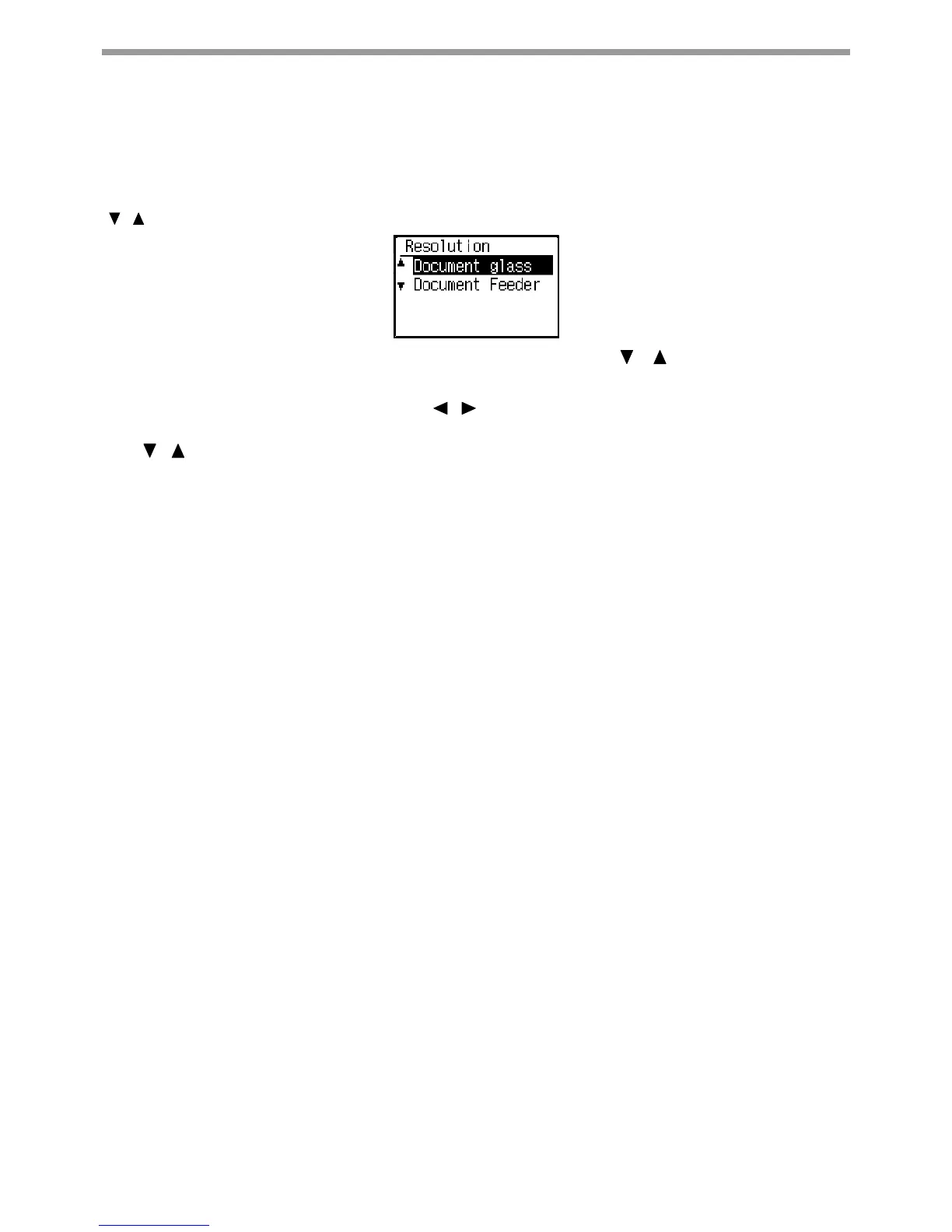33
COPY FUNCTIONS
RESOLUTION SETTINGS
You can adjust the resolution for scanning an original on the document glass or in the auto document feeder, and
select high image quality or high speed as appropriate for your needs.
With the base screen of copy mode displayed, press the [SPECIAL FUNCTION] key, select "Resolution" with the
[ ][ ] keys, and press the [OK] key to display the resolution screen.
1
Select "Document glass" or "Document Feeder" with the [ ] [ ] keys and press the
[OK] key.
2
Select "B/W" or "COLOR" with the [ ][ ] keys, select "600 x 400dpi", "600 x 600dpi"
(Document glass) or "600 x 300dpi", "600 x 600dpi" (Document Feeder) with the
[ ][ ] keys, and press the [OK] key.
