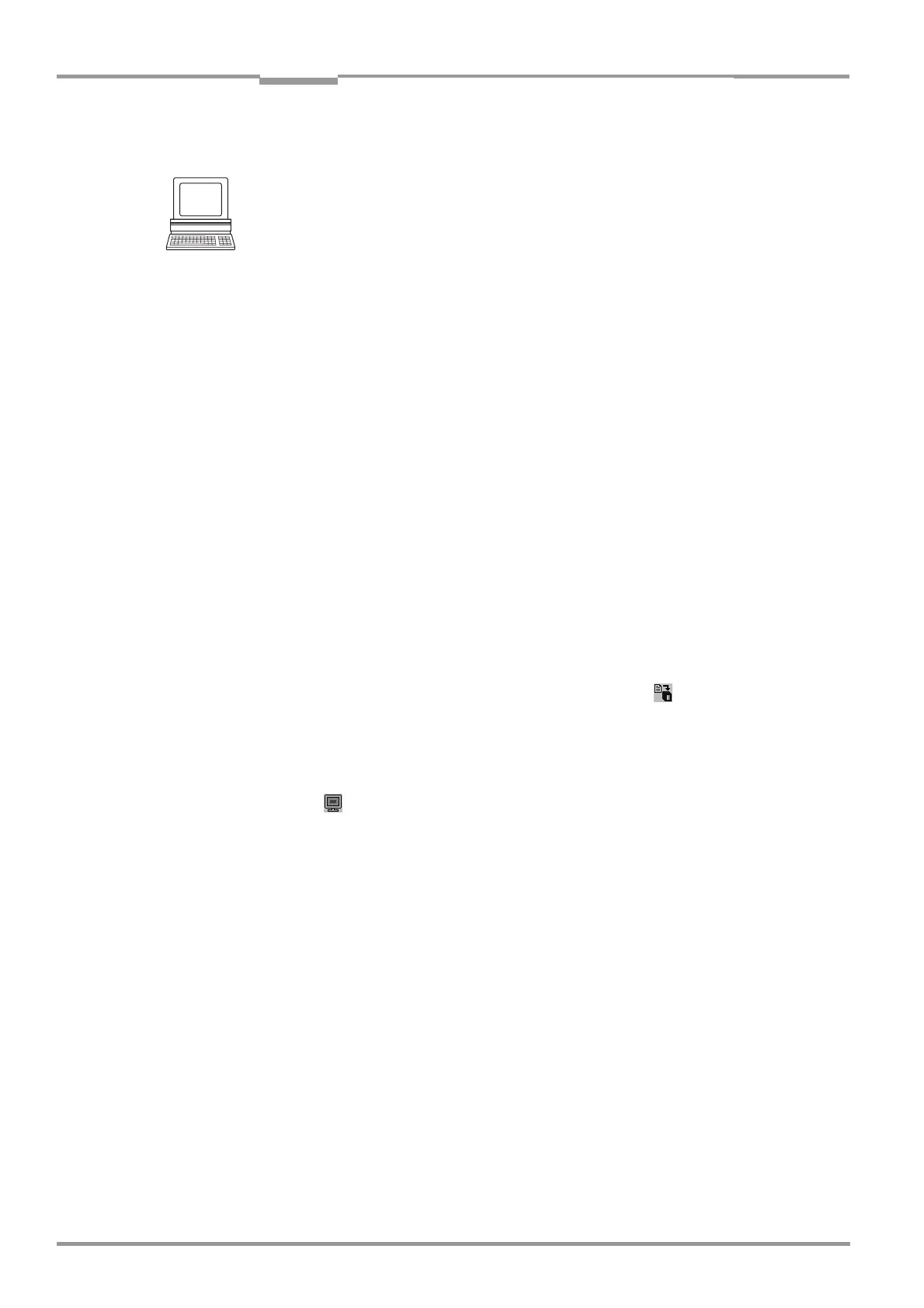Chapter 10 Operating Instructions
CLV 42x bar code scanner
10-28 © SICK AG · Division Auto Ident · Germany · All rights reserved 8 009 981/O078/16-08-2004
Appendix
a) Dynamic teach-in procedure
Configuring the dynamic teach-in procedure:
• Accompanying measure: change the reading pulse for teach-in
1. Select the DEVICE CONFIGURATION tab.
2. Click the DYNAMIC option in the TEACH-IN group.
3. From the ASSIGNMENT SENSOR INPUT 2 drop-down list, choose the MATCHCODE TEACH-IN
option.
4. If necessary proceed as follows to activate the output filter in the CODE COMPARISON
group:
– Click the CODE #1 ACTIVE checkbox.
– Click the FILTER FOR OUTPUT checkbox.
– Click the CODE #1 ACTIVE checkbox again.
The code comparison is now no longer permanently activated. The output filter,
however, remains active.
5. Click the READING TRIGGER PARAMETERS button.
6. Click the SERIAL INTERFACE radio button in the READING TRIGGER SOURCE group.
7. Click the RESULT OUTPUT PARMETERS button.
8. In the dialog box under RESULT FUNCTIONS, choose the MATCH 1 option for Result 2
("Result" LED) in the drop-down list.
9. Select the CODE CONFIGURATION tab.
10. Activate the code type of the match code in the SYMBOLOGIES group.
11. Click the SYMBOLOGY PARAMETERS button.
12. Choose the code type tab and click the FREE radio button in the CODE LENGTH group.
13. Perform a download to the CLV. This is done by clicking in the toolbar.
The DOWNLOAD PARAMETER dialog box is displayed.
14. Confirm the dialog box by selecting the PERMANENT save option.
Carrying out the dynamic teach-in procedure
1. Click in the toolbar.
The terminal emulator is launched. The CLV is in Reading mode.
2. Close the switch to connect the power supply to the "Sensor 2" switching input.
3. Click PARAMETERIZE under DEVICE MODE.
The CLV switches to PARAMETER MODE.
4. Click READING MODE under DEVICE MODE.
The CLV returns to Reading mode and polls the condition of the "Sensor 2" switching
input. It also activates code comparison at this time.
– or –
As an alternative to steps 3 and 4, switch the power supply to the connection module (CLV)
off and on again. The CLV outputs two consecutive tones to indicate that it has switched to
Reading mode.
5. Open the switch to interrupt the power supply to the "Sensor 2" switching input.
The CLV activates teach-in mode for match code 1.
6. Click the SW-TRIGGER ON button or press [F7].
The CLV starts the reading interval and waits for the match code.
7. Present the match code.
