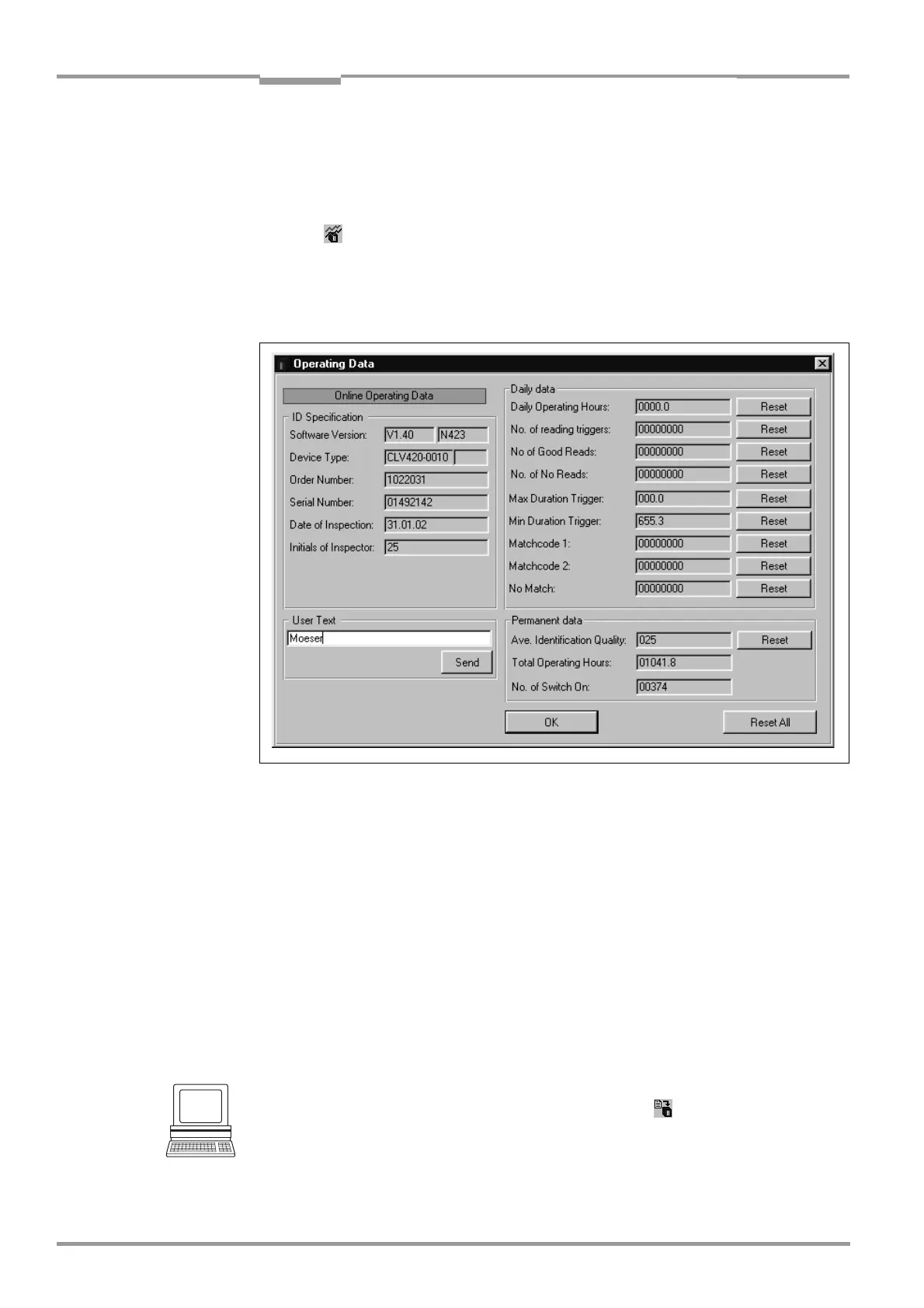Chapter 6 Operating Instructions
CLV 42x bar code scanner
6-20 © SICK AG · Division Auto Ident · Germany · All rights reserved 8 009 981/O078/16-08-2004
Operation
6.5.5 Displaying and editing operating data
This function enables statistical operating data, which the CLV maintains in the form of
counters during the reading procedure, to be displayed and reset.
The CLV does not output a reading result in this mode.
1. Click in the toolbar.
The CLV cancels reading mode. The "Device Ready" LED is extinguished.
The OPERATING DATA dialog box appears (Fig. 6-8).
2. After checking/resetting the desired counters, click "OK" to confirm any changes made.
The CLV returns to
reading mode. The "Device Ready" LED lights up.
6.5.6 Reading diagnosis
Function of the terminal interface. In this mode, the CLV outputs the data contents of all
the bar codes that were read – including those that, according to the evaluation criteria,
were not read properly and were thus incorrect – together with the associated reading
diagnosis data via the terminal interface. The number of bar codes output can, therefore, be
higher than the number of those that were sent via the host interface in the reading result.
In the default setting, this mode is selected for the terminal interface.
Fig. 6-3, Page 6-15 shows the corresponding output format of the terminal interface.
In the default setting, the CLV does not output any reading diagnosis data via the host
interface.
If the reading diagnosis is to remain inactive, this can be set via the AUXILIARY INTERFACE tab.
1. In the AUXILIARY INTERFACE drop-down list, select READING DIAGNOSIS.
2. Perform a download to the CLV. This is done by clicking in the toolbar.
The DOWNLOAD PARAMETER dialog box is displayed.
3. Confirm the dialog box by selecting the PERMANENT save option.
The terminal interface is now set to the "Reading Diagnosis" mode.
Fig. 6-8: CLV Setup: "Operating Data" dialog box
