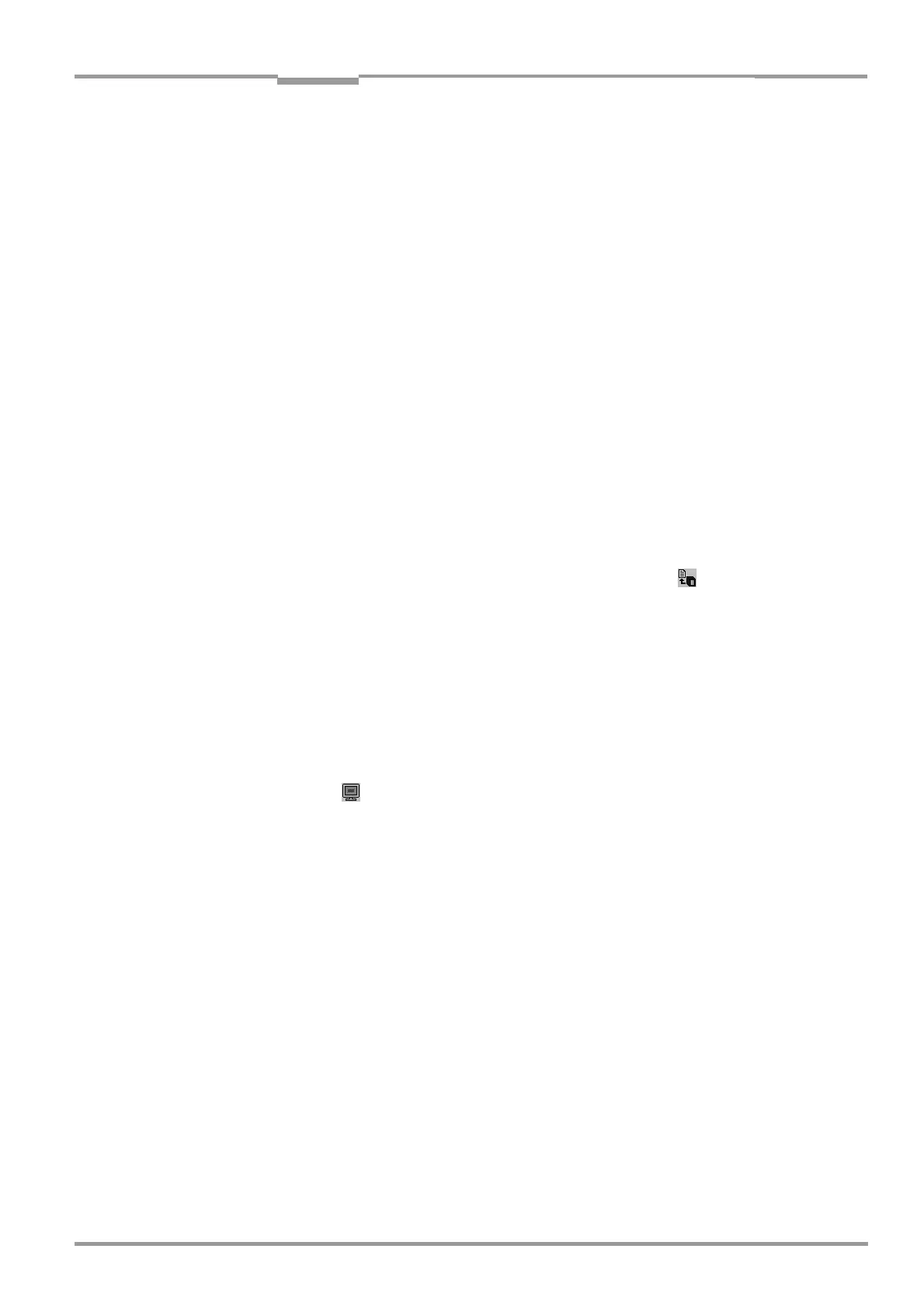Operating Instructions Chapter 6
CLV 42x bar code scanner
Operation
8 009 981/O078/16-08-2004 © SICK AG · Division Auto Ident · Germany · All rights reserved 6-13
The current parameter set in the CLV does not change.
The CLV returns to reading mode.
The "Device Ready" LED lights up.
Running AutoSetup again:
1. Click READING MODE under DEVICE MODE.
The CLV switches to reading mode.
2. Click AUTO SETUP under DEVICE MODE again.
The CLV then starts AutoSetup.
3. If AutoSetup is unsuccessful again, check whether the CLV is able to read the bar code
correctly (reading distance, tilt, more than one bar code in the reading field).
Terminating AutoSetup prematurely:
It is not possible to abort AutoSetup here.
To prevent parameter values in the RAM of the CLV from being overwritten, move the
bar code away from the reading field and wait for the CLV to output an error message
(AutoSetup must not supply invalid settings).
Checking parameter values stored in the CLV (after parameters are saved):
1. Switch the power supply of the connection module (of the CLV) off and on again.
2. Perform an upload from the CLV. This is done by clicking in the toolbar.
3. Check the values in the READING CONFIGURATION and CODE CONFIGURATION tabs.
Only one code type may be active on the CODE CONFIGURATION tab.
Note The CLV does not enter a real value in the parameter set for the parameter "Minimum Bar
Width", as it is not able to determine any absolute dimensions. This is why the value
displayed on the
READING CONFIGURATION tab does not match the actual conditions.
Checking the stored read and code configurations:
Once AutoSetup has been completed successfully, check the CLV settings as follows:
1. Click in the toolbar.
The TERMINAL EMULATOR is launched. The CLV is in reading mode.
2. Click PERCENT EVALUATION under DEVICE MODE.
The dialog box for the distance configuration is then displayed.
3. Confirm the dialog box with "OK".
The CLV starts the percentage evaluation and displays the reading quality of each set
of 100 scans continuously. See
Chapter 6.5.2 Percentage evaluation, Page 6-17.
4. Present the application-specific bar code at the distance taught in (at the minimum and
maximum reading distance if the bar code in the application is in a variable reading
range).
5. Check the reading quality in the terminal emulator. This should be between
70
and 100 %.
