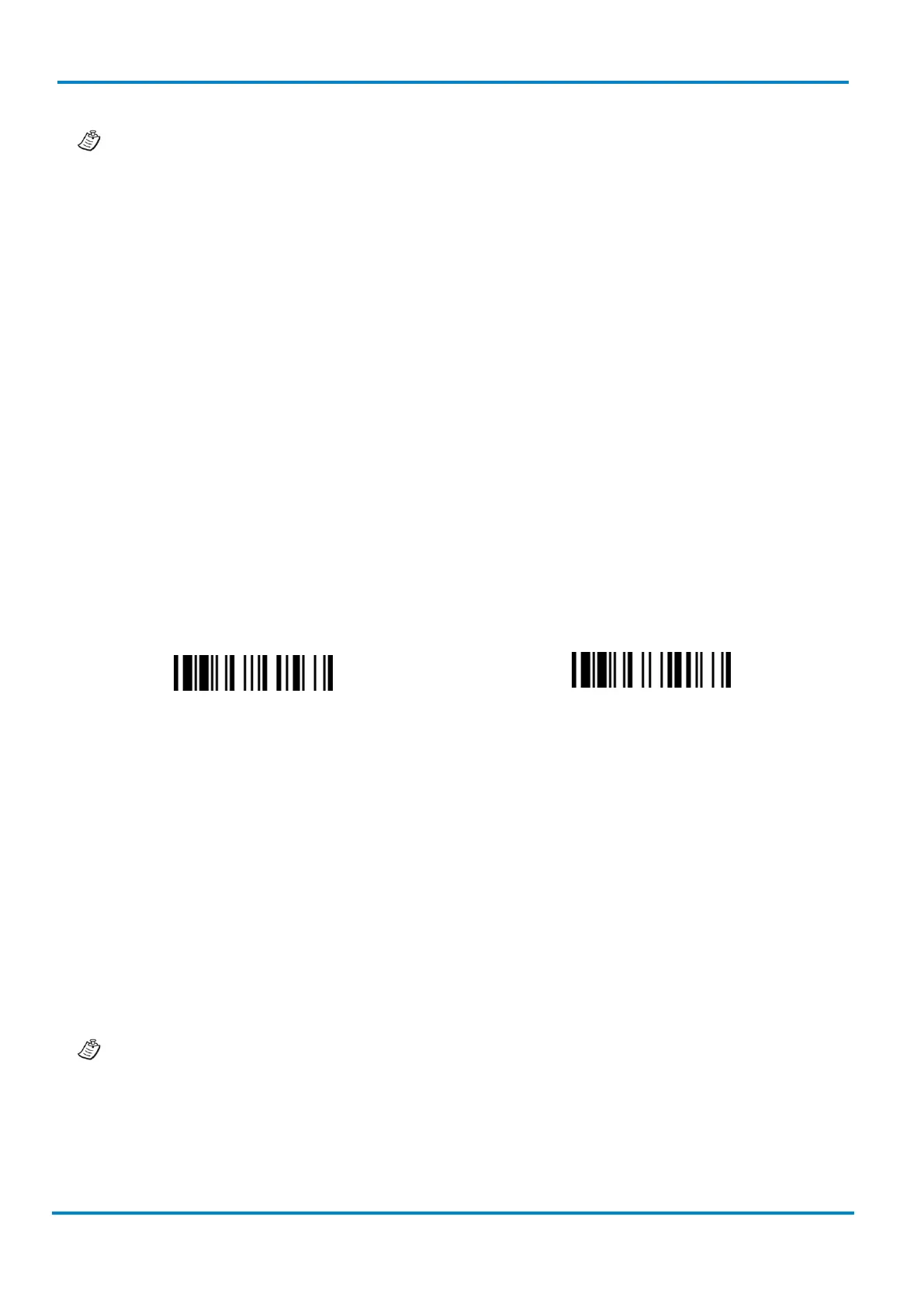Operating Instructions
IDM corded & IDM Bluetooth
© SICK AG · Germany · All rights reserved · Subject to change without notice
While using HID mode be aware of potential error in the data transmission when radio link quality is
poor. You are suggested to use the scanner under the communication coverage at all times.
2.3.4 SSP Master/ Slave Mode
Through the standard SPP service, the scanner can work as a Bluetooth Serial Device. In SPP Master Mode,
the scanner initiates the radio connection request to the remote slave device. In SPP slave mode, the scanner
will be discoverable by the radio connection request issued by the remote host device.
Establish SSP Master Connection
1. Ensure the battery is fully charged. Open the folder “Hardware” located in Bluetooth Advanced Setting
of the remote host device to check its device MAC address. Then prepare a 12-character Code 128
barcode of the remote host device MAC address, or follow the step 4 to input MAC address by
scanning 12 option codes.
2. Ensure a virtual COM port is available in your remote host for connecting the scanner. If not, please
open the folder “Local Services” located in Bluetooth Advanced Setting. Click the “Add Serial Services”
to add one more Bluetooth COM port.
3. Power on the scanner within radio coverage and ensure the status indicator of the scanner gives
alternative red and green blinks (“Uninstall” state). If the scanner is not in uninstall state, please scan
the “Uninstall” command first, and then scan the “SPP Master Mode” command. The status indicator
of the scanner will turn steady red immediately.
4. Scan a 12-character MAC address barcode, or scan 12 option codes and “FIN” command to confirm
your inputs. The scanner will emit continuous short clicks and the link indicator of the scanner will
flash blue quickly during the radio connecting process. If the PIN Code or Passkey is requested, please
enter “00000000” (default setting).
5. The scanner will emit 4 beeps in ascending tone to indicate the radio is connected. At the same time,
the link indicator of the scanner will give 1 blue blink per 2.5 seconds to indicate the scanner is in
radio-connected state. Please note that if the scanner failed to connect to the host device within 30
seconds, the link indicator will give 3 blue blinks per 2 seconds. But the scanner is still continuing to
discover the host device for another 30 seconds before go to sleep. In the interim, you still can scan
the “Uninstall” command to revert the scanner to uninstall state. If the scanner is already in sleep
mode, you just need to press the trigger to wake up the scanner to continue the installation.
The above procedures are based on popular Windows environment. However, the installation
procedure may vary depending on different remote host devices, operating systems and the Bluetooth
drivers.
