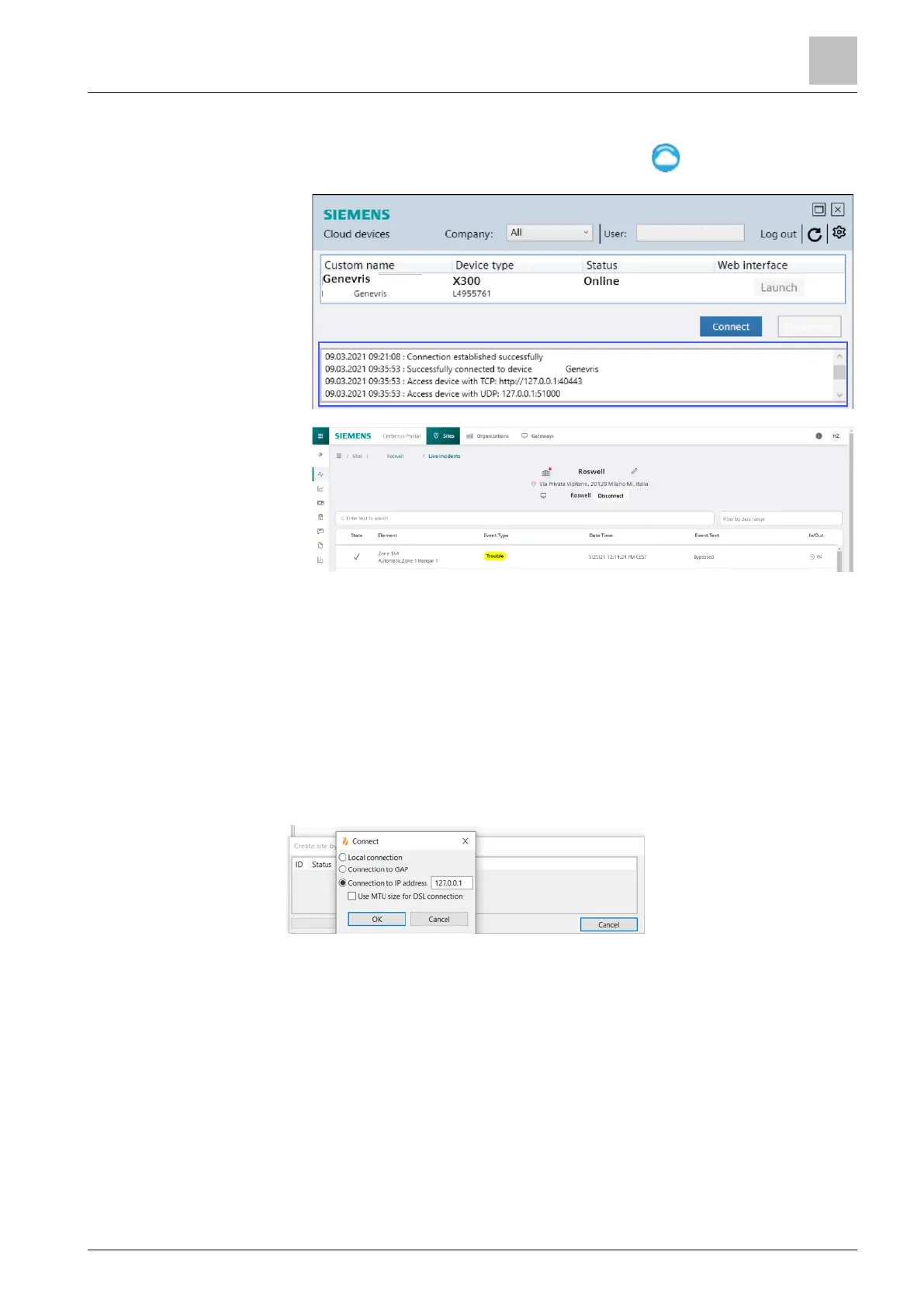1. Connect to the Sinteso Portal using a tunnel connection [➙ 43].
2. In the status bar, double-click the 'Cloud devices' symbol.
3. Only analyze the connection entries framed in blue.
4. In the Sinteso Portal, select 'Disconnect'.
7.10 Connecting SintesoView
Prerequisites
● Sinteso Tunnel is connected in the Sinteso Portal. See ''.
Connection properties
To access SintesoView, follow the steps listed in the 'ConnectingSintesoView'
section and set the following values:
● Connection type: 'Connection to IP address'
● Value: '127.0.0.1'
Connect SintesoView
Enabling for viewing and / or operating the ↑ 'Station' with SintesoView is
granted.
The PC is connected to the ↑ 'Site'.
1. Select the 'SintesoView' task card.
2. Select 'SintesoView' > 'Connect' from the menu bar.
The selection window for the connection is displayed.
3. Select the connection and confirm with 'OK'.
The 'Connect SintesoView' window opens.
