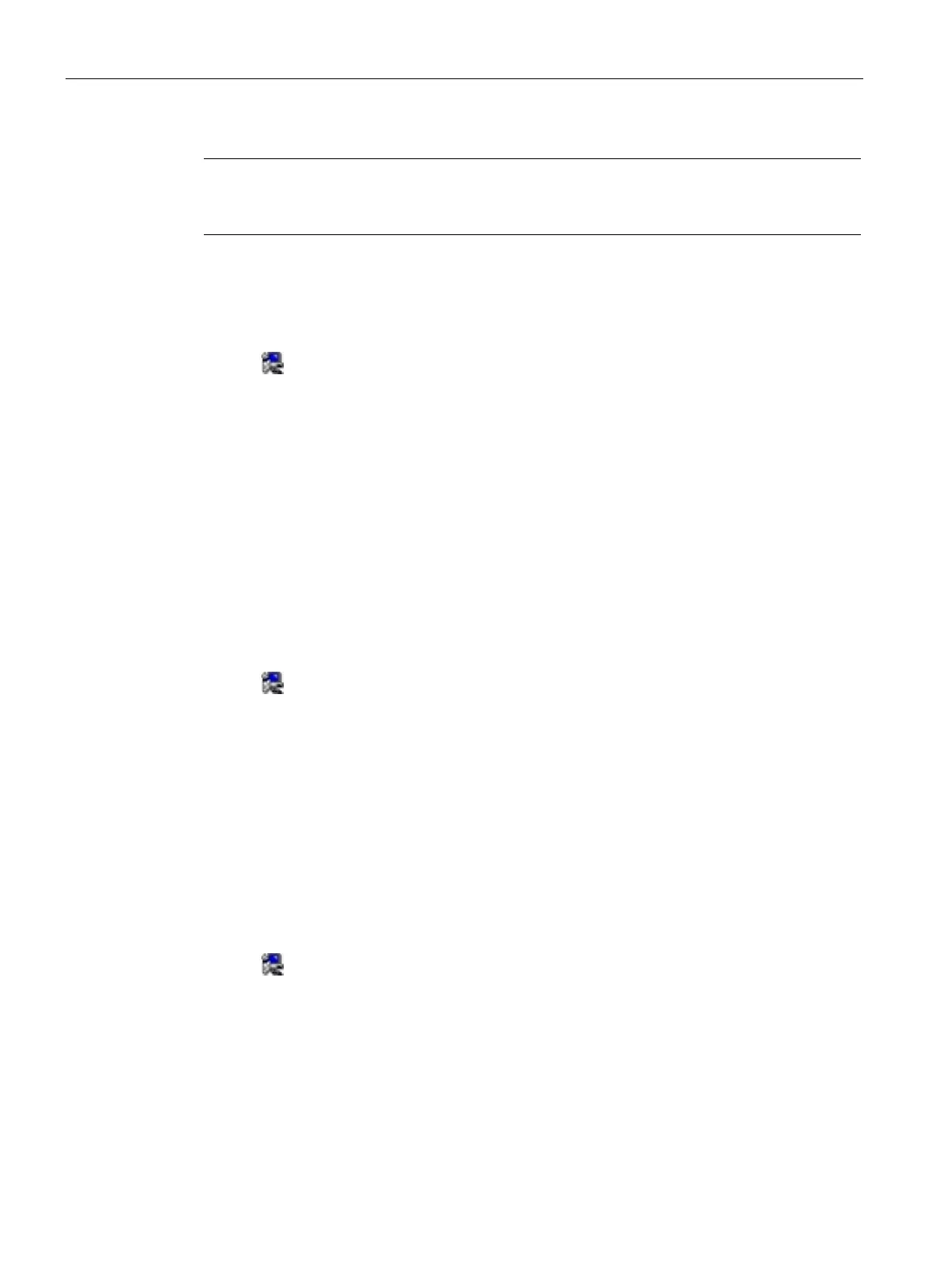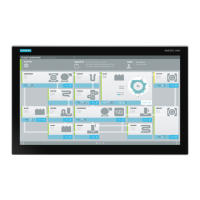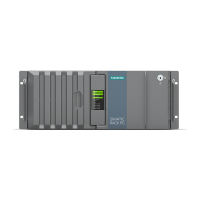Maintaining and repairing the device
7.5 Reinstalling the operating system
SIMATIC IPC377G
58 Operating Instructions, 07/2022, A5E51366314-AB
For a new installation of Windows operating systems, the chipset driver must be
installed
before all other drivers, if required.
Step 1: install the chipset driver
1. Click Step1: Intel® Chipset Device Software.
2. Click
to install the chipset driver.
3. Click Next to continue.
4. Click Accept to accept the license agreement.
5. Click Install to allow the computer to start the installation.
The installation starts.
6. Click Yes to confirm the user account control question.
7. Click Finish.
The chipset installation is completed.
Step 2: install the Converged Security Engine
1. Click Step2: Intel® Converged Security Engine.
2. Click
to install the Converged Security Engine.
3. Click Yes to confirm the user account control question.
4. Click Next to continue.
5. Select the radio button before "I have read and accept the license terms", and
click Install to allow the computer to start the installation.
6. Click Finish.
The installation is completed.
Step 3: install the HECI Controller Driver
1. Click Step3: Intel® HECI Controller Driver.
2. Click
to install the HECI Controller driver.
3. Click Yes to confirm the user account control question.
4. Click Next to continue.
5. Click Finish.
The installation is completed.
