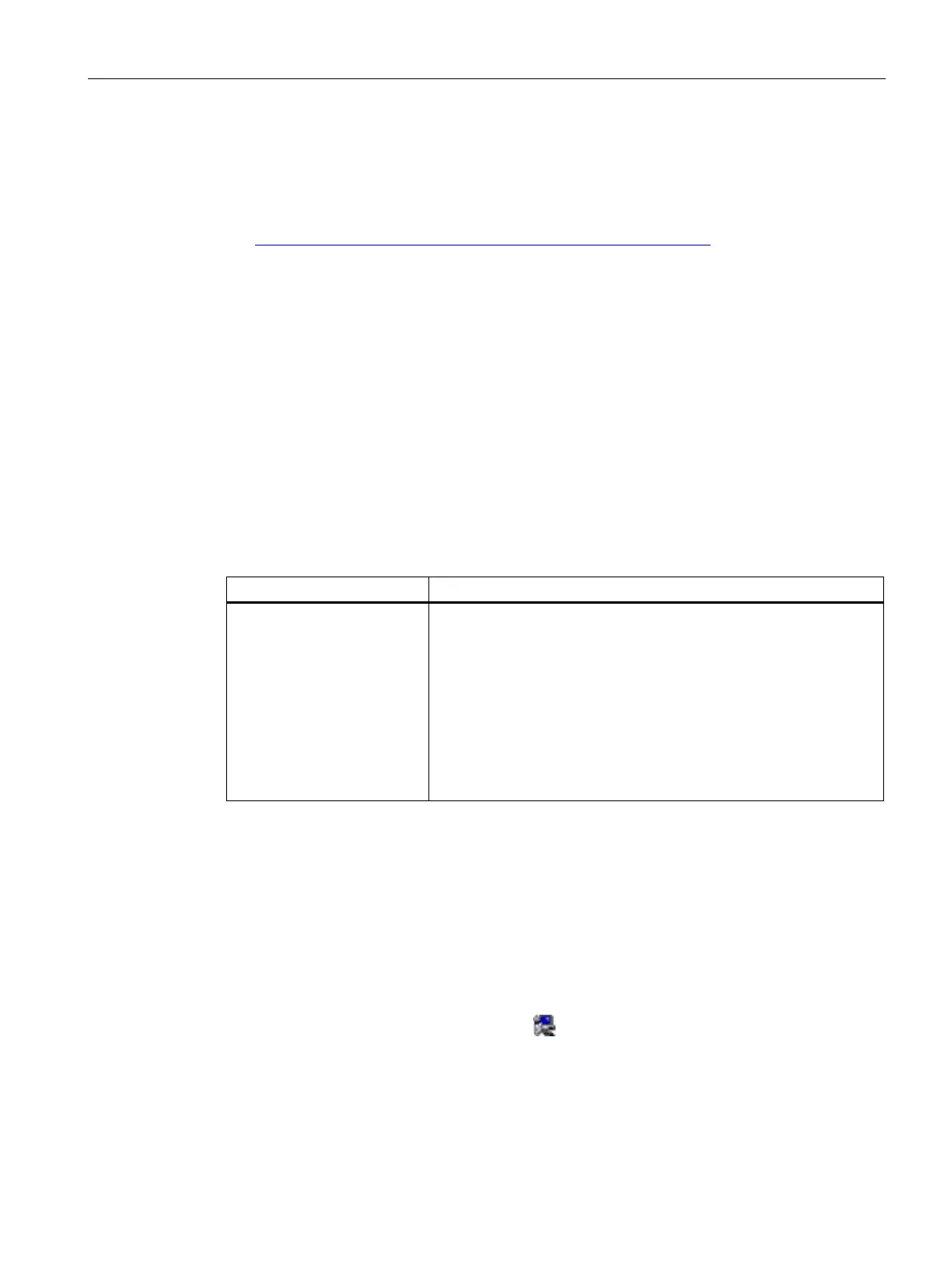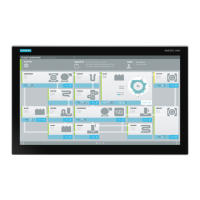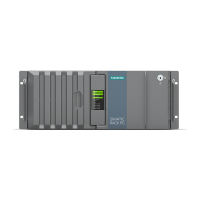Maintaining and repairing the device
7.5 Reinstalling the operating system
SIMATIC IPC377G
Operating Instructions, 07/2022, A5E51366314-AB
57
7.5 Reinstalling the operating system
Information on installation of the operating system is available on the Internet:
• Microsoft® Windows® 10
(https://support.industry.siemens.com/cs/ww/en/view/109749498)
7.5.1 Installing the drivers and software
Requirements
• Windows 10 operating system is installed in your IPC.
• A mouse and a keyboard are connected to your PC.
• The supplied USB stick.
Drivers and software list
The following drivers and software need to be installed on Windows 10:
Drivers and software needed
• Step1: Intel® Chipset Device Software
• Step2: Intel® Converged Security Engine
• Step3: Intel® HECI Controller Driver
• Step4: Intel® Gigabit Ethernet Driver
• Step5: Intel® UHD Graphics Driver
• Step6: Intel® Serial I/O Driver
• Step7: Intel® Graphics Command Center
• Step8: Realtek High Definition Audio Driver
Procedure
1. Connect the supplied USB stick to the USB port.
2. Start the program "START_DocuAndDrivers".
3. Select "Drivers" in the index.
4. Select the device and operating system.
5. Select the required driver.
6. Follow the below steps and click the icon
to install the required driver.
