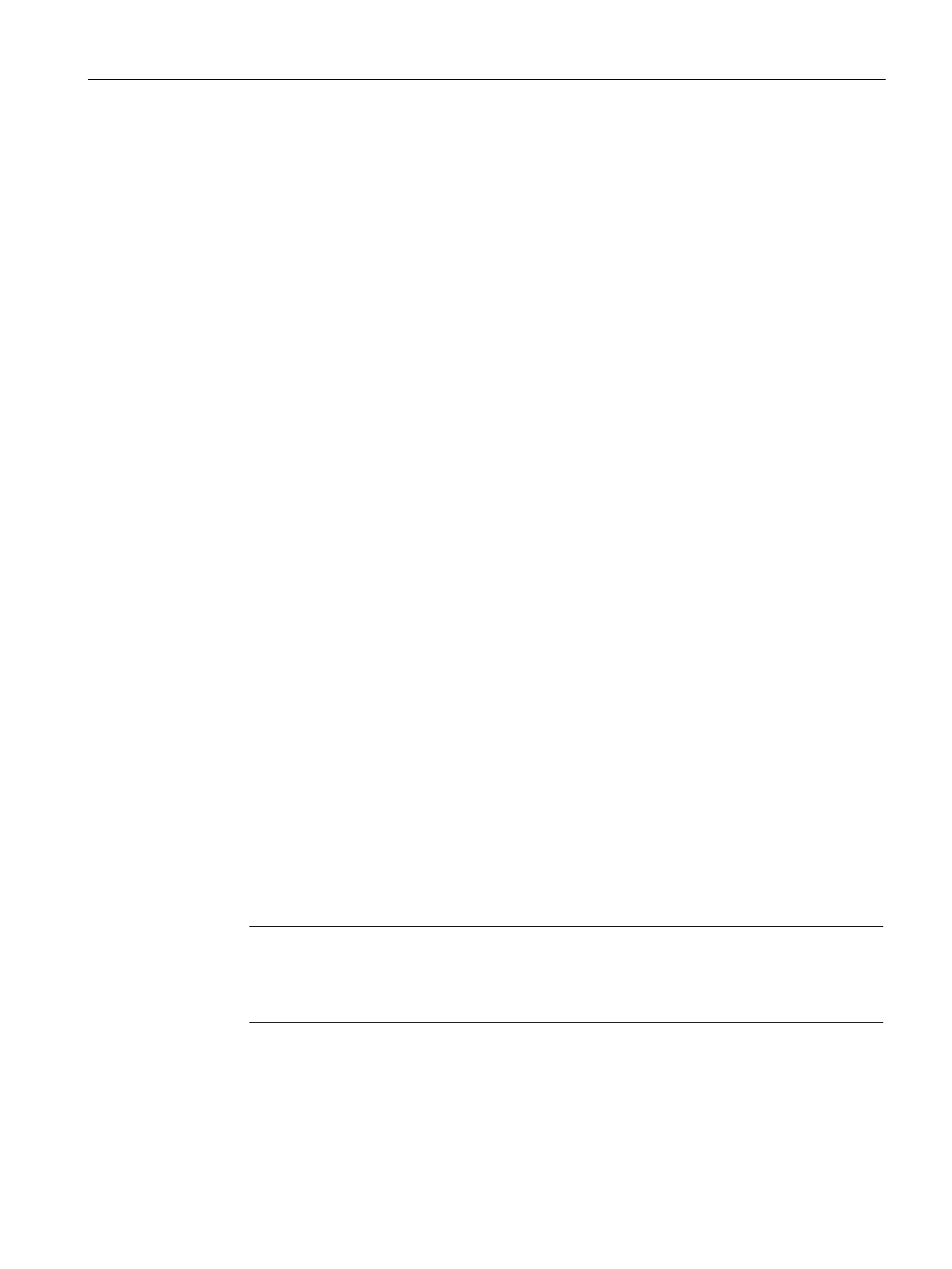Configuring with Web Based Management
5.5 "System" menu
SCALANCE W760/W720 to IEEE 802.11n Web Based Management
Configuration Manual, 11/2014, C79000-G8976-C350-03
133
The page contains the following boxes:
●
"DHCP Client Configuration Request (Opt.66, 67)" check box
Select this option if you want the DHCP client to use options 66 and 67 to download and
then enable a configuration file.
●
"DHCP Mode" drop-down list
Select the DHCP mode from the drop-down list. The following modes are possible:
– via MAC Address
Identification is based on the MAC address.
– via DHCP Client ID
Identification is based on a freely defined DHCP client ID.
– via System Name
Identification is based on the system name. If the system name is 255 characters long,
the last character is not used for identification.
– via PNIO Name of Station
Identification is based on the PNIO name of the station.
The table has the following columns:
●
Interface to which the setting relates.
●
Enable or disable the DHCP client for the relevant interface.
Follow the steps below to configure the IP address using the DHCP client ID:
1. Enable the "DHCP Client" option.
2. Select the DHCP mode "via DHCP Client ID" from the "DHCP Mode" drop-down list.
3. Enter a character string to identify the device in the enabled "DHCP Client ID" input box.
This is then evaluated by the DHCP server.
4. Select the "Client Configuration Request (Opt.66, 67)" option, if you want the DHCP client
to use options 66 and 67 to download and then enable a configuration file.
5. Click the "Set Values" button.
Note
If a configuration file is downloaded, this triggers a system restart. Make sure that the
option "Client Configuration Request (Opt.66, 67)" is no longer set in this configuration
file.
Address assignment with DHCP (Page 34)
