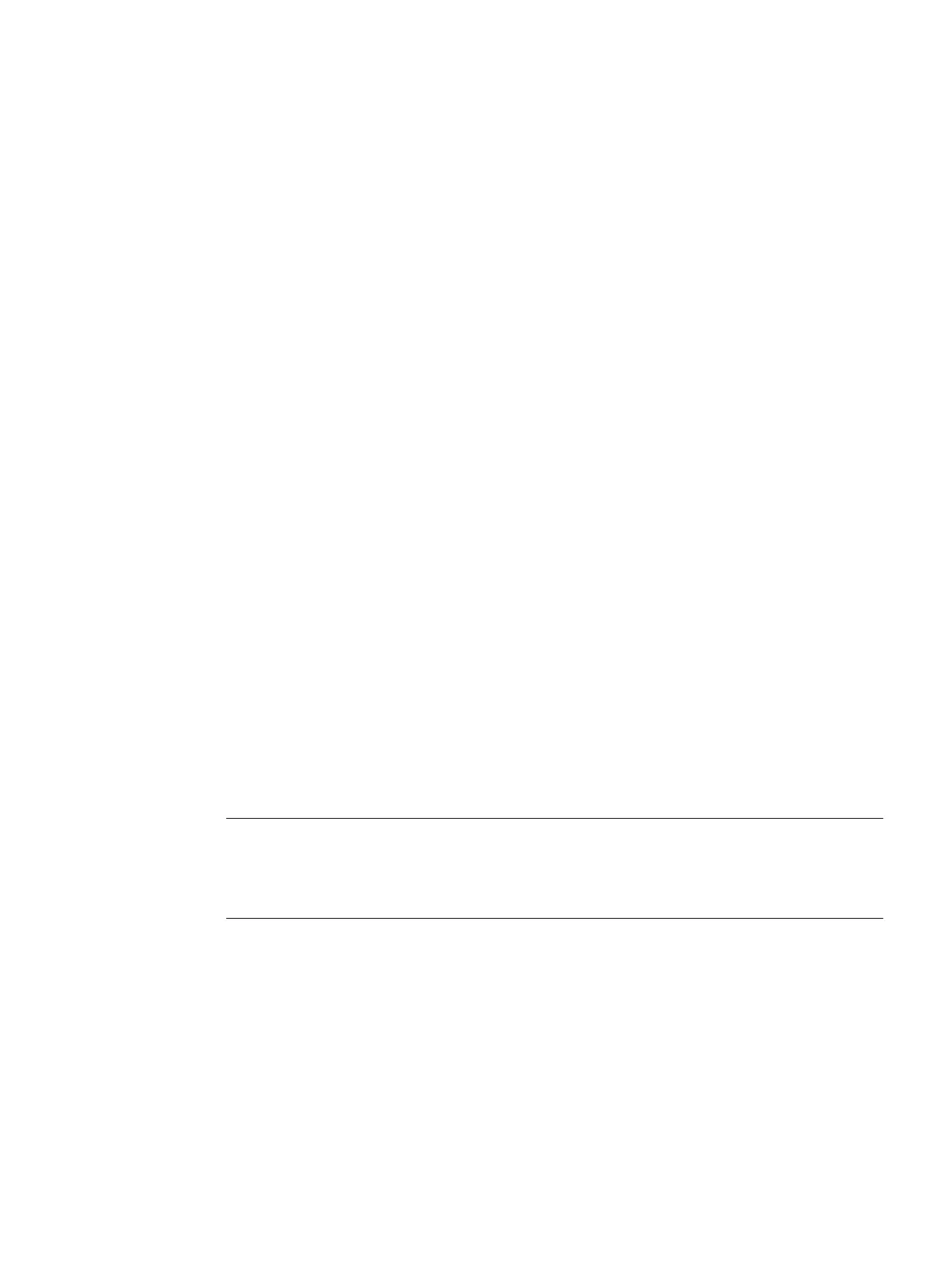SCALANCE W760/W720 to IEEE 802.11n Web Based Management
Configuration Manual, 11/2014, C79000-G8976-C350-03
237
Firmware update via WBM or CLI not possible
Cause
If there is a power failure during the firmware update, it is possible that the device is no
longer accessible using Web Based Management or the CLI.
You can then also assign firmware to a SCALANCE W700 using TFTP.
Follow the steps below to load new firmware using TFTP:
1. Turn off the power to the device.
2. Now press the Reset button and reconnect the power to the device while holding down
the button.
3. Hold down the button until the red fault LED (F) starts to flash after approximately 2
seconds.
4. Now release the button. The bootloader waits in this state for a new firmware file that you
can download by TFTP.
5. Connect a PC to the SCALANCE W700 over the Ethernet interface.
6. Assign an IP address to the SCALANCE W700 with the Primary Setup Tool.
7. Open a DOS box and change to the directory where the file with the new firmware is
located and then execute the command "tftp -i <ip address> PUT <firmware>". As an
alternative, you can use a different TFTP client.
Note
Use of CLI and TFTP in Windows 7
If you want to access the CLI or TFTP in Windows 7, make sure that the relevant functions
are enabled in Windows 7.
