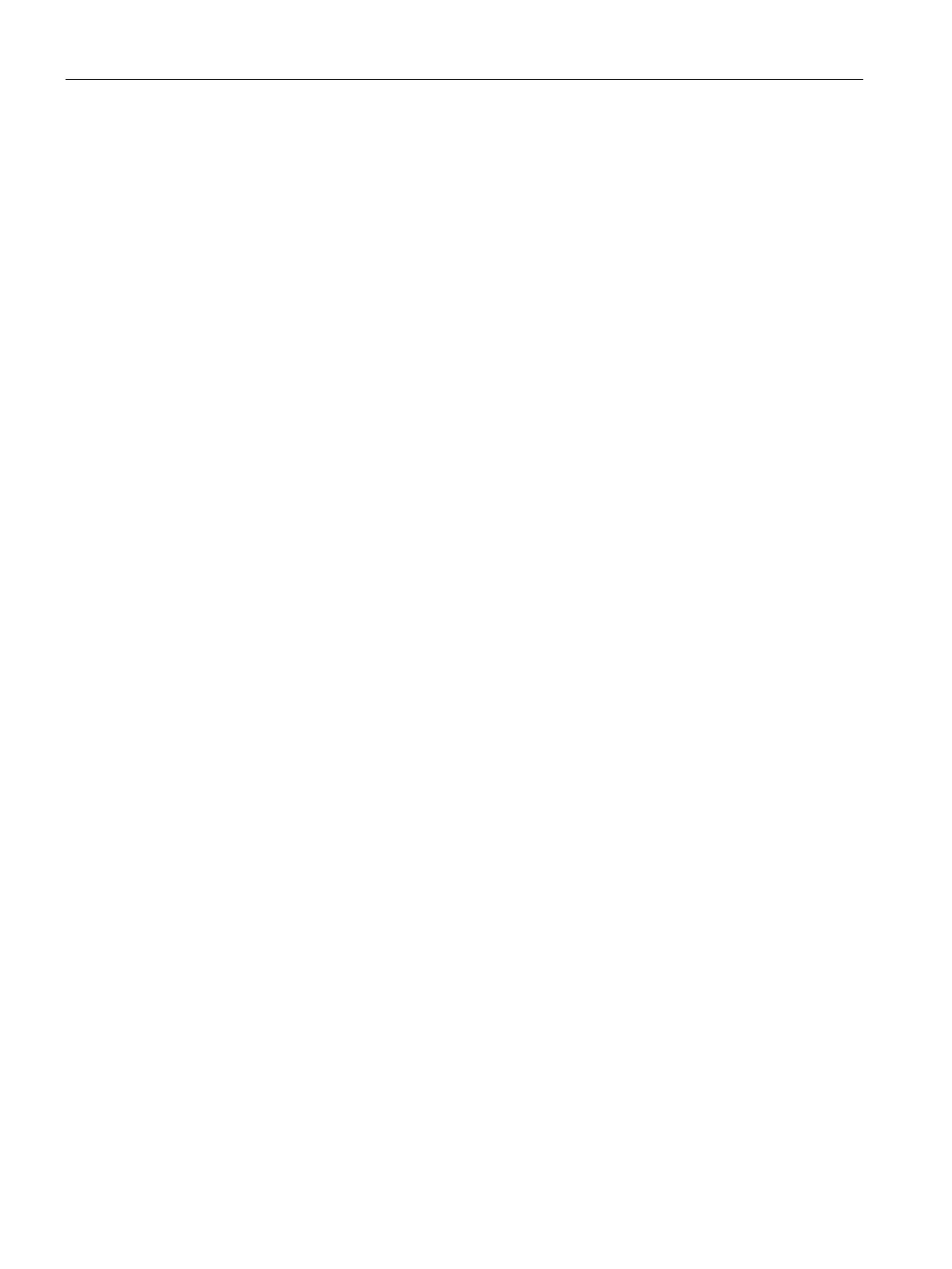Configuring with Web Based Management
5.7 "Layer 2" menu
SCALANCE W760/W720 to IEEE 802.11n Web Based Management
206 Configuration Manual, 11/2014, C79000-G8976-C350-03
●
"Bridge Forward Delay [s]" / "Root Forward Delay [s]" input box
New configuration data is not used immediately by a bridge but only after the period
specified in the forward delay parameter. This ensures that operation is started with the
new topology only after all the bridges have the required information. The default for this
parameter is 15 seconds.
●
"Bridge Max Age" / "Root Max Age" input box
Bridge Max Age defines the maximum age of a received BPDU for it to be accepted as
valid by the switch. The default for this parameter is 20.
●
"Bridge Max Hop Count" input box
This parameter specifies how many MSTP nodes a BPDU may pass through. If an MSTP
BPDU is received and has a hop count that exceeds the value configured here, it is
discarded. The default for this parameter is 20.
●
For a description, see Bridge Priority / Root Priority
●
The MAC address of the device.
●
The path costs from this device to the root bridge.
●
Enter the name of the MSTP region to which this device belongs. As default, the MAC
address of the device is entered here. This value must be the same on all devices that
belong to the same MSTP region.
●
"Region Version" input box
Enter the version number of the MSTP region in which the device is located. This value
must be the same on all devices that belong to the same MSTP region.
●
The values are reset with this button.
●
"Layer-2 Tunnel Admin Edge Port" check box (available only in access point mode)
Select this check box if there can be an end device on a layer 2 tunnel port. Otherwise a
reconfiguration of the network will be triggered whenever a link to this port is modified.
The L2T clients should be interconnected.
●
"Layer-2 Tunnel Auto Edge Port" check box (available only in access point mode)
Select this check box if you want to detect automatically whether or not an end device is
connected at all layer 2 tunnel ports.
1. Enter the data required for the configuration in the input boxes.
2. Click the "Set Values" button.
