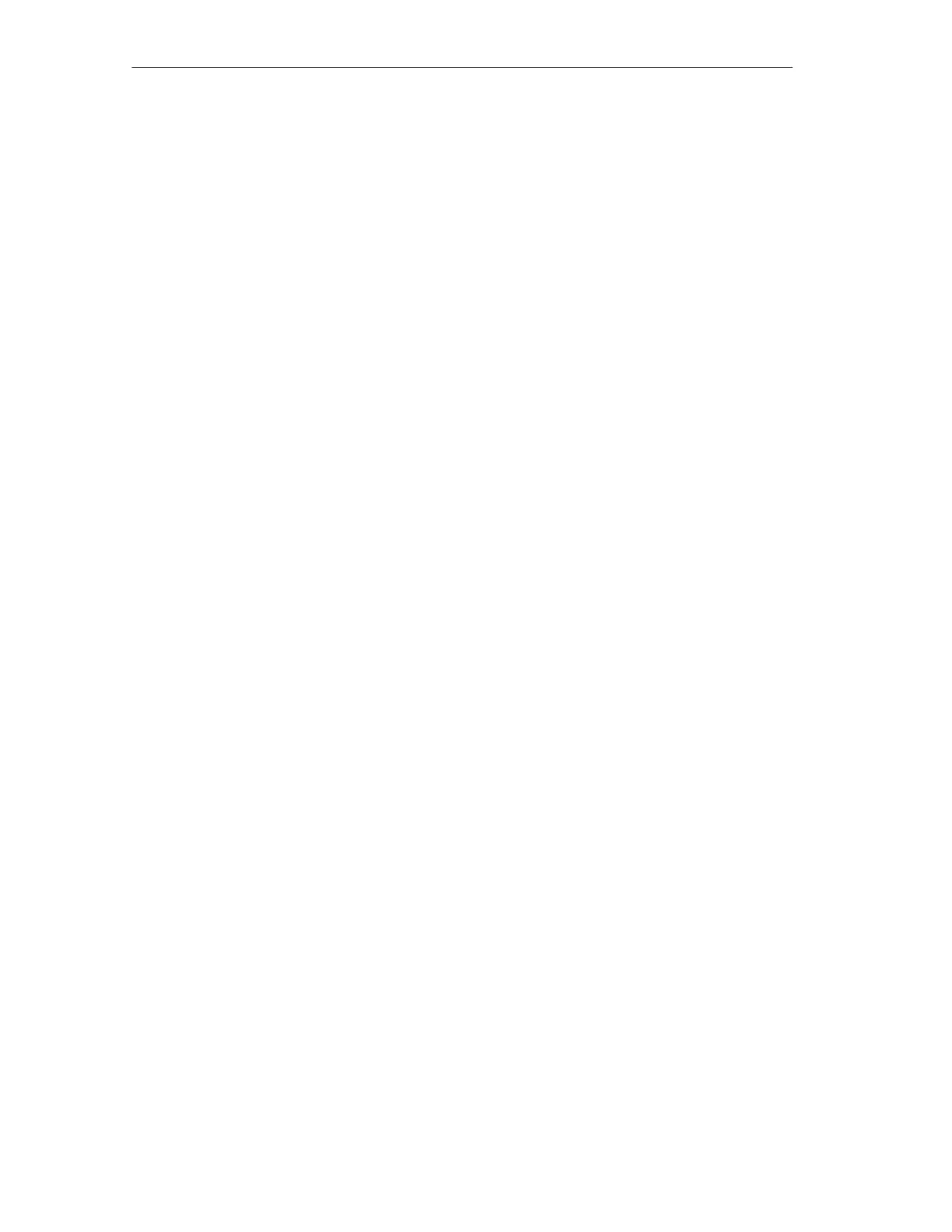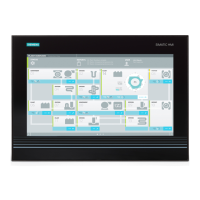Contents
x
SIMATIC Rack PC IL 40 SManual
A5E00200171-01
4.4 Installation of Expansion Cards 4-8. . . . . . . . . . . . . . . . . . . . . . . . . . . . . . . . . . . .
4.4.1 Installing and Uninstalling the Device for Holding Down the Modules 4-9. . .
4.4.2 Installing and Uninstalling an Expansion Module 4-11. . . . . . . . . . . . . . . . . . . . .
4.5 Installing and Uninstalling Drives 4-12. . . . . . . . . . . . . . . . . . . . . . . . . . . . . . . . . .
4.5.1 Installing and Uninstalling the drive support module 4-12. . . . . . . . . . . . . . . . . .
4.5.2 Installing and Uninstalling the Hard Disk Drive(s) 4-14. . . . . . . . . . . . . . . . . . . .
4.5.3 Installing and Uninstalling the Floppy/CD ROM Drive or
Removeable Rack 4-15. . . . . . . . . . . . . . . . . . . . . . . . . . . . . . . . . . . . . . . . . . . . . . .
4.6 Installing and Uninstalling the Power Supply Unit 4-16. . . . . . . . . . . . . . . . . . . .
4.7 Installing and Uninstalling the Motherboard 4-17. . . . . . . . . . . . . . . . . . . . . . . . .
4.8 Installing and Uninstalling the Device Fan 4-18. . . . . . . . . . . . . . . . . . . . . . . . . . .
4.9 Processor Change 4-19. . . . . . . . . . . . . . . . . . . . . . . . . . . . . . . . . . . . . . . . . . . . . . .
5 Configuring the SIMATIC Rack PC IL 40 S 5-1. . . . . . . . . . . . . . . . . . . . . . . . . . . . . . . .
5.1 BIOS Settings 5-2. . . . . . . . . . . . . . . . . . . . . . . . . . . . . . . . . . . . . . . . . . . . . . . . . .
6 Error Diagnosis 6-1. . . . . . . . . . . . . . . . . . . . . . . . . . . . . . . . . . . . . . . . . . . . . . . . . . . . . . . .
6.1 Problems When Using Modules from Other Manufacturers 6-2. . . . . . . . . . . .
6.2 The Monitor Remains Dark 6-3. . . . . . . . . . . . . . . . . . . . . . . . . . . . . . . . . . . . . . .
6.3 No Mouse Pointer Appears on the Screen 6-3. . . . . . . . . . . . . . . . . . . . . . . . . .
6.4 The Clock Time and/or the Date in your PC Is Incorrect 6-4. . . . . . . . . . . . . .
6.5 USB Device does not Function 6-4. . . . . . . . . . . . . . . . . . . . . . . . . . . . . . . . . . . .
6.6 An Error Message Appears on the Screen 6-4. . . . . . . . . . . . . . . . . . . . . . . . . .
7 Hardware Information 7-1. . . . . . . . . . . . . . . . . . . . . . . . . . . . . . . . . . . . . . . . . . . . . . . . . . .
7.1 Current Requirement of the Components (Maximum Values) 7-2. . . . . . . . . .
7.2 Overview of the Components and Ports 7-3. . . . . . . . . . . . . . . . . . . . . . . . . . . .
7.3 System Resources 7-4. . . . . . . . . . . . . . . . . . . . . . . . . . . . . . . . . . . . . . . . . . . . . .
7.4 Monitoring Functions 7-5. . . . . . . . . . . . . . . . . . . . . . . . . . . . . . . . . . . . . . . . . . . . .
7.4.1 Overview 7-5. . . . . . . . . . . . . . . . . . . . . . . . . . . . . . . . . . . . . . . . . . . . . . . . . . . . . . .
7.4.2 Temperature Monitoring/Indication 7-5. . . . . . . . . . . . . . . . . . . . . . . . . . . . . . . .
7.4.3 Watchdog (WD) 7-6. . . . . . . . . . . . . . . . . . . . . . . . . . . . . . . . . . . . . . . . . . . . . . . . .
7.4.4 Fan Monitoring 7-6. . . . . . . . . . . . . . . . . . . . . . . . . . . . . . . . . . . . . . . . . . . . . . . . .
7.5 Ports 7-6. . . . . . . . . . . . . . . . . . . . . . . . . . . . . . . . . . . . . . . . . . . . . . . . . . . . . . . . . .
7.6 Power Supply 7-6. . . . . . . . . . . . . . . . . . . . . . . . . . . . . . . . . . . . . . . . . . . . . . . . . . .
8 RAID Controller 8-2. . . . . . . . . . . . . . . . . . . . . . . . . . . . . . . . . . . . . . . . . . . . . . . . . . . . . . . .
9 Reinstallation of the Software 9-1. . . . . . . . . . . . . . . . . . . . . . . . . . . . . . . . . . . . . . . . . . .
9.1 Cause / Remedy 9-2. . . . . . . . . . . . . . . . . . . . . . . . . . . . . . . . . . . . . . . . . . . . . . . .
9.2 Restoring the Software to Delivery Condition Using the Restore CD 9-3. . . .
9.2.1 Setting the Language Selection for Windows 2000 9-4. . . . . . . . . . . . . . . . . . .
9.2.2 Setting the Language Selection for Windows XP Professional 9-4. . . . . . . . .
9.3 Installing Drivers and Software 9-5. . . . . . . . . . . . . . . . . . . . . . . . . . . . . . . . . . . .
