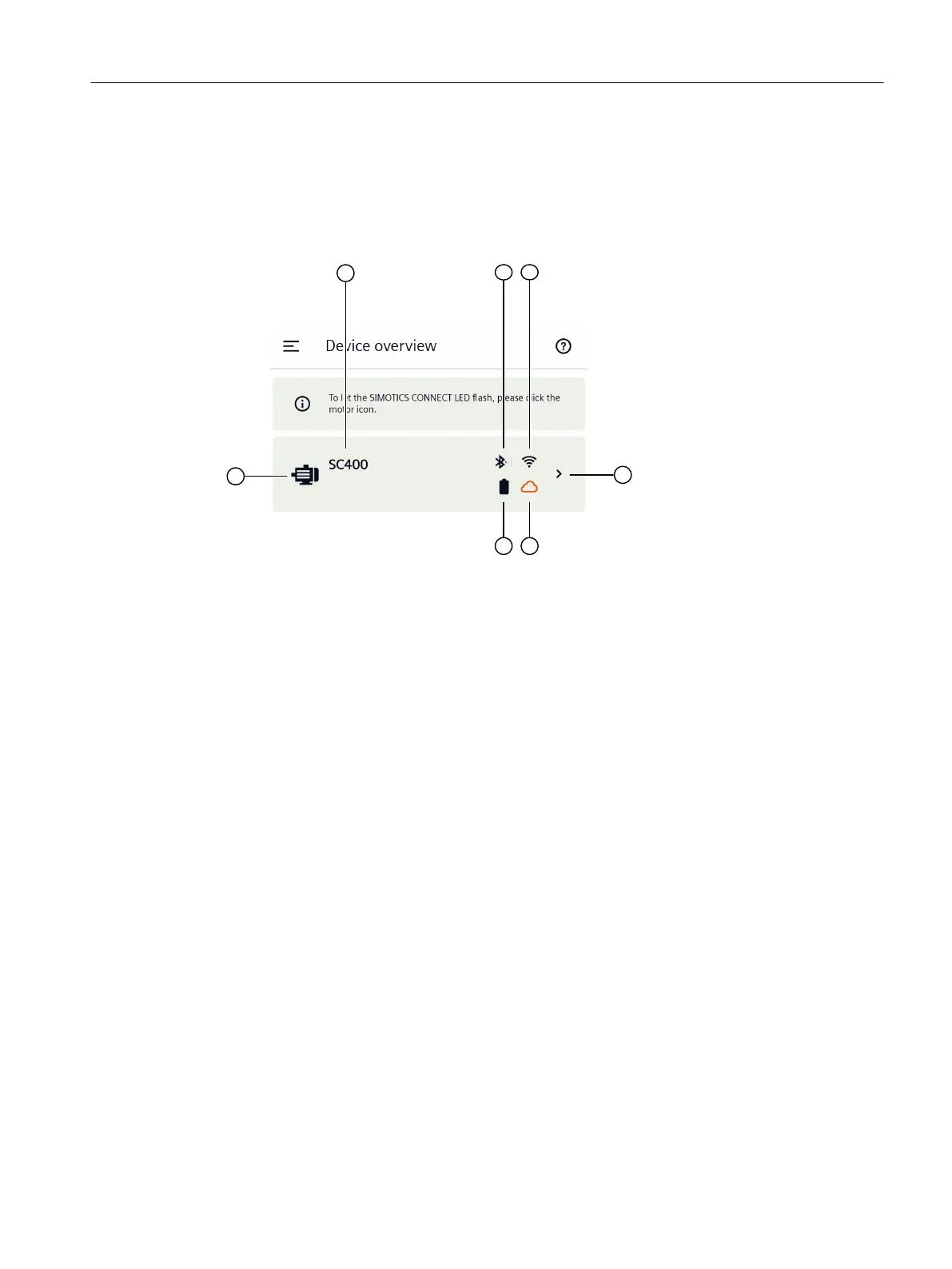"Device overview" page
When the "SIDRIVE IQ Cong" application starts, by default, you see a list of all of the currently
visible assets on the "Device overview" page. You can also display all of the assets visible in the
history. A list entry contains the information about an asset. The following diagram explains the
pictograms in a list entry.
① To identify an asset, press the motor icon (LED of the connectivity module ashes)
② BLE name of the currently selected connectivity module
③ Bluetooth interface signal strength display
④ Wi-Fi conguration status of the connectivity module:
• "Black" status: Wi-Fi congured and operating correctly
• "Red" status: Wi-Fi not congured or has a fault
⑤ Connection status of the connectivity module to the MindSphere application SIDRIVE IQ Fleet
(onboarding status)
• "Black" status: Connected
• "Orange" status: No Onboarding yet
• "Red" status: Error during upload
⑥ Status of the connectivity module battery:
• "Black" status: sucient charge
• "Orange" status: 40% or less
*)
• "Red" status: 20% or less
*)
Note: Replace the battery in good time. If disturbances occur in data transmission, replace the
batteries (Page196).
⑦ "Connect" button to establish a connection to the connectivity module
If necessary, conrm a pairing request to establish the Bluetooth connection.
Procedure
1. Open the "SIDRIVE IQ Cong" application.
2. Select an asset.
3. Tap on the ">" button to establish a connection to the connectivity module.
Commissioning
6.2Commissioning with Android
SIMOTICS CONNECT 400
Operating Instructions, 04/2023, A5E50161952B AL 39