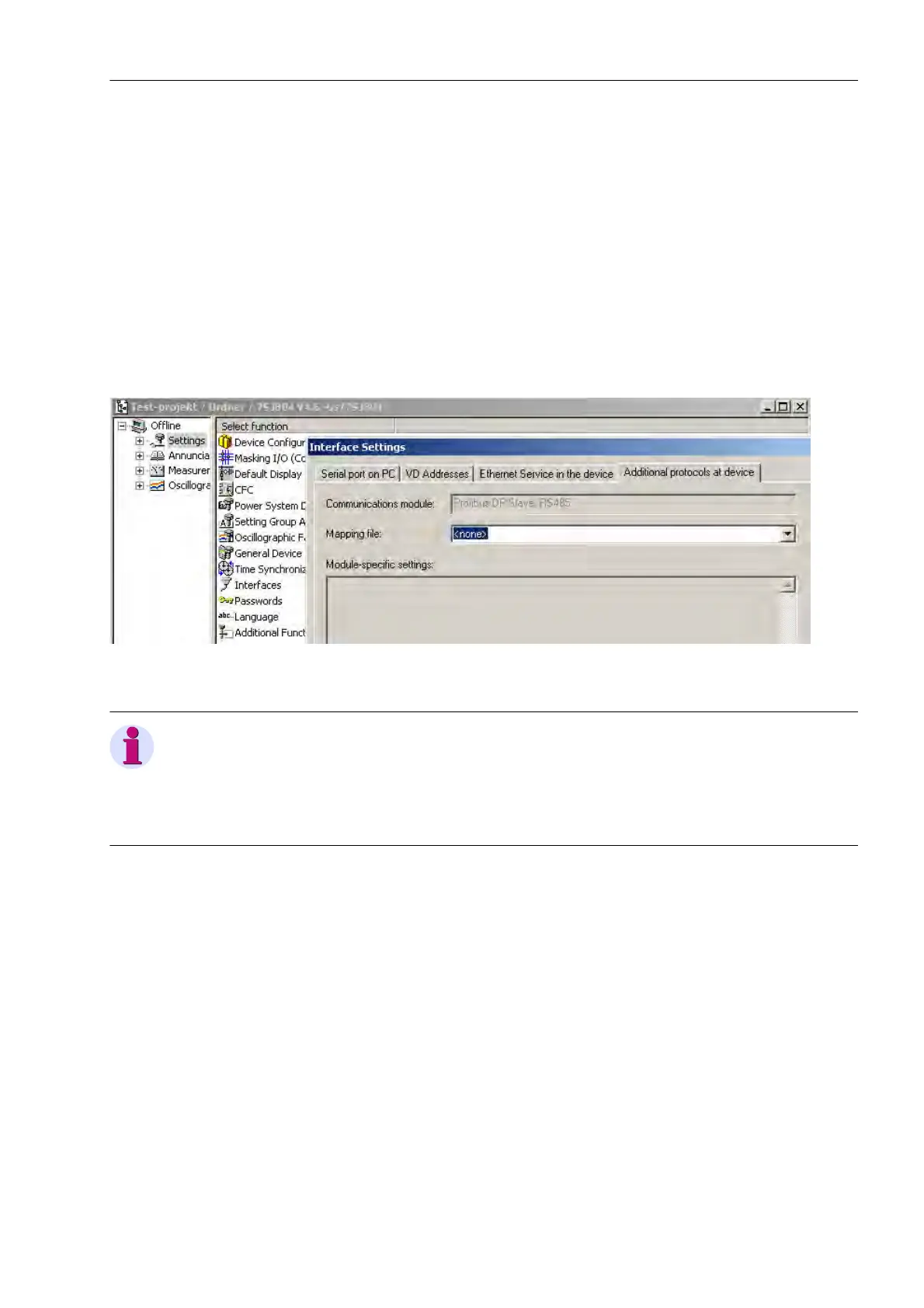Mounting and Commissioning
3.3 Commissioning
SIPROTEC, 7RW80, Manual
C53000-G1140-C233-1, Release date 10.2010
163
Mapping File
For Profibus DP, Modbus and DNP3.0, a matching bus mapping has to be selected.
For the selection of the mapping file please open the SIPROTEC device in DIGSI and choose the function „In-
terfaces” in „Parameter” (see pict. 3-19).
The dialog box "Interface parameters" offers the following dialog elements in the properties tab "Additional
protocols on the device":
• Display of the selected communication module
• Selection box "Mapping file" listing all Profibus DP, Modbus and DNP3.0 mapping files available for the
respective device type, with their names and reference to the corresponding bus mapping document,
• Edit field "Module-specific settings for changing the bus-specific parameters
Figure 3-19 DIGSI 4.3: Selection of a mapping file and setting of bus-specific parameters
Note
If the mapping file assignment for a SIPROTEC device has been changed, this is usually connected with a
change of the allocations of the SIPROTEC objects to the system interface.
After having selected a new mapping file, please check the allocations to "Target system interface" or "Source
system interface" in the DIGSI allocation matrix.
Edit Field "Module-specific settings"
In the edit field "Module-specific settings", only change the numbers in the lines not starting with "//"
and observe the semicolon at the end of the lines.
Further changes in the edit field might lead to an error message when closing the dialog box "Interface pa-
rameters".
Please select the bus mapping corresponding to your requirements. The documentation of the individual bus
mappings is available on the Internet (www.siprotec.com in the download area).
After having selected the bus mapping, the area of the mapping file in which you can make device-specific set-
tings appears in the window (see Figure 3-20). The type of this setting depends on the protocol used and is
described in the protocol documentation. Please only perform the described changes in the settings window
and confirm your entries with "OK".
