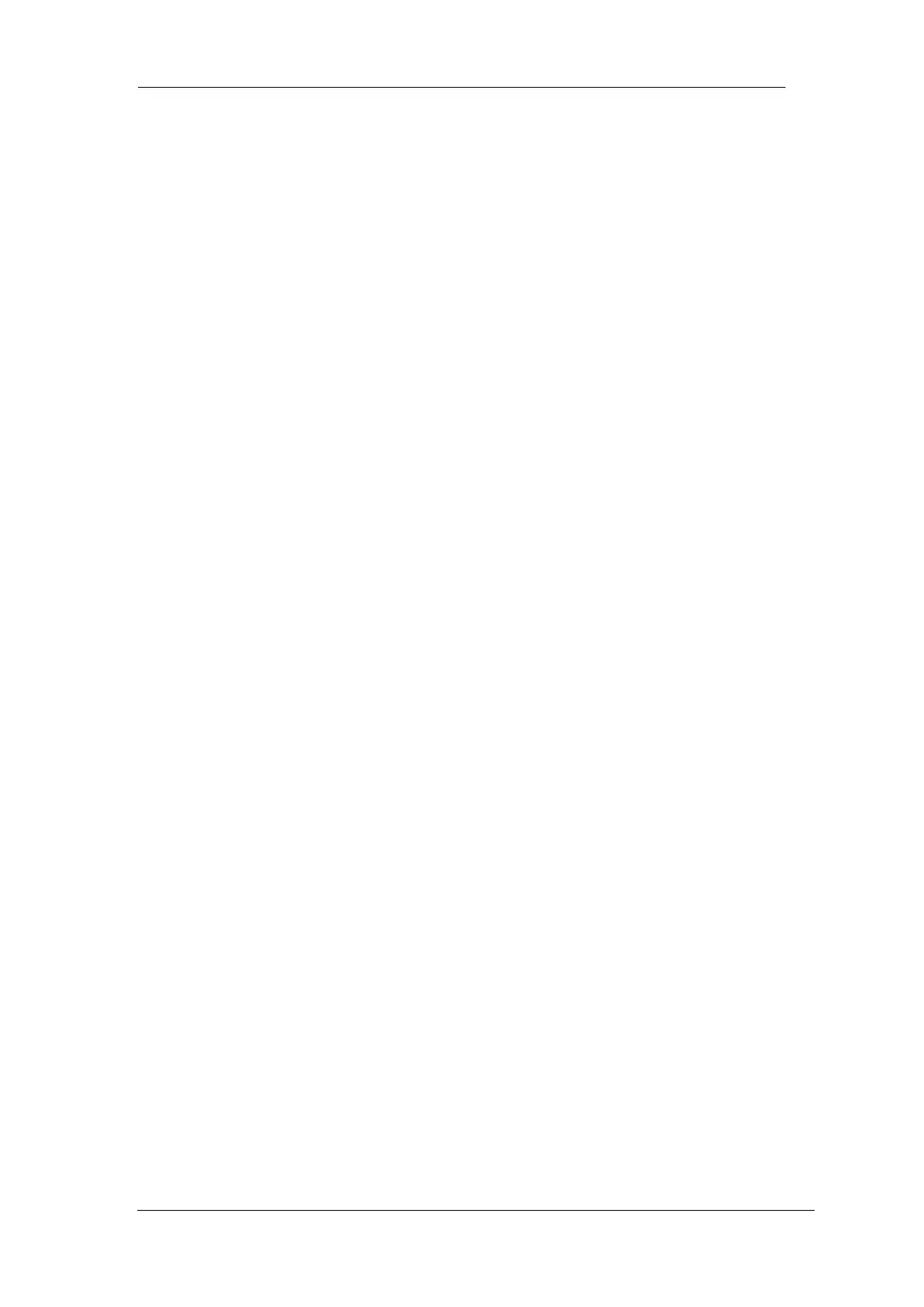SIGLENT
SSA3000X User Manual 41
b) Open a “Delta” marker and locate it onto a point. Then, reselect the Delta menu to locate
the reference marker onto this point. You can modify the location of the delta point to achieve
delta measurement.
The application of “Delta” marker
Measure the signal-noise ratio of single spectrum signal: Place the reference and delta Markers
onto the signal and noise respectively, the amplitude in the measurement result is the signal-noise
ratio.
2.3.1.5 Delta Pair
One of the marker types. When selected, a pair of markers will appear on the trace: Reference
Marker (marked by a combination of the marker number and letter “R”, such as “1R”) and the Delta
Marker (marked by the marker number, such as “1”).
You can use the numeric keys, knob or direction keys to set the locations of the reference
marker (selecting “Ref”), the delta marker (selecting “Delta”), the span of marker
pair(selecting “Span”) and the center of marker pair(selecting “Center”) respectively.
This is different from the Delta type marker in that you can modify both the reference
(selecting “Ref”) and delta (selecting “Delta”) points or modify both them at the same time
(selecting “Span” or “Center”). Additionally, both the X and Y values of the reference marker
are stable for “Delta” marker during the sweep; but the Y value of the reference marker
updates along with the sweep for “Delta Pair” marker
If “Span” is selected, setting the “Span Pair” will keep the center position of the two markers
unchanged and move them towards the two sides (value increases) or the middle (value
decreases).
If “Center” is selected, setting the “Span Pair” will keep the relative distance between the two
markers unchanged and move their center position left (value decreases) or right (value
increases).
2.3.1.6 Relative To
Relative to be used to measure the delta values of X (Frequency or Time) and Y (Amplitude)
between two markers which mark on different traces.
2.3.1.7 Off
Turn off the marker currently selected. The marker information displayed on the screen and
functions based on the marker will also be turned off.
2.3.1.8 Marker Table
Enable or disable the Marker Table.
Display all the markers enabled on the lower portion of the screen, including marker number, trace
