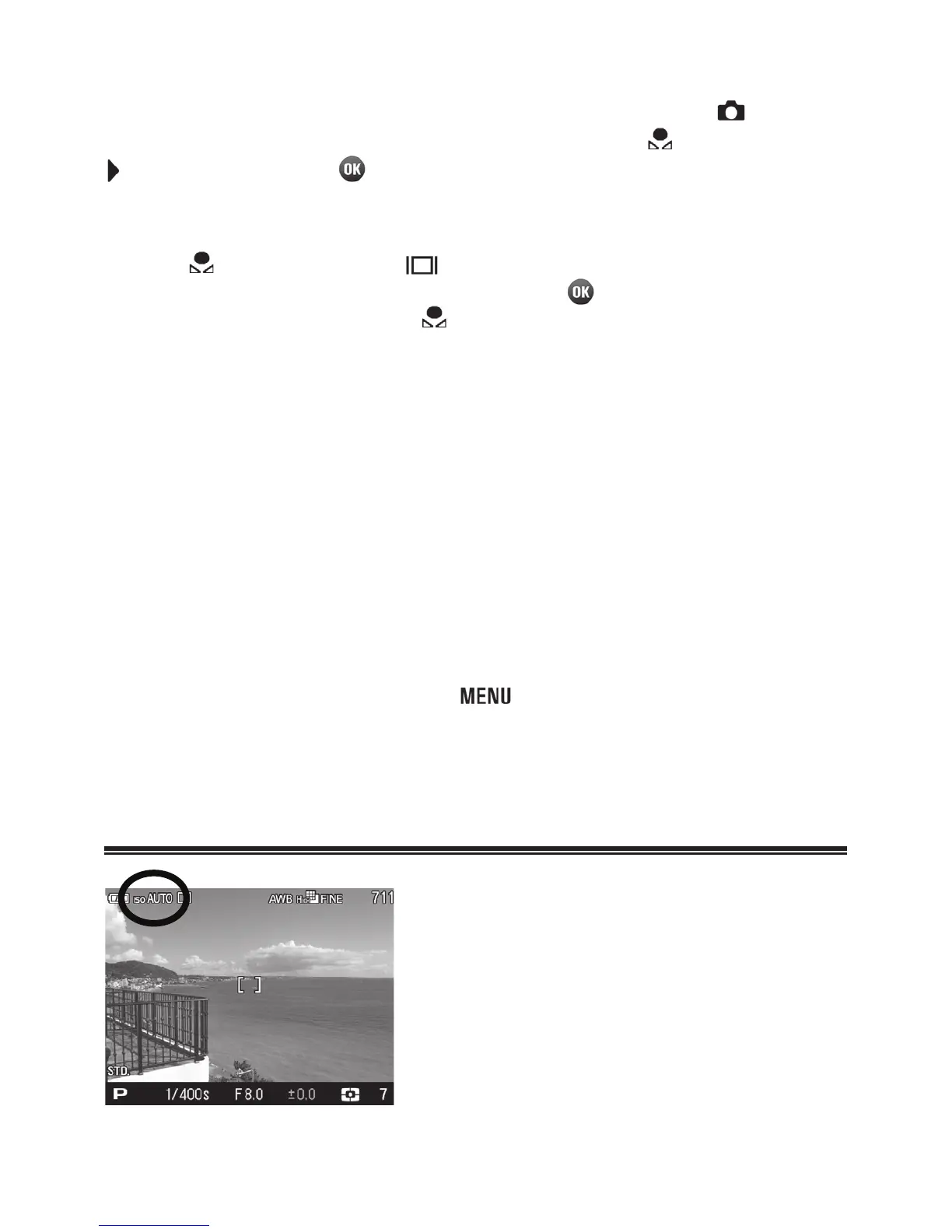62
1
To capture a custom white balance image, please select [ Capture
Settings] (P.2 8 ) ă [White Balance] ă [Custom
], then press the
button. (When the
button is pressed after selecting [Custom],
the current white balance setting will be set.)
When a custom white balance is set in the Quick Set menu (P. 3 5),
select [
] and press the button to display the custom white
balance setting screen (By pressing the
button or the shutter
button halfway after selecting [
], the current setting will be applied.).
2
Under the lighting conditions that will be used for the final photograph,
frame a white color object, such as a sheet of white paper or a white
wall, so that it fills the frame in the center of the color LCD monitor, and
then press the shutter button.
If a valid white balance settings was captured, a message “White
balance image captured successfully” will appear on the color LCD
monitor that the white balance image was captured successfully.
If the capture was not successful, “Failed ! Please retry the custom
WB capture.” will be displayed on the color LCD monitor.
Press the shutter button to capture a white balance image once again.
To dismiss the capture, press the
button.
SETTING
THE
SENSITIVITY
ISO EQUIVALENCY
The photosensitivity of digital cameras
is described in terms of “ISO equivalent”
like silver-halide film cameras. (ISO
sensitivity P.121)
