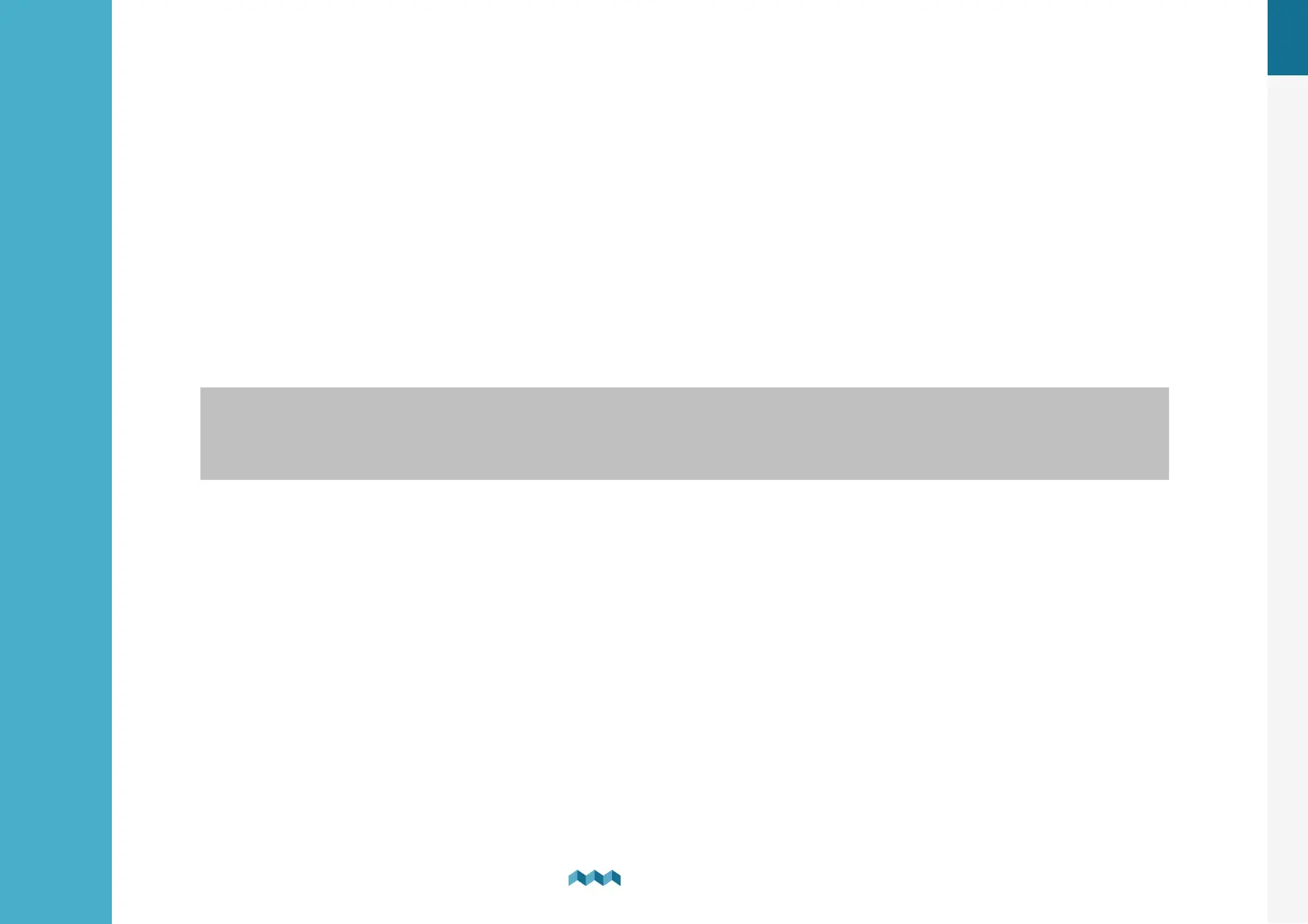EN
10. Save and restore settings
60
Save and restore settings
10
.
10. Save and restore settings
Using your mobile app, you can save your current PICO settings to your phone, and you can restore your saved settings from
your phone to your PICO.
Save settings. To save settings, open your PICO mobile app and connect to your PICO. In the SETTINGS menu, choose
SAVE / RESTORE SETTINGS > SAVE CURRENT SETTINGS. Name your settings and tap OK. Your settings are then
saved.
Restore settings. If you want to restore your PICO settings, open your PICO mobile app and connect to your PICO via Wi-
Fi. In the SETTINGS menu, choose SAVE / RESTORE SETTINGS > RESTORE SETTINGS. A list of saved settings will
appear, together with a date and time when these settings saved. Select a desired record from the list and tap RESTORE.
You will be asked to confirm your action. After pressing RESTORE once again, wait a few seconds for your settings to
restore.
You can restore to your previously saved settings if your PICO's physical configuration has not been changed (no shunts or modules have
been added or removed). If your PICO's physical configuration has changed, you will not be able to restore to the settings that had been
saved before the configuration has changed.
Before executing SYSTEM RESTORE make sure you do a SYSTEM RESET - which will erase any existing configurations.
If you use the same PICO physical configuration (the same number of modules and shunts) on multiple PICO monitors, it is
also possible to transfer the settings from one to another by using the same procedure.