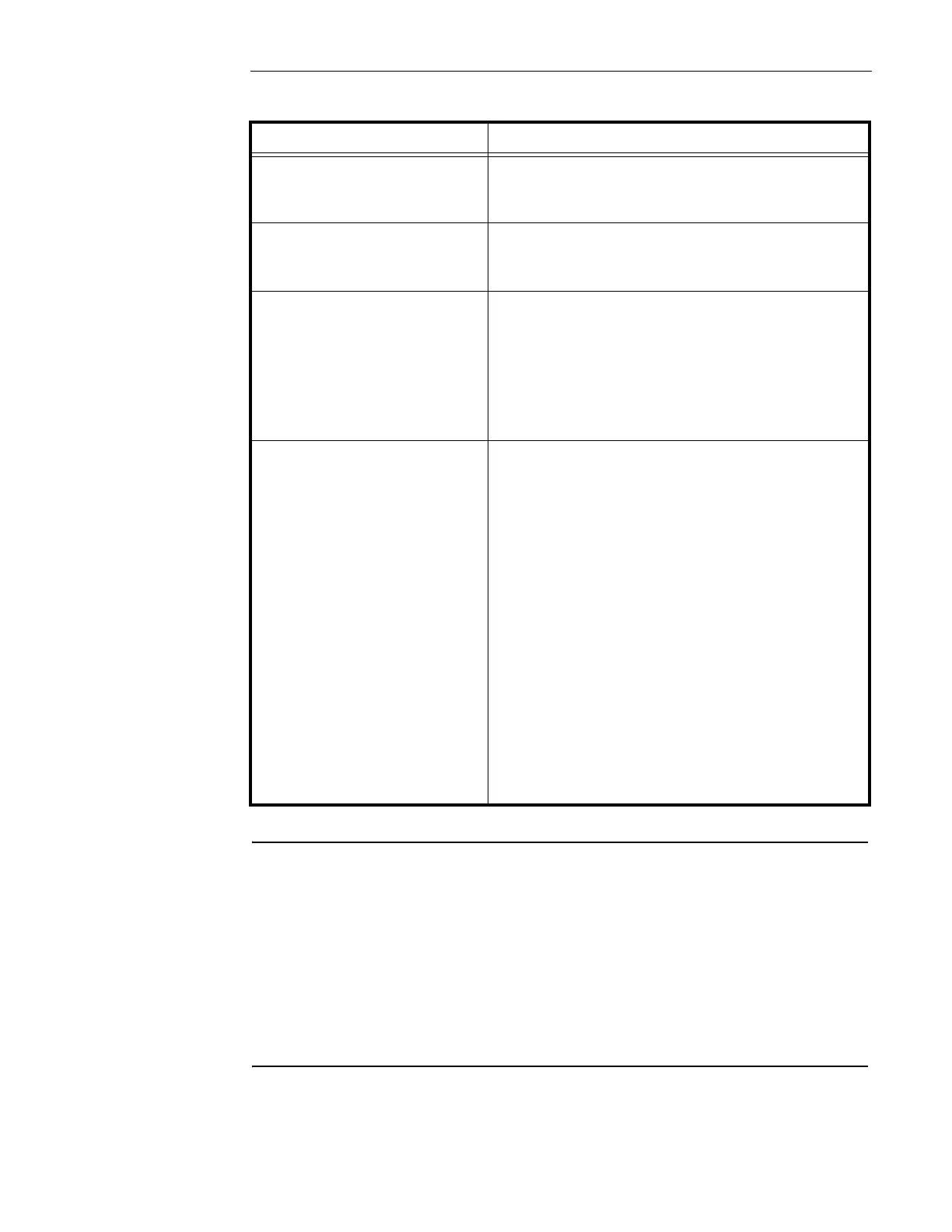6-8
Printing Reports
Overview
The system can generate any of the following reports.
Procedure
1. Press the MENU key. Use the NEXT and PREVIOUS keys to scroll through the choices until
the "REPORTS" choice is displayed. Press ENTER.
2. Use the NEXT and PREVIOUS keys to scroll through the categories of report (e.g., Alarm
History or Trouble History).
3. When the category of report you want to print is displayed, press ENTER. The system
prompts you to confirm that you want to generate the report. Press ENTER again.
The report prints on the panel's report printer.
Report
Description
Alarm History Log Report Report includes all information contained in the
alarm history log - device, custom label, time and
date device entered alarm.
Trouble History Log Report Report includes all information contained in the
trouble history log - device, custom label, type of
trouble, time and date device experienced trouble.
TrueAlarm Status Report Reports the following information for each point.
•Device
• Custom Label
• Current Sensitivity of the Point
• Point Status: Normal, Trouble, Alarm
• Almost Dirty Status: Points which are almost dirty
have an asterisk in this field to denote this.
TrueAlarm Service Report Reports the following information for each point.
•Device
• Custom Label
• Alarm Level (sensitivity level of the device)
• Average Value
• Current Value
• Percent of Alarm: Shows the current value for the
sensor. Value is shown as a percentage of 100
percent (alarm). For example, if the value shown is
9%, it means that the sensor is currently at 9% of the
value required to trigger an alarm.
• Peak Value. Shows the highest value that the sensor
has reached. Value is shown as a percentage of 100
percent (alarm). For example, if the value shown is
9%, it means that the peak value experienced by the
sensor was 9% of the value required to trigger an
alarm.
• Current State: Possible values include Normal,
Trouble, Dirty, Excessively Dirty, and Almost Dirty.