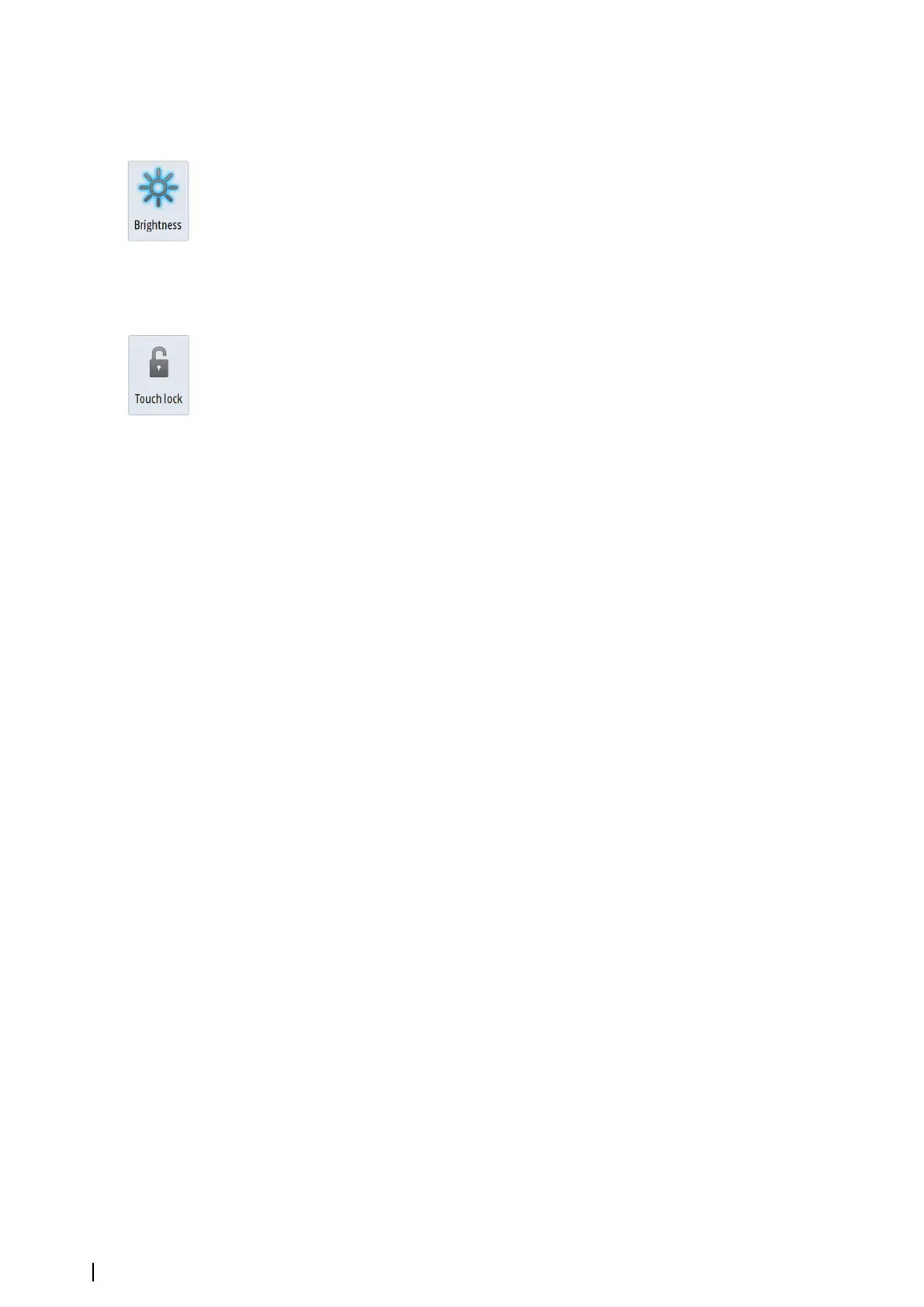Display illumination
Brightness
The display backlighting can be adjusted at any time from the System Controls dialog.
You can also cycle the preset backlight levels by short presses on the Power key.
Night mode
The night mode option optimizes the color palette and backlight for low light conditions.
Ú
Note: Details on the chart may be less visible when the Night mode is selected!
Locking the touchscreen
You can temporarily lock a touchscreen to prevent accidental operation of the system. Lock
the touchscreen when large amounts of water are on the screen, for example, in heavy seas
and weather. This feature is also useful when cleaning the screen while the unit is turned on.
You can only lock the touchscreen if there is a remote controller connected on the network
to prevent permanent lock-out.
You lock the touchscreen from the System Controls dialog.
You remove the lock function by a short press on the Power key on the remote controller.
Using menus and dialogs
Menus
You display a page menu by selecting the MENU button in the upper right corner of the
page.
• Activate a menu item and toggle on/off an option by selecting it
• Adjust a slide bar value by either:
-
dragging the slide bar
- selecting the + or - icons
Select the Back menu option to return to the previous menu level, and then exit.
You can make the menu slide away by tapping the screen outside the menu area, or by
pressing the MENU button. When you re-press the MENU button, the menu opens in the
same status it had before it closed.
The status of the cursor (active vs. inactive) changes the menu options.
Dialog boxes
Numeric and alphanumeric keyboards are automatically displayed when required for
entering user information in dialogs. You operate the keyboard by selecting the virtual keys,
and you confirm your entry by selecting the virtual Enter key.
A dialog is closed by saving or cancelling the entry.
Selecting pages and panels
Selecting a page
• Select a full page panel by selecting the relevant application button on the Home page
• Select a favorite page by selecting the relevant favorite button
• Select a predefined split panel by pressing and holding the relevant application icon
Select active panel
In a multiple panel page, only one panel can be active at a time. The active panel is outlined
with a border.
You can only access the page menu of an active panel.
You activate a panel by:
• Touch operation: tapping the panel
• Keyboard operation: pressing the Ctrl + the D keys
• Remote controller operation: pressing the WIN key
18
Basic operation | NSO evo2 Operator Manual
