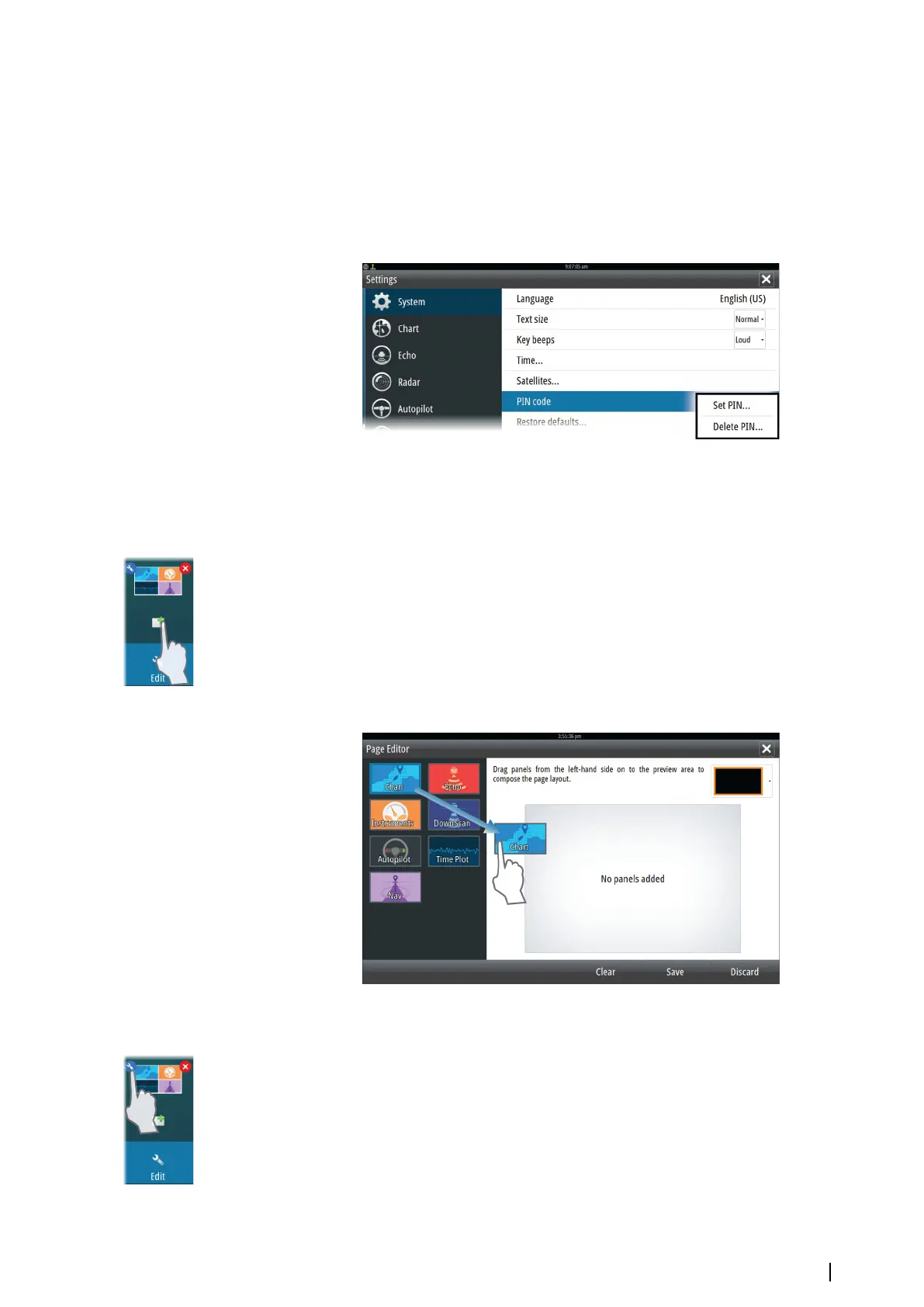selected. After the correct PIN code is entered, all of them can be accessed without re-
entering the PIN code.
• Settings, activated from the Tools panel or System Controls dialog
• Alarms, activated from the Tools panel
• Files, activated from the Tools panel
• GoFree Shop, activated from the Tools panel
• Settings, activated from the Chart menu under Chart Options
You set and remove password protection from the system Settings dialog.
Adding new favorite pages
1. Select the New icon in the favorite panel on the Home page to open the page editor
dialog
2. Select the page icons you want to add to a new page:
-
Touch operation: drag and drop page icons
- Key operation: use the arrow keys to select a page icon, then confirm your selection
with the Enter key
3. Change the panel arrangement (only possible for 2 or 3 panels), if required
4. Save the page layout.
The system displays the new favorite page, and the new page is included in the list of
favorite pages on the Home page.
Edit favorite pages
1. Select the edit icon in the Favorite panel:
-
Select the X icon on a favorite icon to remove the page
- Select the tool icon on a favorite icon to display the page editor dialog
2. Add or remove panels in the page editor dialog
3. Save or discard your changes to leave the favorite edit mode.
Setting the appearance of the Instrument bar
Data sources connected to the system can be viewed in the Instrument bar.
Customizing your system | NSO evo2 Operator Manual
21
