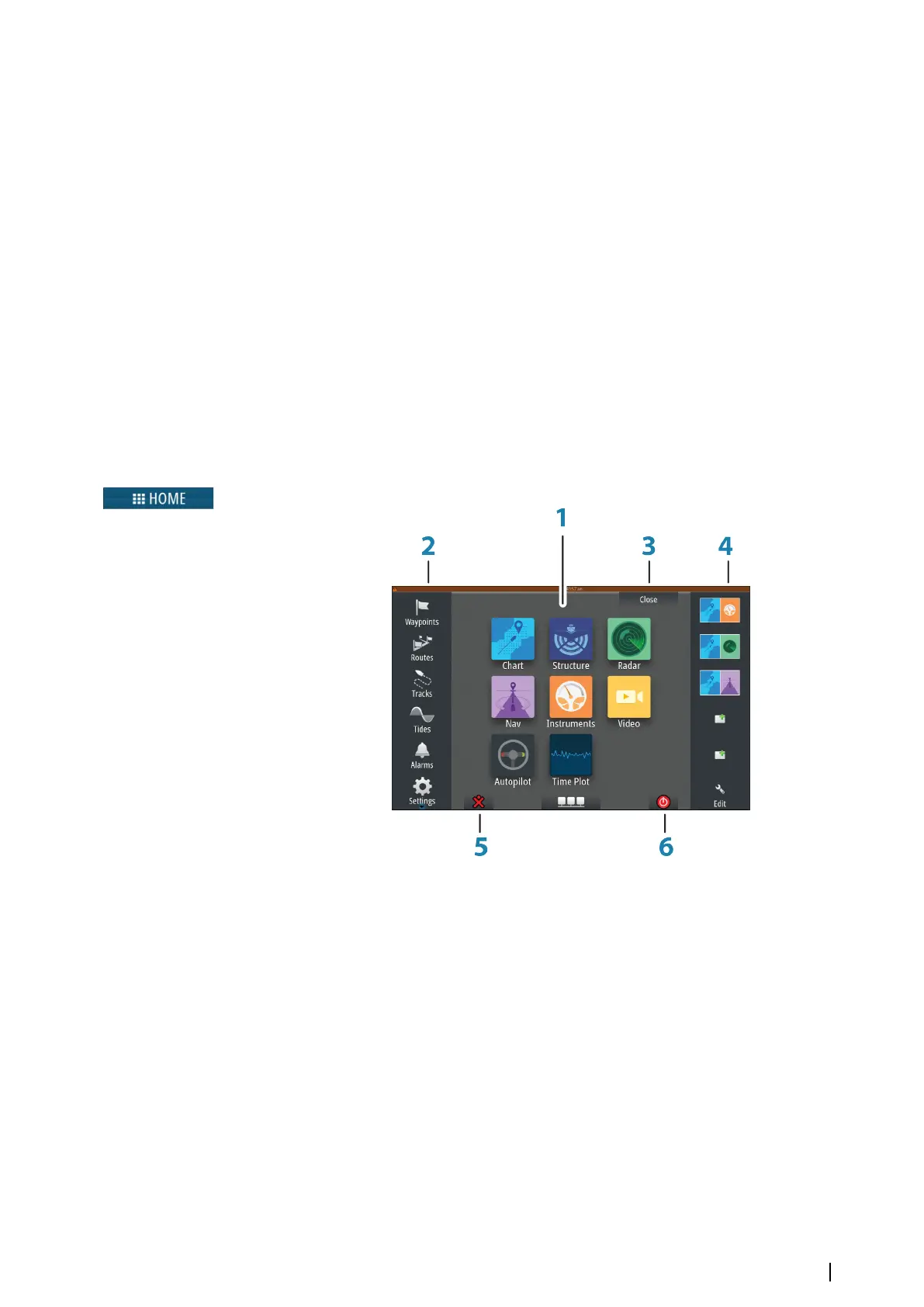Using the mouse to control the system
The mouse pointer becomes visible when you move the mouse, and it will auto-hide after a
few seconds of inactivity.
• Press the left button to position the cursor on a panel or to select an option. You can
select text in an input field by keeping the left button pressed while moving the mouse
• Press the middle button/scroll wheel to toggle between the monitors connected to the
processor. Note that this option is only available when the USB port is set to be
switchable. See more information in the separate NSO evo2 Installation manual.
• Use the scroll wheel to zoom a zoomable panel or image, or to scroll through menu and
dialog options
• The use of the right button depends on if the cursor is active or not.
-
With active cursor: press the button to display information about the item at cursor
position
- Without active cursor: press the key to toggle the panel menu on/off
The Home page
The Home page is accessed from any operation by selecting the Home button in the upper
left corner of a panel, the PAGES key on a remote controller, or the Home key on a MO
series monitor.
1 Applications
Select a button to display the application as a full page panel.
Press and hold a button to display pre-configured split page options for the
application.
2 Tools
Select a button to access dialogs used for carrying out a task, or for browsing
stored information.
3 Close button
Select to exit the Home page and return to the previous active page.
4 Favorites
Select a button to display the panel combination.
Press and hold a favorite button to enter edit mode for the Favorites panel.
5 Man Over Board (MOB) button
Select to save a Man Over Board (MOB) waypoint at the current vessel position.
Introduction | NSO evo2 Operator Manual
13