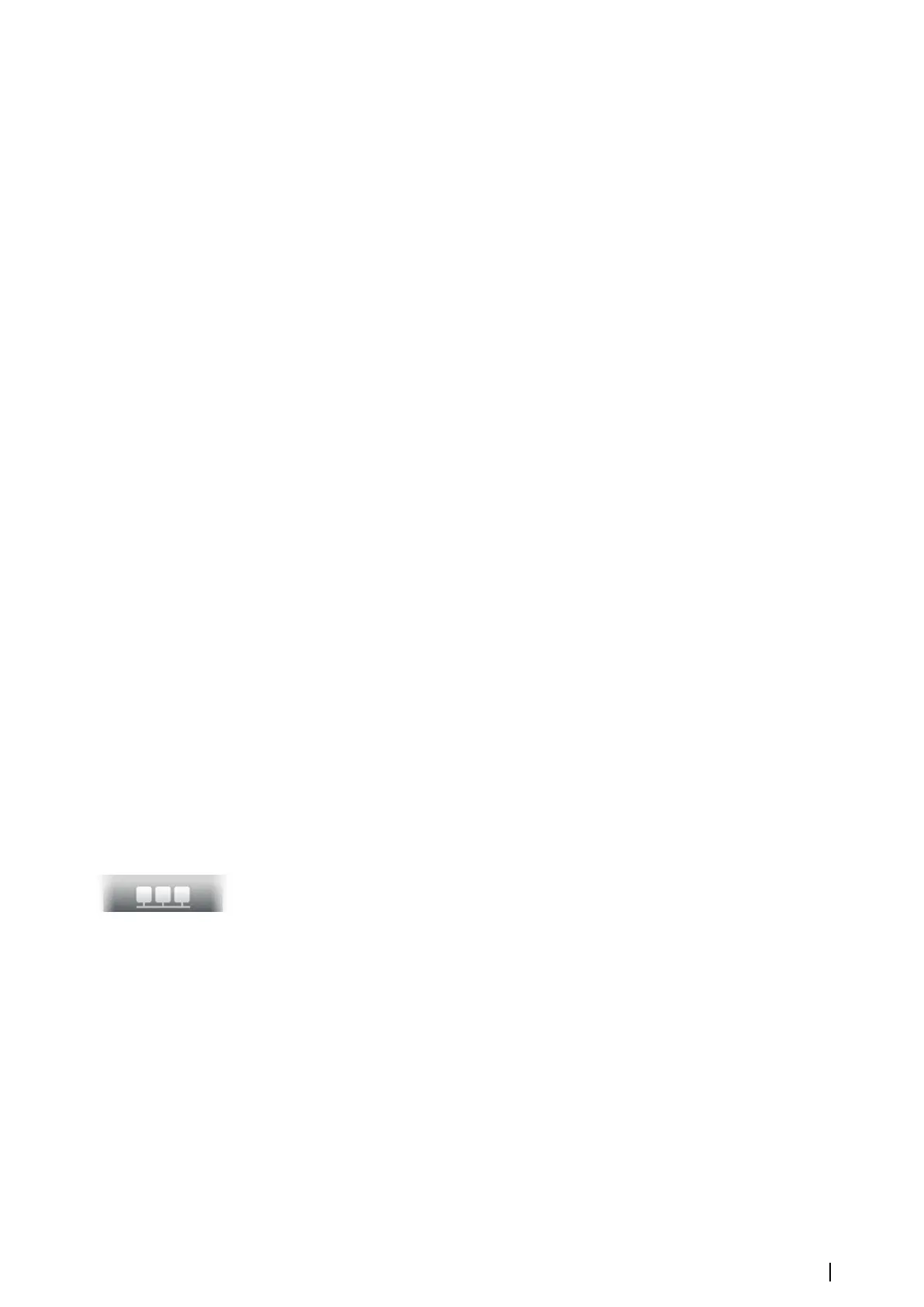5 Average fuel economy
6 Instantaneous economy
7 Current fuel level
The fuel economy gauge displays the instantaneous versus historical average fuel efficiency.
The start of the green zone represents ‘Nominal Fuel Economy’, and it displays an additional
20% area to allow your fuel efficiency to be displayed above the nominal fuel economy.
The more efficient you consume fuel, the more the outer blue dial creeps up towards the
green portion of the scale. If you achieve the nominal efficiency of your vessel you will be at
the green zone. If you manage to achieve an efficiency better than your nominal efficiency,
you will be somewhere in the upper green zone.
Nominal fuel economy can be entered in the Vessel Setup dialog displayed from the Fuel
settings dialog.
You can reset your average fuel economy from the Reset Fuel Economy button on the Fuel
settings dialog. When you reset it, the system starts calculating the new average.
Set the measurement units for the fuel economy gauge in the Economy field in the Units
settings dialog.
Bridge Control
The Bridge Control feature allows you to control which pages are shown on several displays
at the same time. The feature is used on vessels with multiple displays mounted in the same
place to quickly configure what information is displayed.
There can be a maximum of four different bridges on your system, and you can have up to
four displays grouped into one bridge. Each display can be configured to only one bridge.
When the displays are included in a bridge, you can configure twelve page configurations
(presets) for each bridge.
Adding displays to a Bridge
Ú
Note: All displays must be turned on to be available for bridge configuration.
1. Open the Bridge Configuration dialog
2. Select to configure a new bridge or to edit an existing
-
The Bridge Configuration for the selected bridge will be shown, and all displays that
are not already assigned to a bridge will be listed
3. Select the display you want to add to the bridge
- Arrange the displays from left to right in the same physical layout as the displays on
your current bridge/dashboard/helm
4. Rename the bridge if required
5. Save the configuration
The Bridge Control button will be displayed on the Home page of all displays that are
configured for a bridge.
Customizing your system | NSO evo2 Operator Manual
23