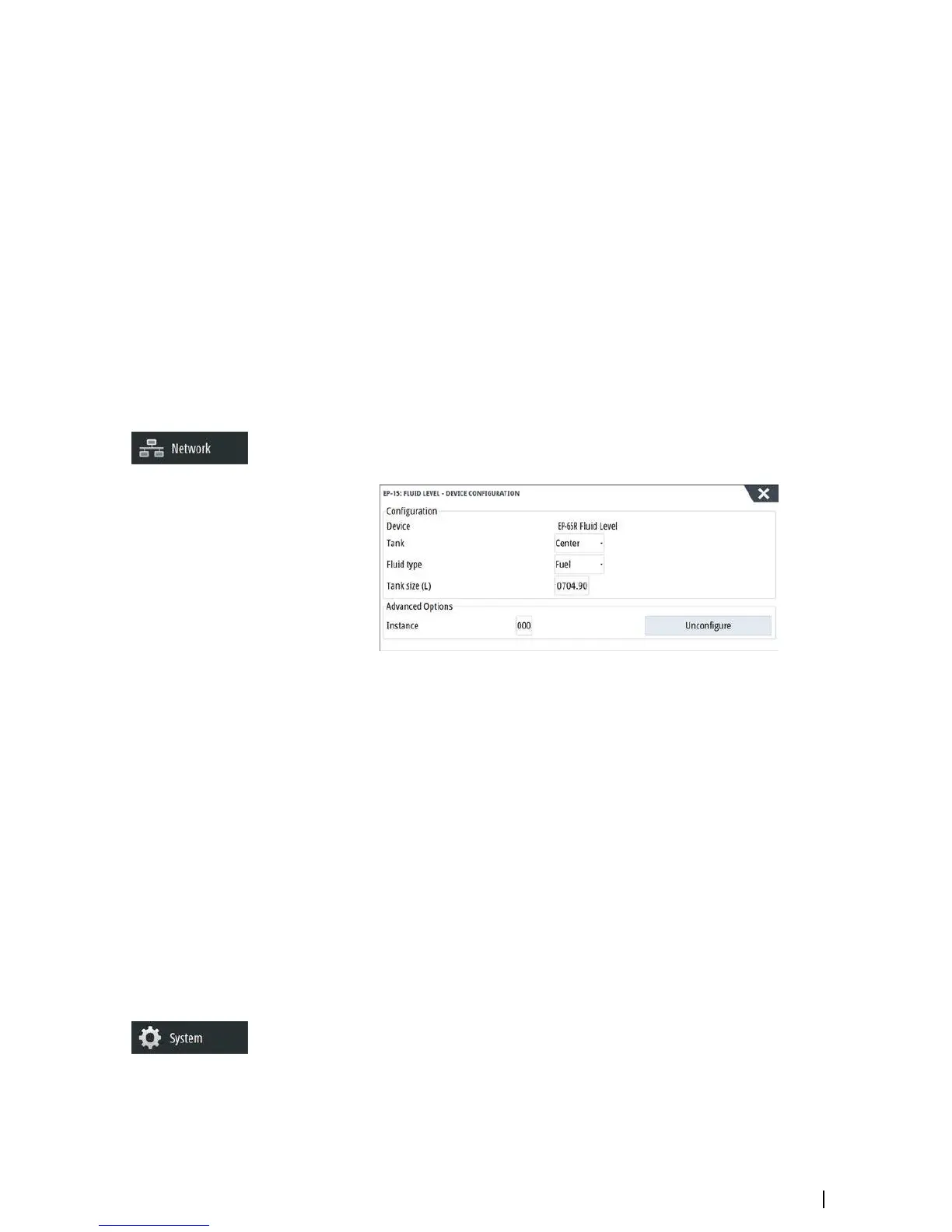1. Start with a full tank and run the engine as it would normally be operated.
2. After at least several liters (a few gallons) have been used, the tank should be fully refilled,
and the Set to full option selected.
3. Select the Calibrate option.
4. Set the actual amount used based on amount of fuel added to the tank.
5. Select OK to save settings. The Fuel K-Value should now show a new value.
Ú
Note: To calibrate multiple engines repeat the steps above, one engine at a time.
Alternatively, run all engines simultaneously, and divide the Actual amount used by the
number of engines. This assumes reasonably even fuel consumption on all engines.
Ú
Note: The Calibrate option is only available when Set to full is selected, and a Fuel
Flow is connected and set up as a source.
Ú
Note: A maximum of 8 engines is supported using Fuel Flow sensors.
Fuel Level
With the use of a Navico Fluid Level device connected to a suitable tank level sensor, it is
possible to measure the amount of fuel remaining in any equipped tank. The number of
tanks must be set in Vessel Setup dialog, initiated from the Fuel setting options page, to
allow discrete tank assignment of the Fluid Level devices.
Select Device list on the Network page, and view the Device Configuration dialog for each
sensor, and set the Tank location, Fluid type, and Tank size.
For setting up the Instrument bar or a gauge on the Instrument page with Fluid Level device
data, refer to the Operator Manual.
Ú
Note: A maximum of 5 tanks is supported using Fluid Level devices.
Ú
Note: Tank data that is output by a compatible engine gateway can also be displayed,
however tank configuration for such a data source is not possible from this unit.
CZone setup
In order to communicate with the CZone modules connected to the network, the NSS evo3
must be assigned a unique CZone Display Dipswitch setting.
The functionality of the CZone system is determined by the CZone Config File (.zcf ), which is
stored on all CZone modules and the NSS evo3. The file is created using the CZone
Configuration Tool, a specialized PC application available from BEP Marine Ltd, and
associated CZone distributors.
The NSS evo3 system provides a means to load the Config file, as well as apply updates to
module firmware, removing the need to take a laptop computer aboard the vessel.
Enabling CZone functionality
If the CZone device(s) are not automatically detected, it is possible to manually enable
CZone.
Software Setup | NSS evo3 Installation Manual
35
