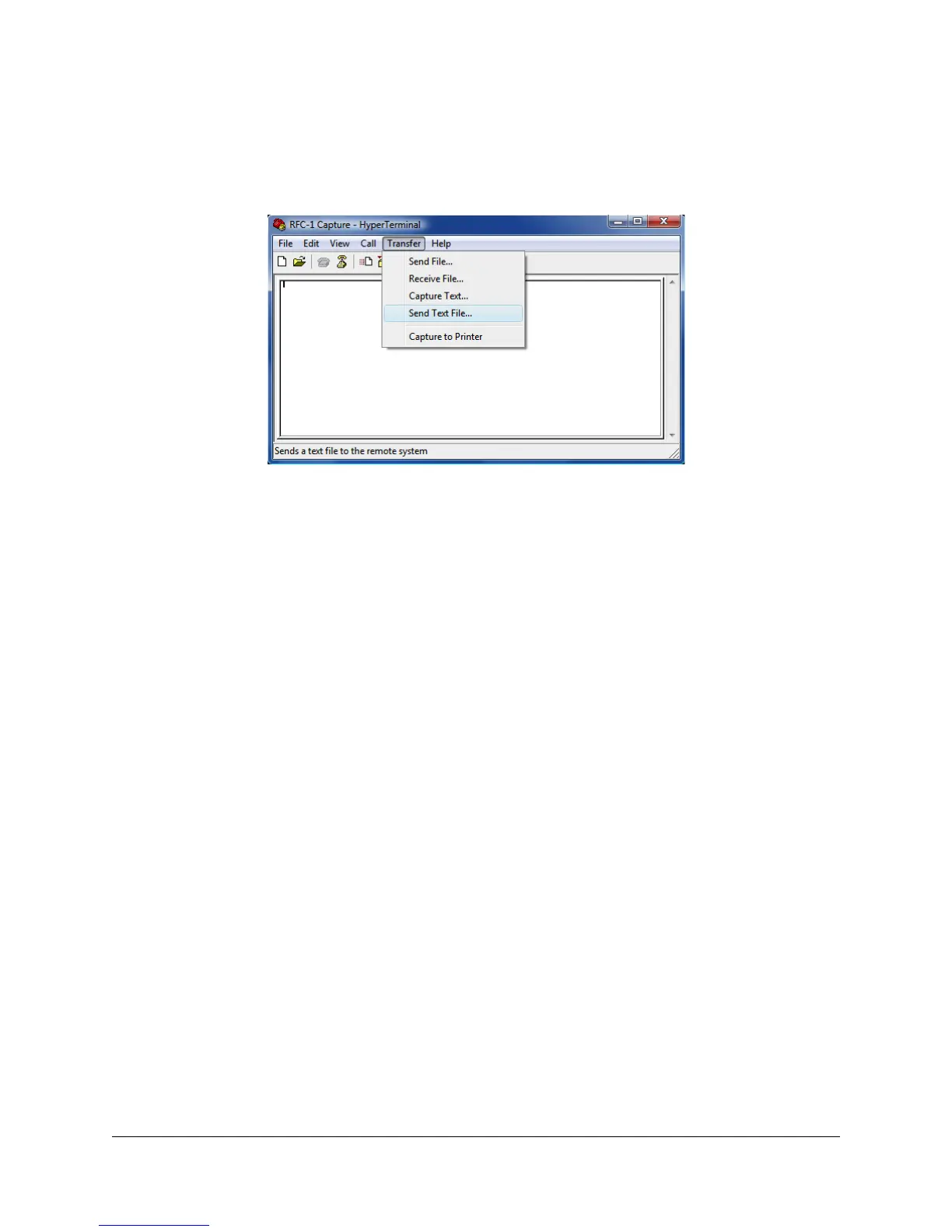RFC-1 Advanced Operation page 6.50
6.8.15 Restoring System Settings
The following instructions assume that you know how to connect and operate the RFC-1 in data mode with the
installed data accessory. The examples use HyperTerminal in Windows. Other software and other computer
platforms will work. Use appropriate terminal emulation software that is for the operating system.
Using HyperTerminal to restore the RFC-1/B settings
To restoring the system settings, connect the terminal to the data port. The connection method will vary depending on
the data accessory used. If a direct connection is used, follow the instructions below from the beginning. If a remote
connection is used, establish a connection to the RFC-1 as you normally would then skip to step 3 below.
1. Connect the terminal, start the terminal software and open a connection on the appropriate port. If
the factory settings are used then the data format is 2400 baud 8,N,1. Flow control should be set
to none or software.
2. Connect to the RFC-1 with the local telephone.
3. Access the RFC-1 and enter the command 80 to use programming mode. At the prompt, enter the
advanced programming security code. When prompted for a “four-digit address”, enter “0000”.
This initiates programming mode in the RFC-1 starting at the first memory address.
4. In the HyperTerminal menu bar, select Transfer > Send Text File. A dialog window will open to
select a file. Select the file that contains the RFC-1 backup data created with the procedure above.
5. HyperTerminal will begin transmitting the text. To the RFC-1 it appears that a user is typing new
data values at the keyboard each followed by the # key. The transfer will program all 1024 memory
locations of the RFC-1 and then send a final ❊ character to exit programming mode. At this point
the process is complete and the word “exit” should be the final word on the terminal. The RFC-1
will be in normal operating mode waiting for further commands.
6. Take control of the system or enter 99 and disconnect.