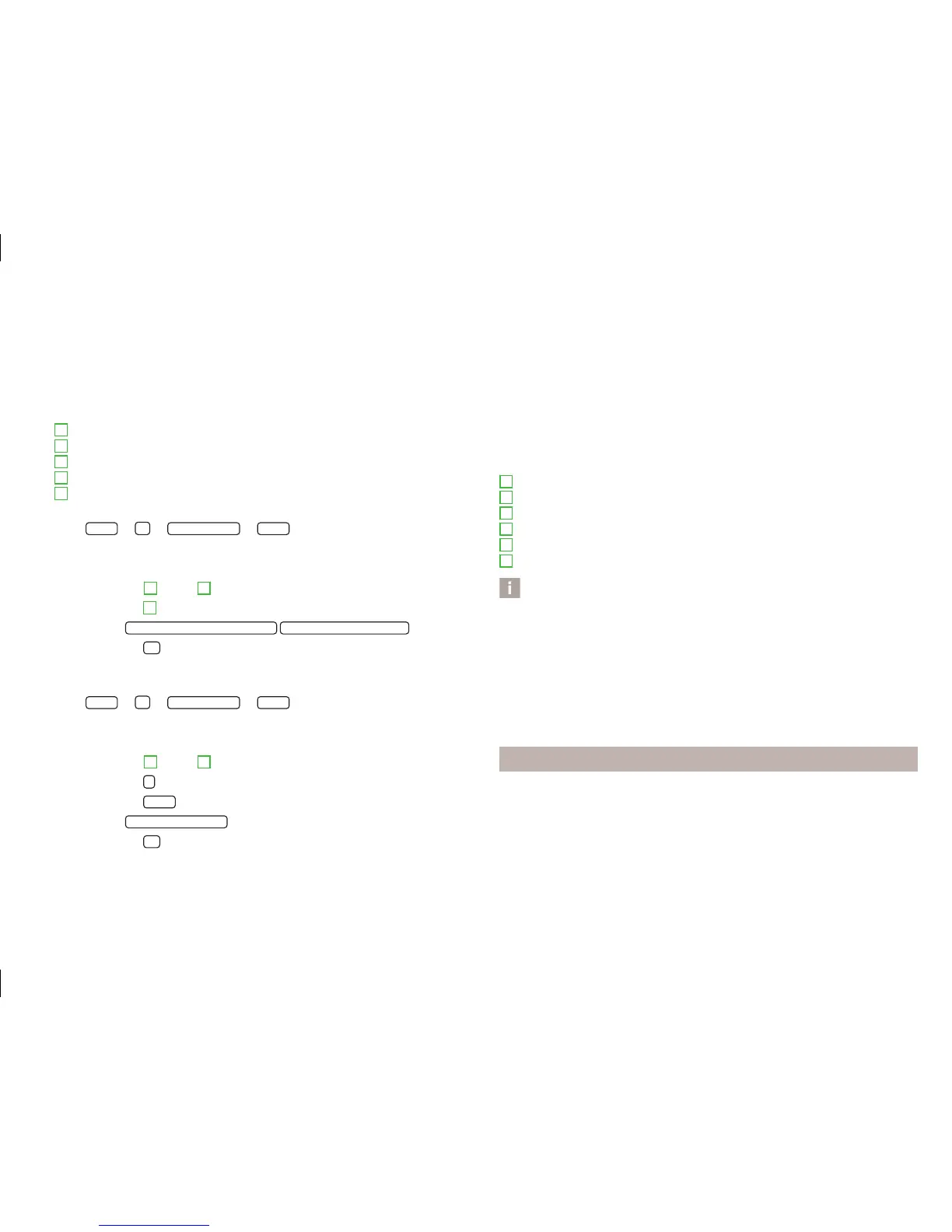Select and confirm all functions as described at the beginning of this man-
ual » page 6.
You can use the Jukebox menu to load music and videos to the unit memory from
the supported media.
There is approximately 10 GB free memory available and you can save 3 000 files.
Explanation of graphic
Display the folder structure
Folder
File
Function key to import files to the Jukebox
Function keys for higher-level folders
Import files
Press
MEDIA
→
→
Manage Jukebox
→
Import
.
A menu with available media is displayed.
Select the desired media from the list of available media.
Press the folders
B
or files
C
.
Press the button
D
.
The message
Import ended. (X of Y files imported)
Import completed successfully
.
Press the button
OK
.
Delete files
The function is available if there are audio or video files in the Jukebox.
Press
MEDIA
→
→
Manage Jukebox
→
Delete
.
A menu with available media is displayed.
Select the desired media from the list of available media.
Press the folders
B
or files
C
.
Press the button
.
Press the button
Delete
.
The message
Files have been deleted
will appear.
Press the button
OK
.
A
B
C
D
E
Display memory capacity:
When importing or deleting files, the current memory capacity is displayed on the
screen.
■
Free: - Size of used memory
■
In use: - Size of free memory
■
Free files: - Number of files that can be imported (max. 3 000)
File list
The files stored in the internal memory of the Jukebox are sorted and ordered into
the following categories as per the ID3 tag file properties. Playback starts when a
category and a position within a category are chosen.
Playlist
Artist
Album
Genre
Title
Video
Note
■
It is not possible to copy the contents of copyrighted CDs and DVDs to the Juke-
box.
■
The files that have already been copied are automatically recognized and can-
not be copied again (shown in grey).
■
It is not possible to copy files while simultaneously playing back audio or video
files in the CD/DVD drive.
■
The names of the artists, the album and the title of the played file are displayed
automatically if this information is available as so-called ID3 tags. If no ID3 tag is
available, only the folder name is displayed.
Bluetooth
®
player
›
The pairing process of the Bluetooth
®
player with the unit» page 34.
›
A fast pairing process is possible if the Bluetooth
®
player supports it. If a PIN
code is displayed on the screen of the Bluetooth
®
player or unit, confirm this
code.
›
The media is started and operated via the portable player or via the unit, de-
pending on the device used.
F
G
H
I
J
K
25
Media