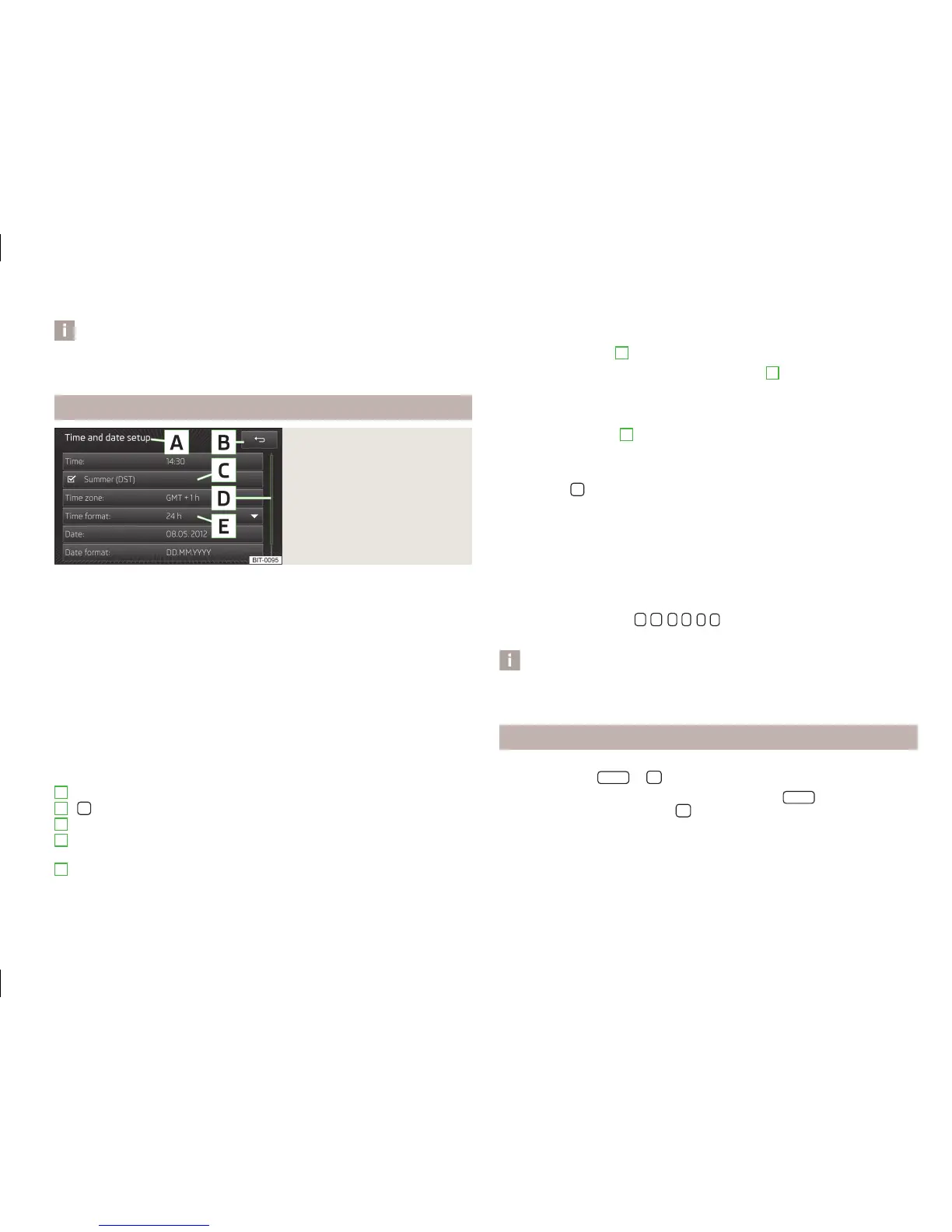Note
■
The volume change is displayed on the screen of the unit.
■
When the sound is muted, the symbol appears in the display.
Screen display and control of the unit
Fig. 2
Screen display
Screen areas which confirm a function or a menu are called “function keys”.
White or green function keys are active.
Greyed out function keys are not active.
Status line
In the main menu of some operating modes, the upper screen area contains a sta-
tus line displaying time details and the external temperature, as well as informa-
tion on the currently selected operating mode.
Function keys in the main menu
In the main menu of some operating modes, the lower screen area contains func-
tion keys with symbols for functions or menus. When you move your finger to-
wards this screen area, the unit displays the names of the function keys along-
side the symbols.
Explanation of graphic
Currently selected menu
- Return to the higher-level menu
Function with “checkbox”
Scroll bar - Shows the position in the menu; touch the scroll bar to navigate
the menu
Menu item with “pop-up window”
A
B
C
D
E
Selecting menu/menu item
›
Drag your finger over the screen in the required direction
›
Turn the menu knob
2
» Fig. 1 on page 6
If you make the selection by turning the menu knob
2
, the currently selected
menu is highlighted in green.
Confirming menu/menu item
›
Touch the function key with your finger
›
Press the menu knob
2
Returning to the higher-level menu:
Context-dependent
›
By pressing
;
›
By pressing the relevant button next to the screen;
›
By touching the screen outside of the pop-up window with your finger.
Switching function on/off with “checkbox”
Press the relevant function key
›
- Function is switched on.
›
- Function is switched off
Set value
›
Touch the function keys
/
,
/
,
-
/
+
›
Touch or move your finger over the scale
Note
For some menus or menu items, the current setting is displayed, e.g. Distance: km
or Distance: mi.
Examples of the information listed in the Owner's Manual
Examples of actions
›
Press the button
RADIO
→
.
This information indicates that you must first press the
RADIO
button on the unit
and then confirm the function key
on the screen.
The “→” symbol indicates the next step.
This may be followed by a list of available menus, menu items or functions, such
as:
7
Introductory information