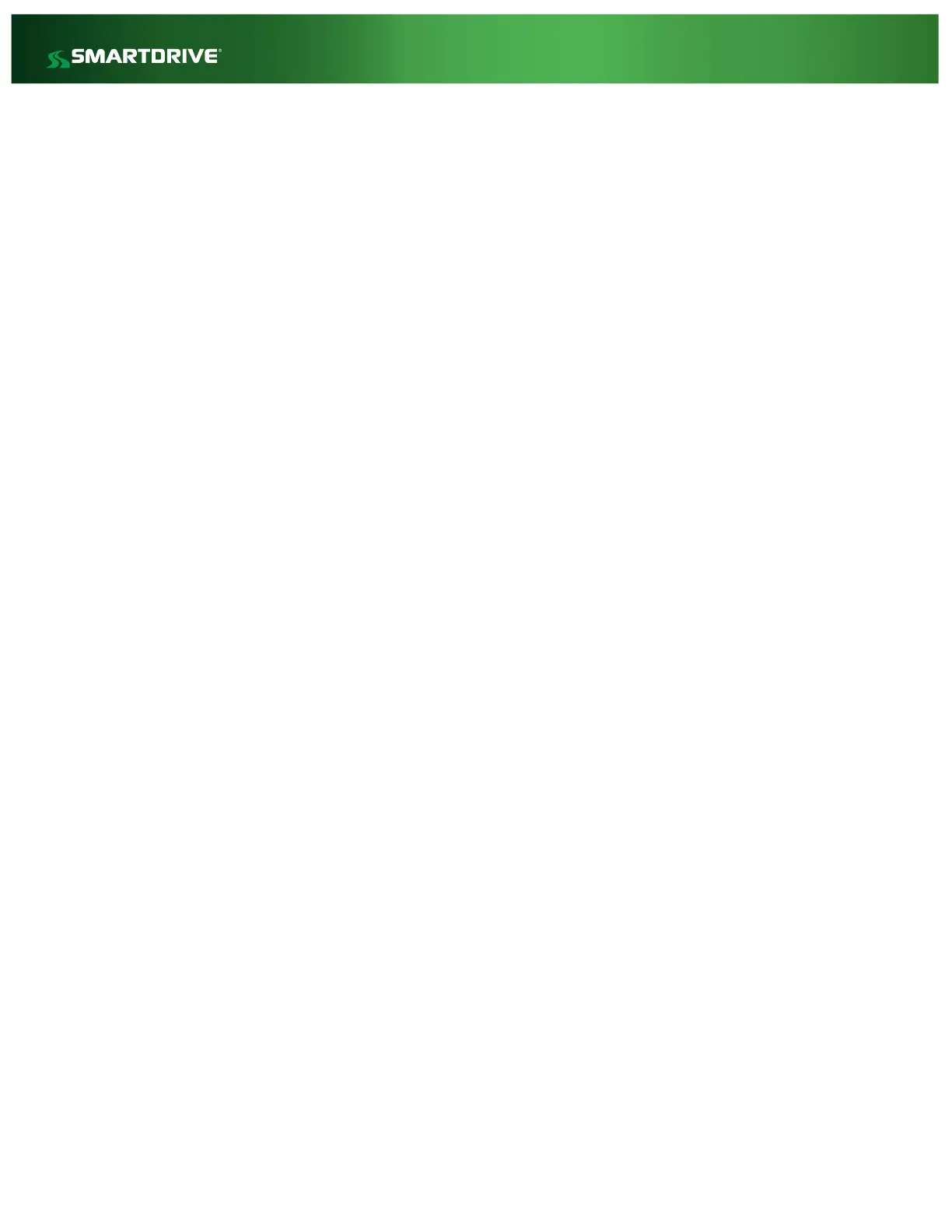Vehicle operating location - if ‘yes’ to one or more questions below, this could cause GPS to not lock
and not be displayed on the SmartDrive Event Player when video events are played.
Does the vehicle regularly operate in a covered structure?
Does the vehicle regularly operate in a major city between high-rise buildings?
If all steps above have been taken and still no GPS data is available, the following could be the
problem resulting in an RMA.
Possible defective Sensor Bar
Possible defective SmartRecorder 4 Controller
No GPS lock in SOME events:
After all steps in the ‘No GPS lock in ALL events’ have been investigated with no resolution, it
could be a result of poor GPS signal availability at the vehicle’s physical location, or could be
challenges establishing initial GPS lock with the minimum number of required satellites. GPS will
need to lock on to at least 3 satellites and depending on your location can take several attempts
before GPS lock is established.
In some cases, the vehicle’s cab design may cause GPS signal interference due to lights and
visors which are in the line of sight between the Primary Driver Facing camera and the sky
(satellites). In these cases, acquiring the SmartDrive GPS Puck should resolve the issue.
Check installation to ensure the Sensor Bar (which houses the GPS antenna) has clear line of
sight to the horizon and the cable connecting the Sensor Bar to the Controller is routed in a
manner that does not cross over or obstruct the Sensor Bar.
Adjust the mounting location of the Sensor Bar to ensure proper line of sight for the GPS
antenna. Attempt a hard reset of the SmartRecorder Controller to clear the system.
Press the Keypad Button on the keypad 5 times in 10 seconds to trigger Diagnostic Mode; follow
the troubleshooting steps detailed in the Diagnostics Fault Code Troubleshooting section of this
document. Contact SmartDrive Technical Support if you require assistance with Fault Code
Troubleshooting.
If, after all troubleshooting steps above have been accomplished and GPS lock is not obtained, or if
you cannot accommodate a suitable mounting location for the Sensor Bar that allows for GPS lock,
an optional purchase of the SmartDrive GPS Puck may be required for GPS signal lock on this vehicle.
If an External GPS Puck is used you must have it activated by SmartDrive Technical Support. If the
External GPS Puck is not activated it will continue to use the Sensor Bar GPS even if the external
puck is installed.
If you have questions about GPS or the use of the External GPS Puck please contact SmartDrive
Technical Support with the following information.
Information to Provide SmartDrive Technical Support to Receive Assistance on GPS issues:
Are ALL events missing GPS data?
If GPS data is only missing for specific events, please provide the event IDs.
Is the issue consistent for the vehicle, or does it vary by location, driver, time, etc…?
What is the vehicle number?