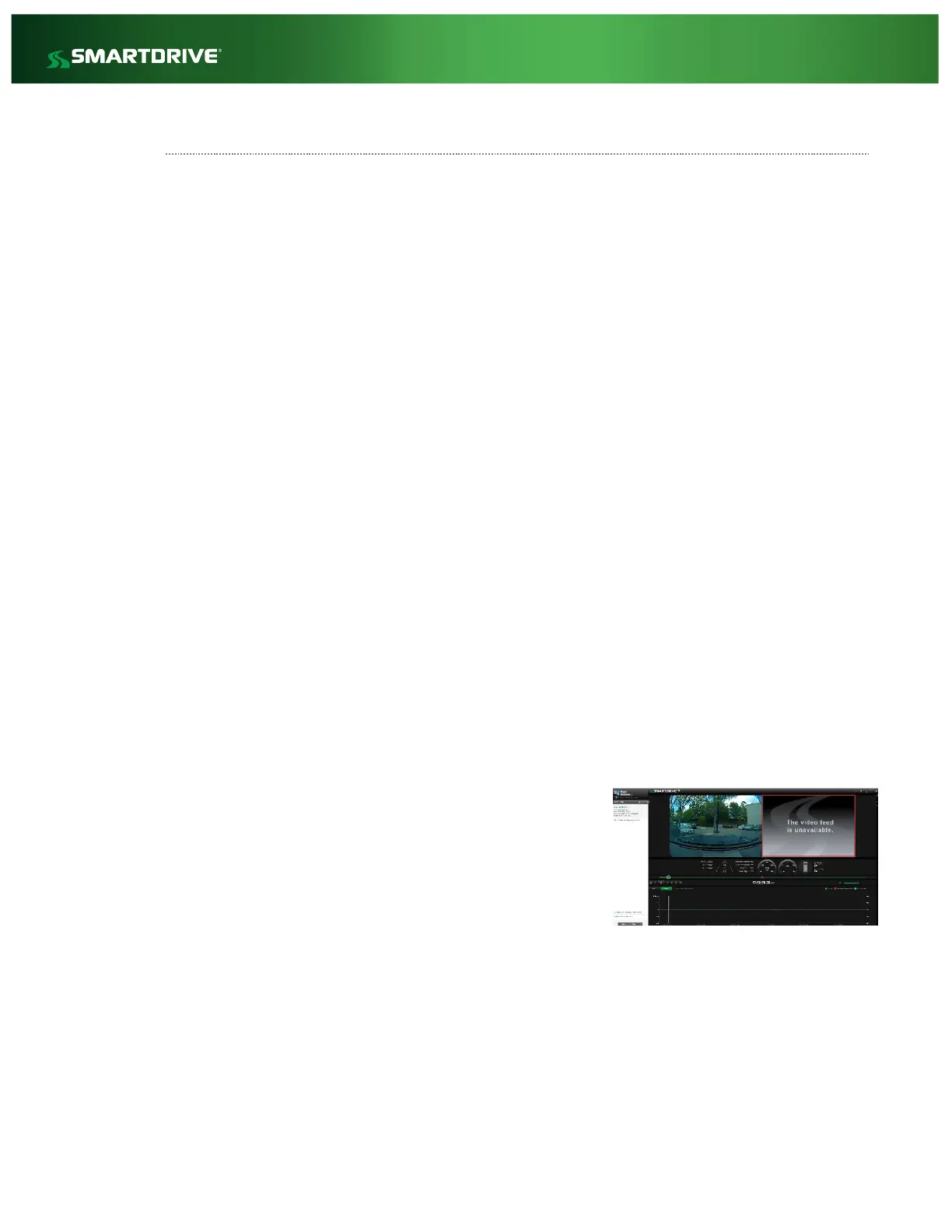Additional SR4 Technical Tips
Below are a few additional observations from our Support Team. If you discover your own tips
please submit them to SmartDrive Technical Support and we would be happy to include them in this
guide.
SmartRecorder 4 connects but never offloads
The SR4 offloads health messages to the SmartDrive Network indicating it has connected,
and then offloads video files and performs other activities such as updates etc. If the SR4 is
connecting over a very weak Cellular/Wi-Fi, or Ethernet signal it may not offload the entire
video file but will still offload the health check.
This can also be caused by a non-performing Sensor Bar (which houses the accelerometer).
SmartRecorder 4 connects but never takes an update or setting change
The SR4 looks for an Ignition OFF signal to perform certain maintenance and update
procedures. If the SR4 was installed without connecting to ignition this will occur. (We have
found installations with power and ignition connected to constant 12 volts)
A similar situation can occur where the SR4 is connected to a master power cut off switch or
a low voltage disconnect. If power is removed from the SR 4 at the time of Ignition OFF
these symptoms can occur.
Cab-facing Camera shows ‘Video Feed is Unavailable’ in the Response Center
Generally this issue is caused by a cabling issue and often shows up during or immediately following
a new or re-installation. You may be able resolve this issue temporarily by reseating the cable but
this will not be a permanent fix and the unavailable video feed will almost always come back. Check
cables for any tight bends, twists, crimps, damage, tampering,
etc. The cable may be cut inside and only work if bent a
certain way. You can bypass the in-vehicle cabling as a test to
confirm the cable is the issue. Remember the best fix resolve
an unavailable feed would be to replace the Driver Facing
Camera cable.
3rd and 4th Camera Feed
If there is no video on the 3rd and 4th camera there are likely no camera feeds. This indicates 3
rd
and 4
th
camera are enabled but there is no signal being received by the controller. As 3
rd
and 4
th
camera configurations vary; verify what state the vehicle needs to be in to received 3
rd
and 4
th
camera feed. (Ex – is it a backing camera? Are the cameras only powered while ignition on?)