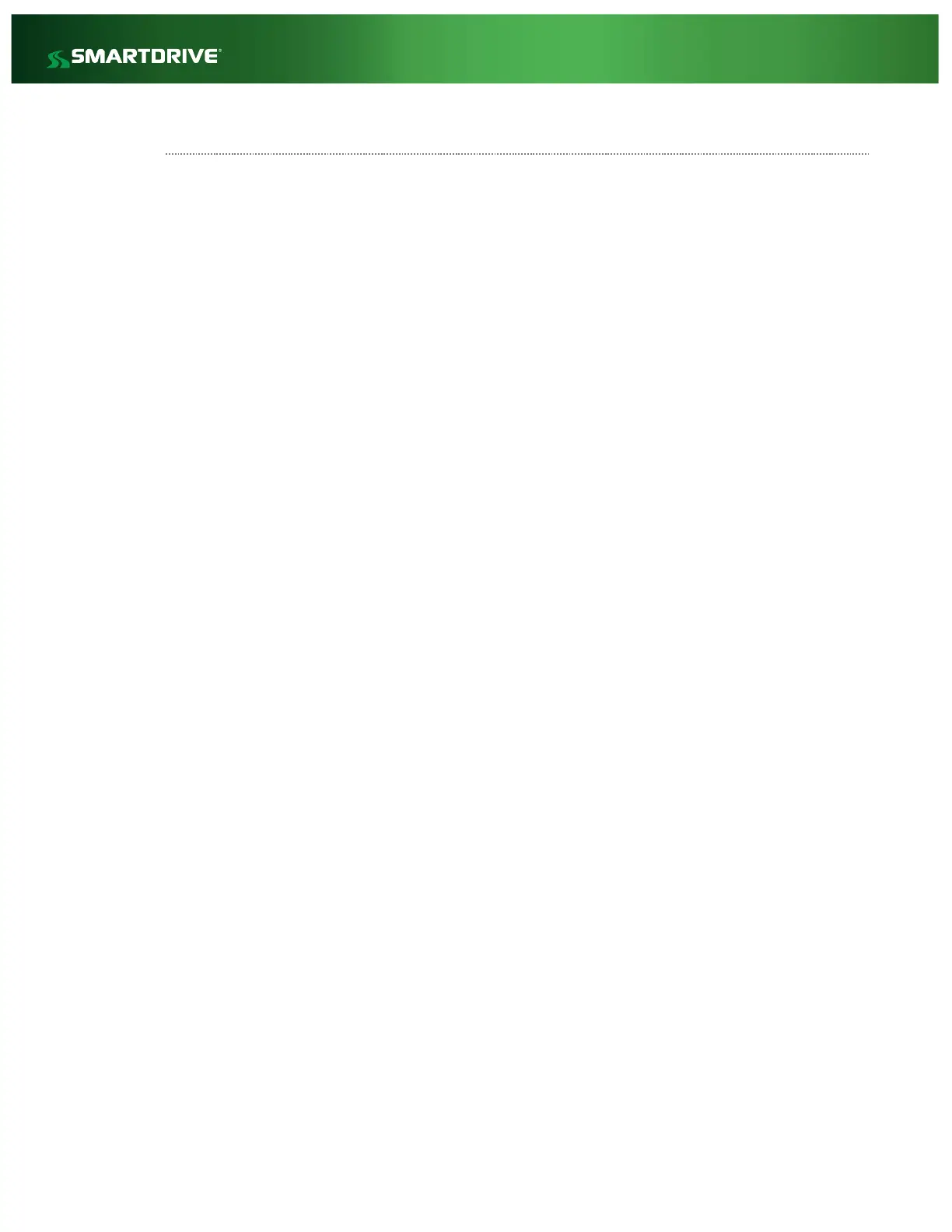Troubleshooting GPS
GPS location information may sometimes be missing from the vehicle data displayed on the
SmartDrive Event Player™ when video events are played, for a variety of reasons. The following
information and troubleshooting steps are intended to quickly identify root cause, and provide
logical next steps to resolve GPS issues.
GPS functionality is provided via an antenna in the Sensor Bar and requires a minimum three
satellite GPS locks in order to provide location information. The Sensor Bar must be positioned in a
manner that provides a clear line of sight to the horizon. In optimal conditions, GPS will lock on to an
average of eight satellites and provide consistent GPS information in both event data and vehicle
tracking.
SmartDrive also provides an external GPS receiver (SmartDrive GPS Puck) available for purchase to
address challenges where the clear line of sight is unavailable. The External Puck requires
activation (via a Setpoint change) after installation or it will continue to use the internal GPS even
if the external puck is installed.
Please contact SmartDrive for more information on the installation of the External GPS Puck.
The SmartDrive GPS Puck enhances GPS signal for commercial and public vehicles that:
Have large amounts of metal around the cab, such as car transport carriers.
Have special safety or window glass installed. These vehicles may have metal coated or screened
windows.
Operate in areas of tall buildings/densely populated buildings in large downtown areas or in
underground parking or inside buildings.
Operate in areas with emission or broadcast systems that can interfere with the GPS signals,
such as vehicles operating around airports.
SmartDrive recommends regional areas such as South Africa use the External puck for optimal
GPS signal.
No GPS lock in ALL events: This is almost always going to be a physical issue.
Pinched/stretched/bad cable connecting the Sensor Bar to the Controller
Un-notched headliner resulting in pinched Sensor Bar cable.
NOTE: Some headliners/bulkheads have a very tight seal on the front lip near the
windshield/windscreen. In these cases, it may be necessary to notch the headliner or drill a hole in
the headliner for the cabling to ensure that it is not pinched.
The SmartDrive camera cables should not cross over the top of the Sensor Bar. If the cables must be
routed this way, ensure at least 6” between Sensor Bar and the cabling of either SmartDrive
Camera.
Other GPS devices installed around the Sensor Bar may interfere with the GPS signal. After all
installation issues have been addressed, you must ensure that you are still within the compliance of
the standard installation for visibility. Please consult your installation guide for details.