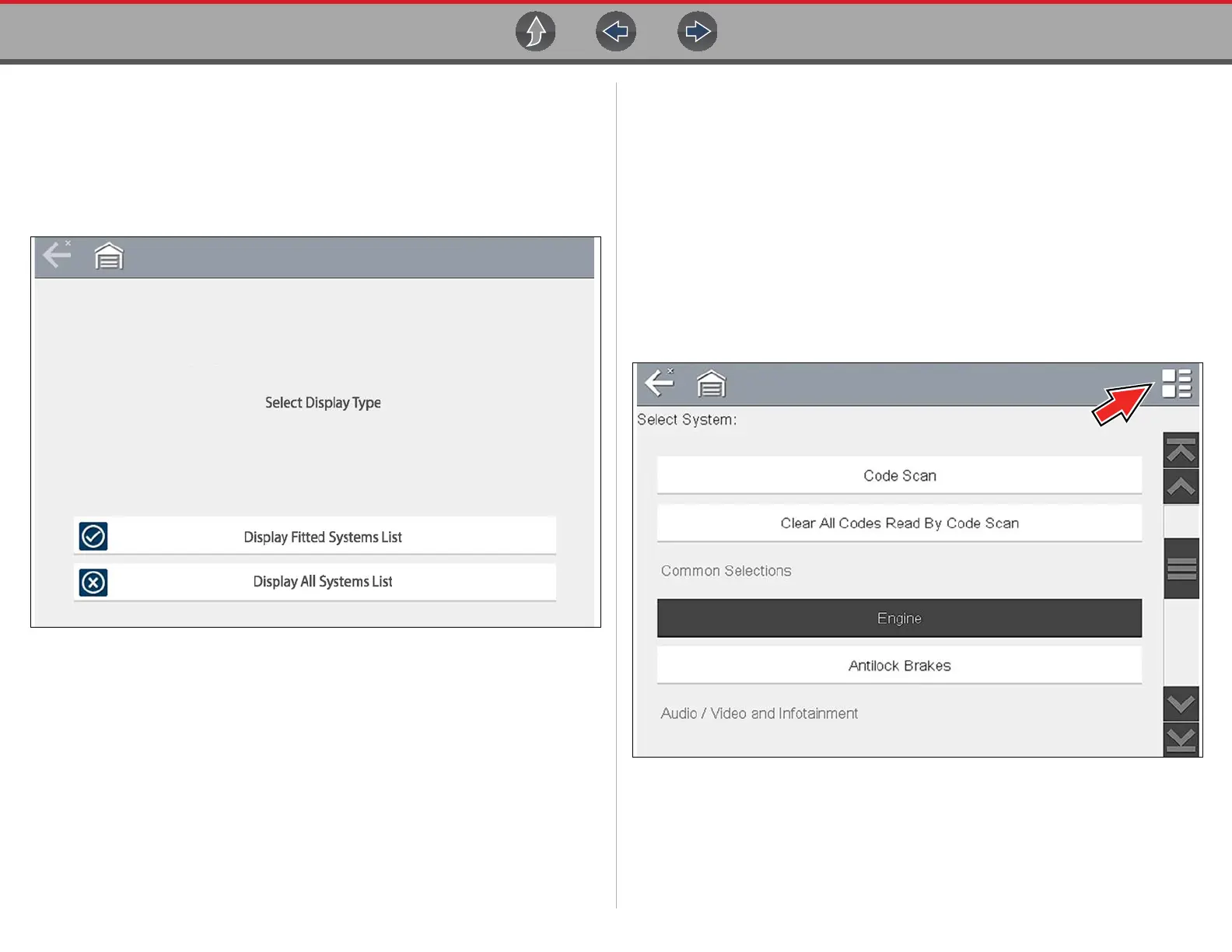Scanner Features and Icons
15
Depending on the motorcycle, a menu option to select a system list display
type may be provided (Figure 4-4).
Some motorcycles may support a “Fitted Systems” display type. In this
situation a menu option is provided to display the fitted systems or all systems.
Selecting Fitted Systems will only display systems that the diagnostic tool is
communicating with. Selecting All Systems will display every system possibly
supported.
Figure 4-4
3. A menu of available systems and/or options is displayed. Select a system or
option (Figure 4-5) to continue.
By default, System options are displayed by category (e.g. Audio/Video, Body
Controls, Instruments, etc.). In this mode commonly used selections are at the
top of the list.
Depending on your preference, select the icon (arrow in Figure 4-5) to toggle
the display between a categorized (Figure 4-5) and non-categorized
(Figure 4-6) list.
When a system (e.g. Engine, Antilock Brakes, etc) is selected, the diagnostic
tool will attempt to establish communication with that motorcycle system, then
(once connected) will display that system’s main menu, see System Main
Menu Options on page 16.
For Code Scan information, see Code Scan on page 17.
Figure 4-5 Typical systems menu (categorized list view)
