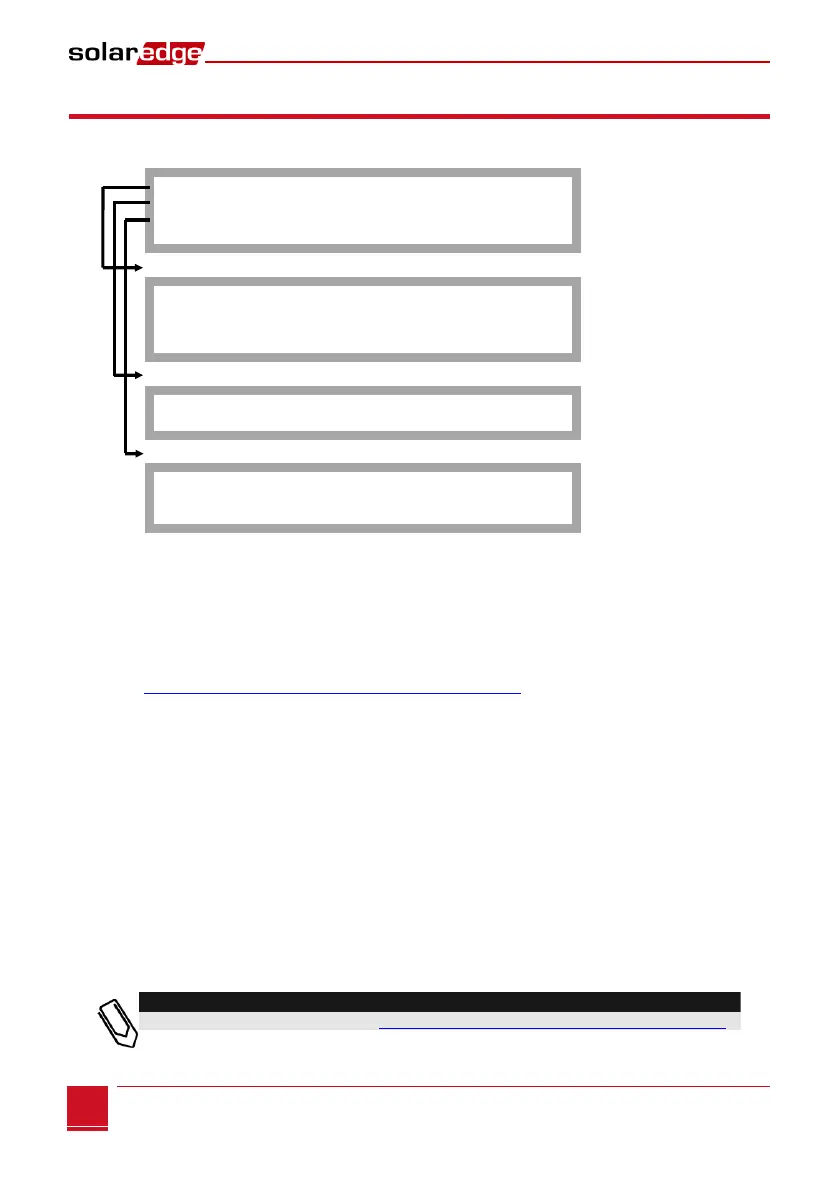Chapter 3: Connecting the SolarEdge Gateway to the SolarEdge Installation
Control and Communication Gateway Installation Guide - MAN-01-00132-1.2
RS485 Configuration Options
In all configurations, use the following RS485 port configuration menus.
RS485-X Conf
D e v i c e T y p e < S E >
P r o t o c o l < M >
D e v i c e I D < 1 >
S l a v e D e t e c t < 0 >
Device Type
S o l a r E d g e
Non- S E L o g g e r < S >
Reven u e M e t e r < M >
None
Protocol
S l a v e
M a s t e r
Device ID
P l e a s e S e l e c t
D e v i c e I D
1
Device Type is used to select the specific port configuration. The following devices are supported:
SolarEdge (default for RS485-1): Used when connecting to SolarEdge devices, such as: inverters,
SMIs or other gateways. By default, all SolarEdge devices are pre-configured as slaves on the
RS485-1 port.
Revenue Meter: Used when connecting to an external revenue grade meter, in order to read
the meter data and send it to the monitoring portal. For a list of supported meters, refer to
http://www.solaredge.com/articles/se-supported-devices
.
Non-SE Logger: Used when connecting to an external non-SolarEdge logger. The logger can
read SolarEdge inverters data for Non-SolarEdge monitoring purposes.
None: No device (default for RS485-2)
Protocol:
When selecting a SolarEdge device, the following protocols appear under the Protocol option:
Slave (default)
Master
When selecting Device Type <Inv. Reader>, the Device Type <field> changes to
Device Type <INV>
When selecting Device type <Non-SE Logger>, the Device Type <field> changes to
Device Type <LGR> and the following protocol appears under the Protocol option:
SunSpec (default)
When selecting Device type <Revenue Meter>, the Device Type <field> changes to
Device Type <MTR>
For other supported protocols, refer to http://www.solaredge.com/articles/se-supported-devices.