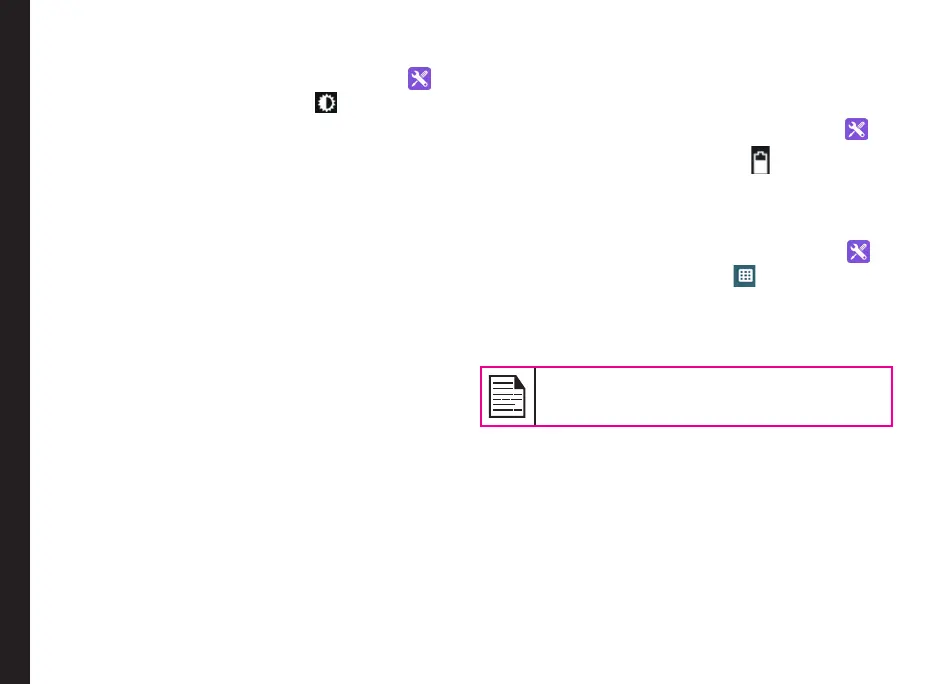25
Display Settings
1. From Home screen, select Menu > Settings ( ).
2. Scroll down and select Display ( ), located under
Device settings.
3. Set one of the following options to congure your
phone’s display:
• Brightness level: Set the brightness of the
phone display. This also optimizes the battery
power consumed.
• Wallpaper: Set the wallpaper for your home
screen. You can select from one of the
following wallpaper collections:
• Gallery: includes photos and screenshots
taken using the phone’s camera.
• Wallpapers: includes images that are pre-
loaded with the phone.
• Sleep: Set the sleep time so that the screen
brightness is turned down after specied time
of phone inactivity. This setting also optimizes
the battery power.
• Daydream: With Daydream, you can set up
screensavers that display photos, colourful
backgrounds and more when your device is
charging or docked. After you turn Daydream
ON, choose what your device will display
from the list below. You can always test your
Daydream by choosing Start Now at the
bottom of the screen.
• Font size: Set the font size of the text
displayed in the screen.
Power Saving Settings
Viewing Battery Life
To view the battery life when all the apps are running:
1. From Home screen, select Menu > Settings ( ).
2. Scroll down and select Battery ( ) , located under
Device settings.
The battery life and list of running applications is
displayed.
Force Stopping an Application
1. From Home screen, select Menu > Settings ( ).
2. Scroll down and select Apps ( ), located under
Device settings.
3. Select the application to be force stopped.
4. Select Force stop to stop an application.
If you force stop an app, it may misbehave.
Connecting a PC Using USB Connection
You can connect your phone to a PC as a Media device
(MTP) using a USB cable. When the phone is connected
to the computer via a USB cable, the following two
options are displayed:
• Media device (MTP): Select this to use the phone
as Media device (MTP) to transfer data such as
music, pictures, and videos between your Sonim
phone and your computer.
• Camera (PTP): Select this to transfer photos and
Managing Phone Settings
