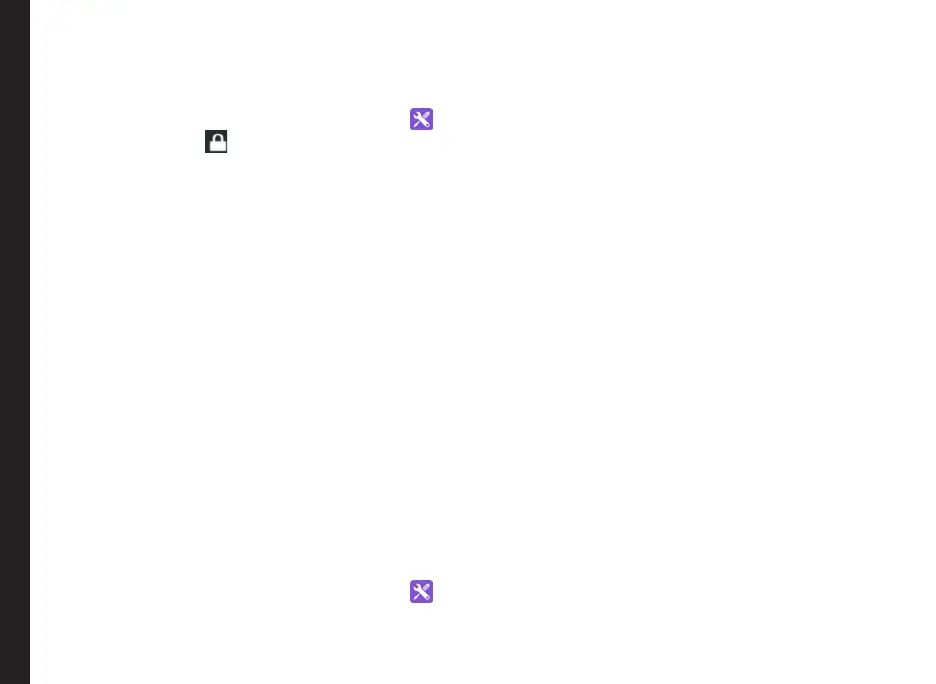31
Managing Security Settings
You can activate and protect your phone from
unauthorized access by conguring the security settings.
1. From Home screen, select Menu > Settings ( ).
2. Select Security ( ) located under Personal
settings. Enable and modify required security
settings.
Locking Your Screen
1. Select Screen lock and select one of the following
options to congure phone:
• None
• Press and hold * key.
• PIN: When enabled, enter your own PIN value.
When the phone is locked, unlock it using the
PIN.
When the phone is locked, you can answer an incoming
call without unlocking the phone.
2. Enable Owner Info to display your specic owner
info in the lock screen. You can modify this detail
whenever required.
* Press End Call button to wake up the display.
Encrypting Phone Data
You can encrypt your phone settings, download
applications, contacts, messages data and media les.
1. From Home screen, select Menu > Settings ( ).
2. Select Security located under Personal settings.
3. Select Encrypt phone to encrypt your phone
data. This will require a numeric PIN or password
to decrypt the data whenever you power ON the
phone.
Encryption takes at least an hour depending on the
amount of data to be encrypted. Hence, ensure that
your phone is fully charged before you encrypt it. If data
encryption is interrupted, you might lose your phone
data.
Locking Your SIM Card
You can activate and set a SIM lock to lock your SIM,
whenever you power ON the phone.
1. Select Settings > Security > Setup SIM/RUIM
card lock.
2. Enable Lock SIM card.
To disable this option, you must enter your SIM lock
PIN.
3. Select Change SIM PIN. Enter the old pin and
select OK.
4. Enter the new PIN and re-enter the same value
when asked. Select OK.
Managing Credential Certificates
You can view, install, verify and manage the certicates
installed in your phone.
• Select Trusted Credentials to view and verify the
system and user certicates.
• Select Install from Storage to view and install new
user certicates.
Managing Personal and System Settings
