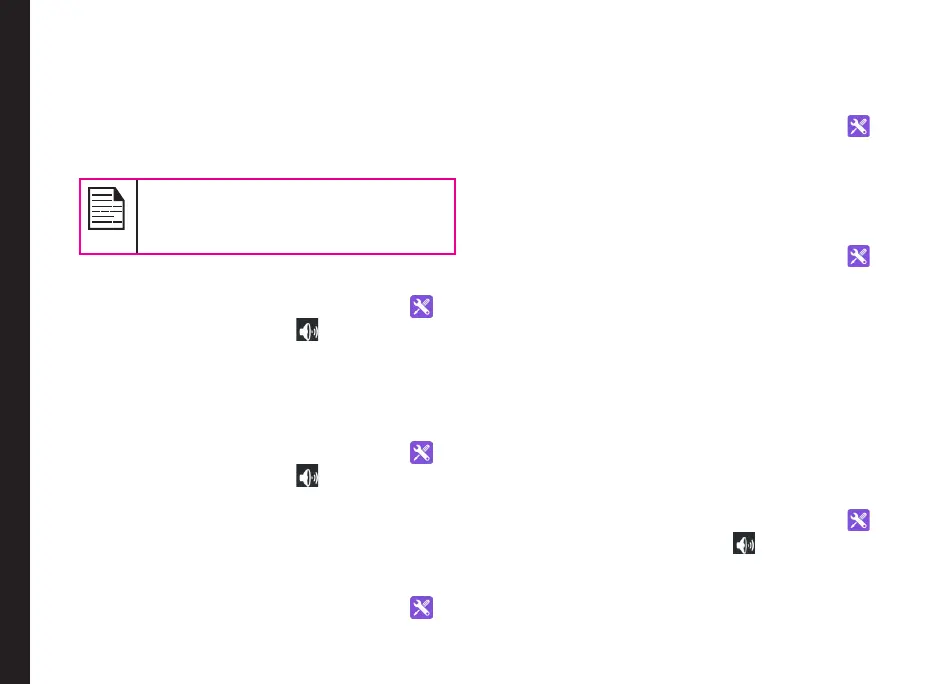37
Managing Calls
You can also use the physical volume control on the
phone to raise or lower volume of whatever sound is
currently playing.
4. Select Phone ringtone.
5. Select the ringtone from the Phone ringtone list and
select Ok.
PTT incoming calls, instant personal
alerts, missed call alerts, tones, vibration
and volumes will follow the user’s device
settings.
Default Notification Ringtone
1. From Home screen, select Menu > Settings ( ).
2. Select Sound & notication ( ) located under
Device settings.
3. Set the default notication ringtone to Sonim
Wave.
Keypress Tone
1. From Home screen, select Menu > Settings ( ).
2. Select Sound & notication ( ) located under
Device settings.
3. Select the checkbox next to Key press tones.
Other Sounds
• Dial Pad Tones:
1. From Home screen, select Menu > Settings ( ).
2. Select Other sounds located under Device
settings.
3. Select the checkbox next to Dial pad tones.
• Screen Locking Sounds:
1. From Home screen, select Menu > Settings ( ).
2. Select Other sounds located under Device
settings.
3. Select the checkbox next to Screen locking
sounds.
• Emergency Alert Tone Settings:
1. From Home screen, select Menu > Settings ( ).
2. Select Other sounds located under Device
settings.
3. Go to the Other Sounds and select Emergency
Tone.
4. Tap on the Emergency Tone to choose from the
drop-down list with the below options:
• Alert
• Vibrate
• Silent
Pulse Notification
1. From Home screen, select Menu > Settings ( ).
2. Select Sound & notication ( ) located under
Device settings.
3. Select the checkbox next to Pulse notication light
to enable it.
