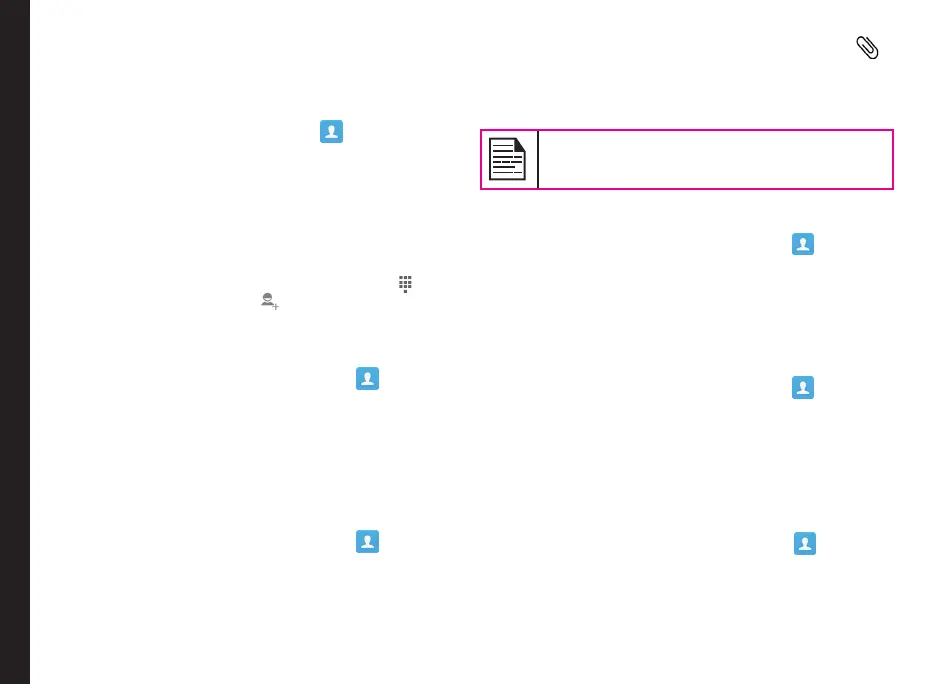33
Managing Contacts
You can use the phonebook to maintain phone numbers
of your contacts. This feature enables you to add, dial
phone numbers and send SMS and MMS messages.
To access the contacts:
From Home screen, select Contacts ( ). The contacts
saved in the phonebook are displayed.
Add a New Contact
• To add a new contact, select Menu > Contacts
> Options key > Add Contact. Enter the contact
details and press Options key > select Save to save
the contact.
• You can also enter a number using dialpad ( ) and
select Add to contacts ( ) to add a new contact.
Select Save to save the contact.
Viewing Contact Details
1. From Home screen, select Contacts ( ) .
2. Scroll to the required contact and select the contact
to view the contact details.
Sending a Message from Contacts
You can send SMS and MMS messages to contacts.
Sending SMS/MMS
1. From Home screen, select Contacts ( ) .
2. Scroll to the required contact and select and open
that contact.
3. Press Menu option and select Message, opens a
Message window.
4. (Optional). Press Options key > select Attach ( ),
to attach a multimedia le.
5. Type the message and press Options key > select
Send.
If you attach a media le or a contact to your
SMS message it is converted to an MMS
message automatically.
Dialing a Number from Contacts
1. From Home screen, select Contacts ( ).
2. Scroll to the required contact and select the contact
to view the contact details.
3. Select the required phone number to dial the contact
or press OK key to dial the default number.
Editing the Contact Details
1. From Home screen, select Contacts ( ) .
2. Scroll to the required contact and select the contact
to view the contact details.
3. Press Options key > Edit.
4. Edit the required details and select Save.
Importing SIM Card Contacts to Phone
1. From Home screen, select Contacts ( ).
2. Select Options key > Import/export.
3. Select Manage SIM card contacts.
The list of contacts stored in your SIM card is
displayed.
