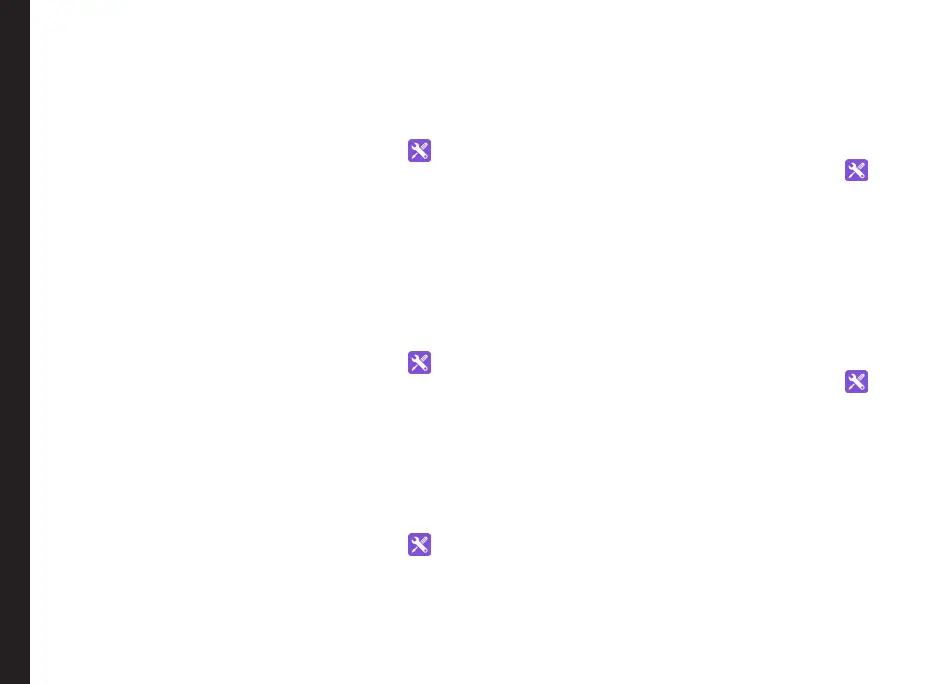29
Setting Up Tethering & Portable Hotspot
Using tethering and portable hotspot you can share your
device’s network connection with a computer or other
devices, via USB, Wi-Fi, or Bluetooth. To activate USB
Tethering:
1. From Home screen, select Menu > Settings ( ).
2. Select More located under Wireless & Networks
settings.
3. Select Tethering & Portable hotspot.
4. Enable USB tethering.
Setting Up Wi-Fi Hotspot
When you setup your phone as a Wi-Fi hotspot you can
connect other devices to this phone through Wi-Fi and
access the Internet.
1. From Home screen, select Menu > Settings ( ).
2. Select More located under Wireless & Networks
settings.
3. Select Portable Wi-Fi hotspot.
4. Select Set up Wi-Fi hotspot.
5. Enter Network SSID, Security details and
password and select Save.
Activating Wi-Fi Hotspot
1. From Home screen, select Menu > Settings ( ).
2. Select More located under Wireless & Networks
settings.
3. Select Tethering & Portable hotspot.
4. Enable Portable Wi-Fi hotspot.
Activating Bluetooth Tethering
When you activate Bluetooth tethering, you can share
your phone’s Internet connection with other Bluetooth
paired devices.
1. From Home screen, select Menu > Settings ( ).
2. Select More located under Wireless & Networks
settings.
3. Select Tethering & Portable hotspot.
4. Enable Bluetooth tethering.
Managing Mobile Network
You can view and modify your mobile service provider
settings. To view and modify your mobile network
settings:
1. From Home screen, select Menu > Settings ( ).
2. Select More located under Wireless & Networks
settings.
3. Select Mobile networks.
4. Enable Standard Data to access the Internet using
your mobile network.
5. Enable International Data to have network
connectivity when you are in a roaming network.
6. Select Access Point Names to view and edit the
network access points. Select New APN to add a
new access point.
You can activate emergency alerts to get emergency
and important broadcast messages from your service
Managing Wireless and Network Settings
