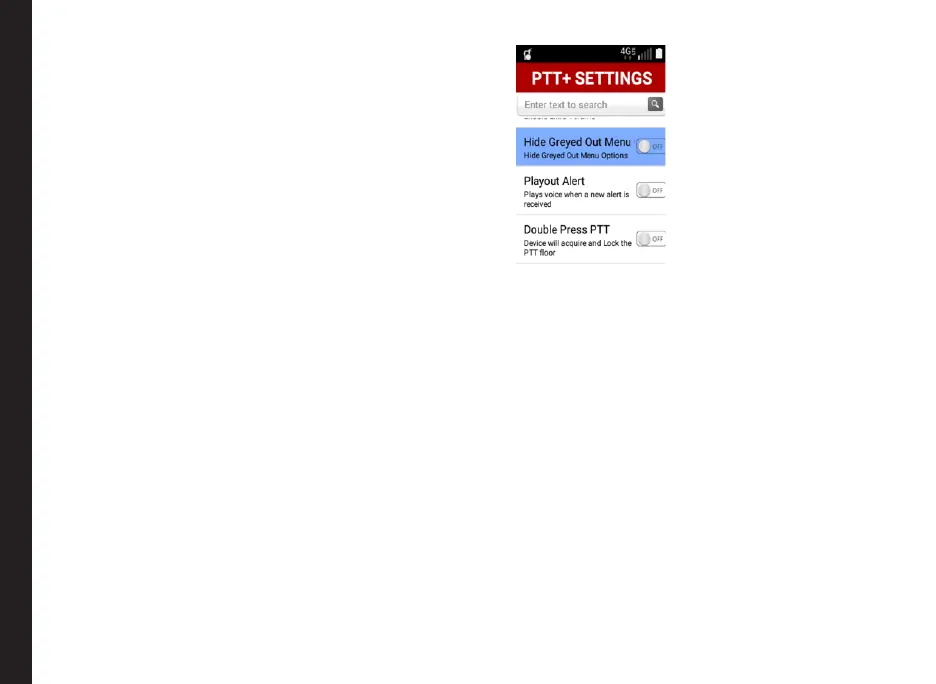75
• Use Bluetooth for PTT Calls:
• When this option is enabled, PTT audio during
the call including the oor tones are received
through the Bluetooth accessory connected to
the handset.
• By default this option is enabled.
• Receive call in background:
• If you enable this option, an incoming PTT call
is accepted in the background, while you are
on any screen other than PTT+ application
screen.
• You can continue to speak normally by
pressing the PTT key and also receive the PTT
media from the other user while the PTT call
screen still remains the background.
• To bring the PTT call screen to the foreground,
you need to select the PTT icon from the main
menu.
• Enable Extra Volume:
• Enables to set extra volume to have a more
loudness.
• Hide Greyed Out Menu Options:
• When this option is enabled, all the greyed out
menu options are hidden.
• This setting is just for a more user friendly
access of the application. By default the option
will be disabled.
• Play out Alert:
• When this option is enabled, there is a voice
play out once after the alert tone indicating that
an alert is received.
• This option is not affected by the Alert Repeat
setting.
• By default this option is disabled.
• Double Press PTT:
• This setting is provided to ease the PTT hard
key press for longer conversations.
• When the user double presses the PTT key in
a call, the oor gets locked and the user can
continue to speak even after releasing the
nger from the key.
• On the next press of the PTT key, the oor gets
released and the other user can start speaking.
• By default, this option is disabled.
PTT Settings Overview