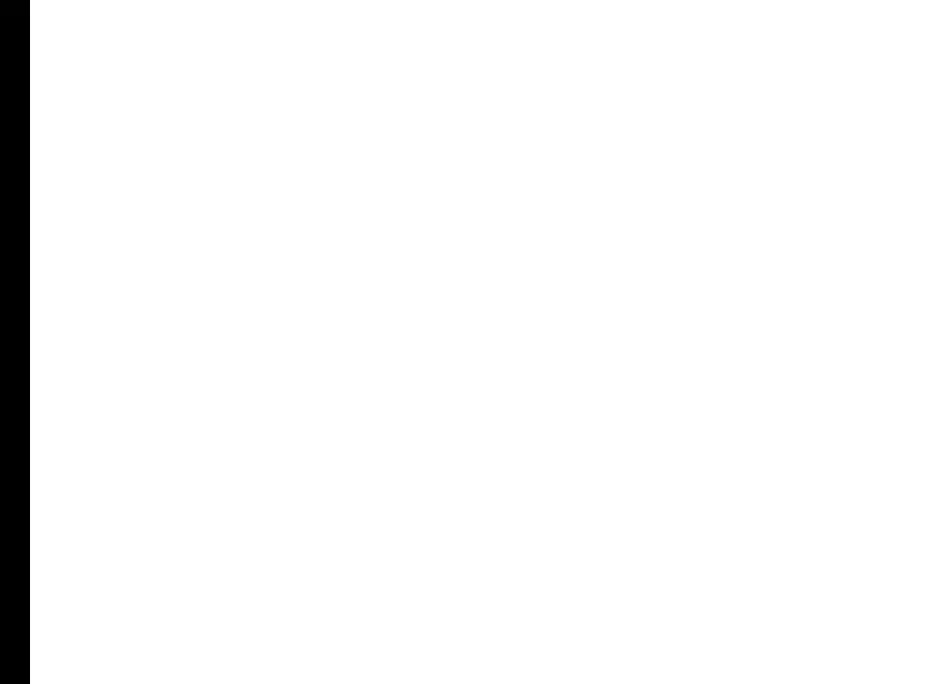17
Your Sonim XP6 IS /ECOM EX-HANDY 09
Switching On
Press and hold the Power ON/OFF key located in the top
corner in the left hand side for 2 seconds to Power ON
the phone.
When the phone is switched on, it tries to register with
the network. After successful registration, the name of
the service provider is displayed.
Setting Up Your Phone
For instructions on using your phone’s buttons, charger,
battery, and other hardware features, check the printed
Quick Reference Guide provided along with your phone.
When you power ON the phone for the rst time,
Welcome screen is displayed.
• To choose the language, touch the Menu.
• To set up your phone, touch Start and follow the
instructions.
A series of screens takes you through the setup process.
The default text input method is set to T9.
Once you have completed the set up process and wish
to turn OFF T9 and use the Google touch keyboard, go
to Settings > Language & Input > scroll down and tap
Default > slide Hardware Physical keyboard to the OFF
position.
If you already have Gmail account, use your Gmail
address and password or else, create a Gmail account.
If you want to, you can skip some of the setup steps such
as mobile network conguration and Wi-Fi conguration
during this setup process. Refer to the user guide to
congure later.
Need for a Google™ Account
Your Google Account lets you organize and access
your personal information from any computer or mobile
device:
• When you sign in to your phone with your Google
Account, all the contacts you associate with that
account in the People app are automatically backed
up. As a result, they are always accessible through
your Gmail account from any computer. The
contacts are also not lost.
• Synchronize and back up your e-mails, multimedia
les, contact details and events created in your
phone to your Google Account. You can use the
downloaded and backed up information to any other
computer or mobile device when you login to the
same Google account from that device.
• Protect your personal information as Google
Accounts are secure, accessible and password
protected.
• You can use all the Google services such as
Google Maps™, Google Play™, Google Now™ and
Chrome™ bookmarks with a single sign-on user
name and password.
Touch and Type Operations
Sonim XP6 IS /ECOM EX-HANDY 09 is a touch phone.
You can use your ngers to manipulate icons, buttons,
menus, and other items on the touchscreen. To select or
activate a feature or application, touch it.
Other common touch gestures are:
• Touch & hold: Touch & hold an icon on the screen
by touching it and not lifting your nger until an
