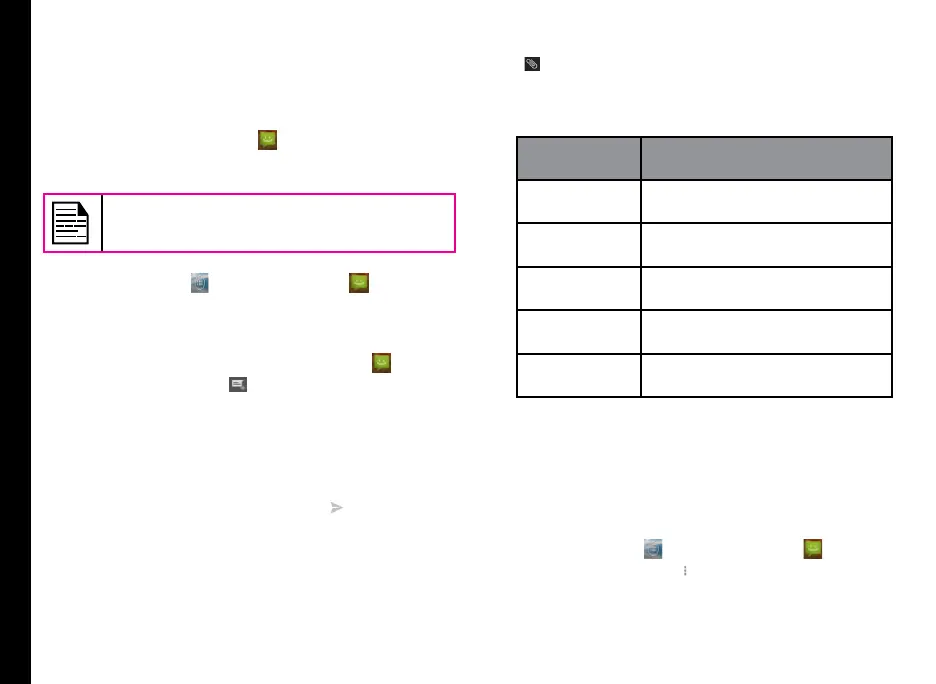48
Sending Messages
SMS and MMS are convenient and inexpensive means
of communication. You can send a text message to
other people via SMS service. MMS allows you to send
messages by including multimedia content such as
pictures, audio les, video les.
You can use the Messaging (
) in your phone to send
an SMS and MMS message to other mobile phones or
any other equipment that can receive SMS and MMS.
The MMS feature is available only if you
subscribe it from your network operator.
To access the messages function, from the home screen
or All Apps screen (
), tap Messaging ( ).
Sending SMS/MMS Message
1. To create a SMS message, from the home screen or
All applications screen, tap Messaging ( ).
2. Tap New message (
).
3. Enter the contact name or the phone number in the
To eld.
If you enter an alphabet, all the contact names
starting with that alphabet is displayed as a list.
Scroll down to select the contact.
4. Enter the message and tap Send (
).
When you add a multimedia attachment, the
message is automatically converted to a multimedia
message. MMS charges are applied based on the
operator.
5. You can add any multimedia attachment upto the
size of <=1 Mb. To add an attachment, tap Attach
(
). Select the attachment type from the following
options:
6. Browse the operation type from the below list and
select the multimedia le to be attached.
Attachment
Type
Description
Pictures Attach a photo from the phone
memory.
Videos Attach a video from the phone
memory.
Audio Attach an audio le from the
phone memory.
Record audio Record a new audio le using
the voice recorder and attach.
Slideshow Add a new slide por edit the
existing slides and attach.
Managing Message Settings
You can customize the way you want to view and lter
the messages. You can also set the default messaging
application.
To view and modify the message settings,
1. To edit message settings, from the home screen or
All Apps screen (
), tap Messaging ( ).
2. Tap message options (
). You can also press the
Options button located about the End call button.
