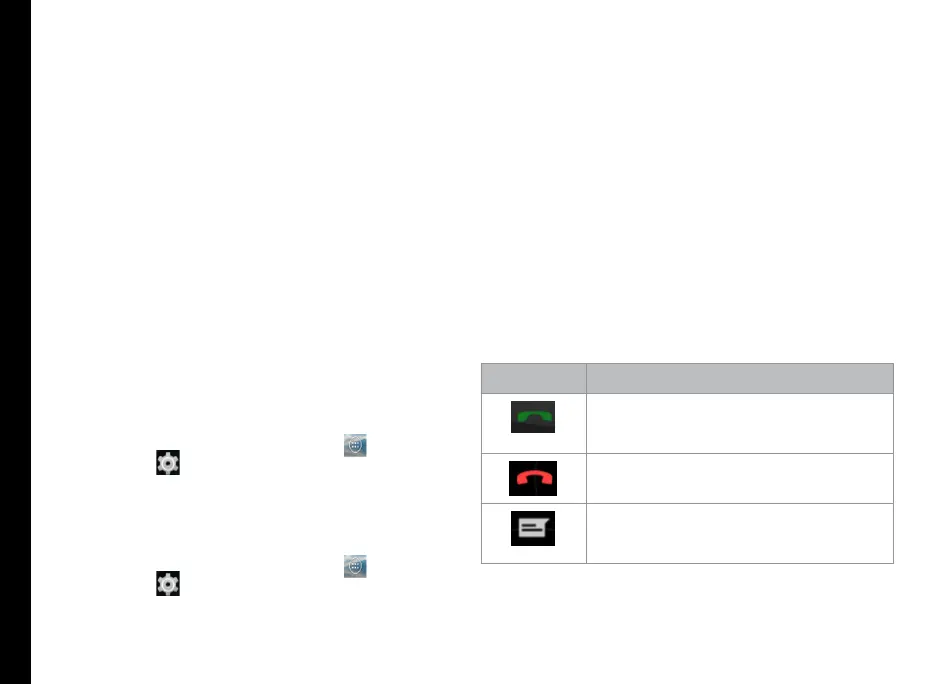34
Managing Phone Security Settings
About Android Security
Android provides a multi-layered approach to the
security.
• Prevent: Apps on Google Play are scanned
continuously to block harmful apps and policy
violators. You can also choose to have apps
installed from other sources veried.
• Control: App sandboxes prevent apps from
accessing other parts of your device’s operating
system, or each other, unless you give permission
during installation. Screen lock and encryption
prevent unauthorized access to the entire device.
• Defend: Once identied, dangerous apps can be
removed remotely.
For more information about protecting your phone, refer
to the topics below.
Managing Security Settings
You can activate and protect your phone from
unauthorized by conguring the security settings.
1. From the Home or All Apps screen (
), tap
Settings ( ).
2. Tap Security located under Personal settings.
Enable and mody required security settings.
Locking your Screen
1. From the Home or All Apps screen ( ), tap
Settings ( ).
2. Tap Security located under Personal settings.
Enable and mody required security settings.
3. Tap Screen lock and select one of the following
options to congure phone:
• None: Disables the phone lock.
• Slide: When the phone is locked slide to your
right or left or long press * key to unlock the
phone.
• PIN: When enabled, enter you own PIN value.
When the phone is locked, unlock it using the
PIN.
• Password: When enabled, enter you own
password. When the phone is locked, unlock it
using the password.
When the phone is locked, you can answer an
incoming call, without unlocking the phone. Touch
the white phone icon and slide over one of these
icons:
Icons Description
Answer the call.
Disconnect the call.
Disconnect the call and respond with
a default text message from a list of
response text messages.
4. Check Enable Widgets to view the selected widget
shortcuts in the lock screen.
5. Tap Owner Info to display your specic owner
