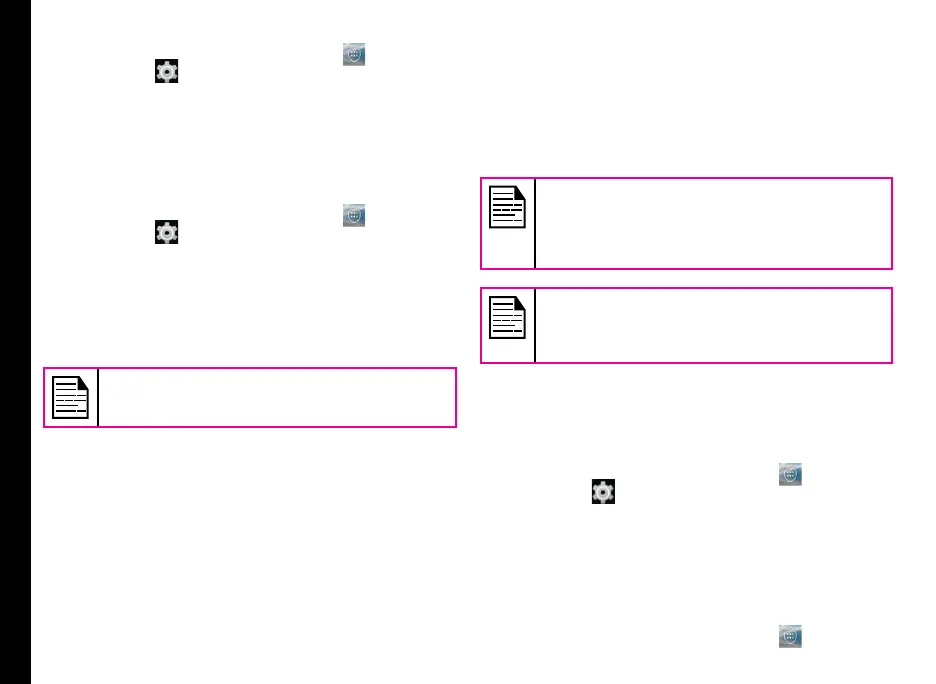27
Managing Phone Settings
1. From the Home or All Apps screen ( ), tap
Settings ( ).
2. Scroll down and tap Battery, located under Device
settings.
The battery life and list of running applications is
displayed.
Force Stopping an Application
1. From the Home or All Apps screen (
), tap
Settings ( ).
2. Scroll down and tap Apps, located under Device
settings.
3. Tap All to view all the applications.
4. Tap the application to be force stopped.
5. Tap Force stop to stop an application.
If you stop some apps or services, your device
may not work correctly.
Connecting a PC Using USB Connection
When the phone is connected to the computer via an
Safety Box “SB S01”, Connected as a media device
message is displayed in the notication bar. Drag down
the notication bar and tap the option Connected as
a media device, then the following two options are
displayed:
• Media Device (MTP): Select this to use the phone
to transfer media les on Windows, or using
Android le transfer on MAC. The audio les can be
transferred or synced using Windows Media Player.
• Camera (PTP): Lets you transfer photos using
camera software and transfer any les that don’t
support MTP.
• USB Tethering: To perform USB tethering. Select
Settings > More > Tethering & Portable hotspot >
Enable USB Tethering. The user should activate the
mobile data or get connected to Wi-Fi network.
When the phone is connected to the computer
via Safety Box “SB S01”, you can select only to
charge the phone by pressing the Back button.
You need not select the Media device (MTP) or
Camera (PTP) option.
When the phone is connected to the computer
via Safety Box “SB S01” in Media device
(MTP) mode phone memory is displayed in the
computer.
Viewing Device Details
To view the device details such as system update status,
model number, Android version, Kernel and baseband
versions,
1. From the Home or All Apps screen (
), tap
Settings ( ).
2. Scroll down and tap About Phone, located under
System settings.
Managing Memory Utilized by Applications
The Apps screen allows you to optimize memory usage
for all the applications. To view these settings,
1. From the Home or All Apps screen (
), tap
