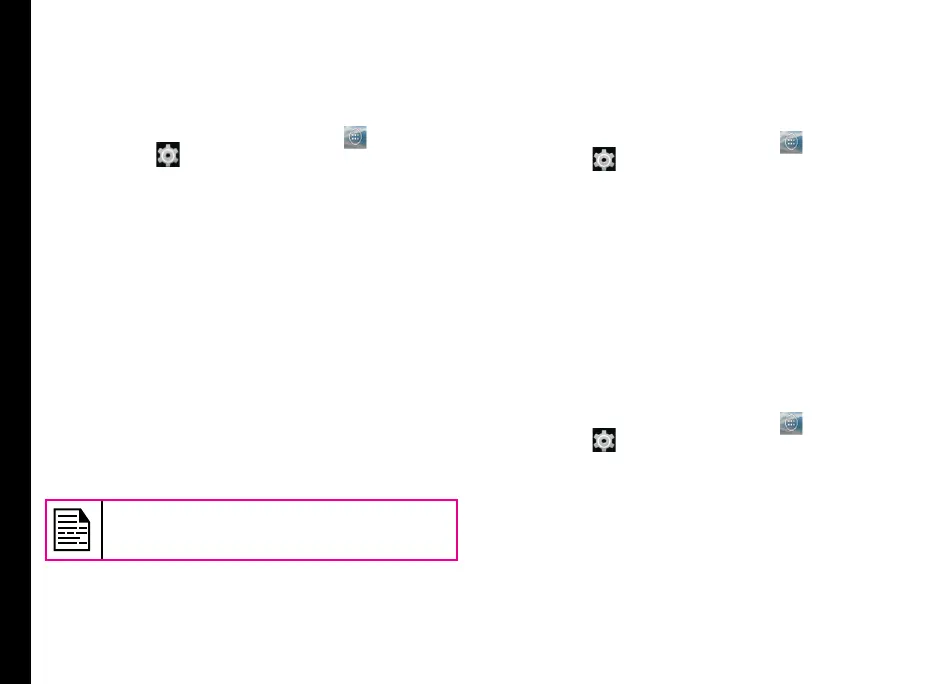37
Managing Personal, Account and System Settings
Location Access
If you enable Google Location Service™, ou can let
your device access GPS, Wi-Fi networks, and mobile
networks to estimate your location.
1. From the Home or All Apps screen (
), tap
Settings ( ).
2. Tap Location located under Personal settings.
Enable and modify required security settings.
3. Enable Location.
4. Set the Location mode to one of the following
options:
• High accuracy: uses GPS, Wi-Fi, mobile
networks, to get the highest-accuracy location
for your device. .
• Battery saving: allows your device to estimate
your location using low battery-intensive
location sources, such as Wi-Fi and mobile
networks.
• Device only: allows your device to estimate
your location using GPS only. It use the satellite
information to provide location information.
This mode may use more battery power and
take longer to determine your location.
When the location switch from the notication
screen is OFF, your device location is not
shared with any applications.
Backup and Restore Data
You can backup your phone data to one or more of your
Google Accounts using Android backup services. If you
need to replace your device or erase its data, you can
restore your data for any accounts that were previously
backed up.
To backup your data,
1. From the Home or All Apps screen ( ), tap
Settings ( ).
2. Tap Backup & reset located under Personal
settings.
3. Enable the option Back up my data.
If you do not have a backup account on your device, you
can touch Backup account to add an account.
Managing Accounts
You can link an existing Google Account to your
phone to organize and access your personal
information from any computer or mobile device.
Adding an Account
1. From the Home or All Apps screen ( ), tap
Settings ( ).
2. Tap Add Account located under Account settings.
3. Select the type of account. You can create a
Corporate account or an IMAP account.
4. Complete the on-screen instructions.
The account is displayed under one of the following
list:
• Google Accounts shown under Settings >
Accounts > Google.
• Other accounts shown under Settings >
