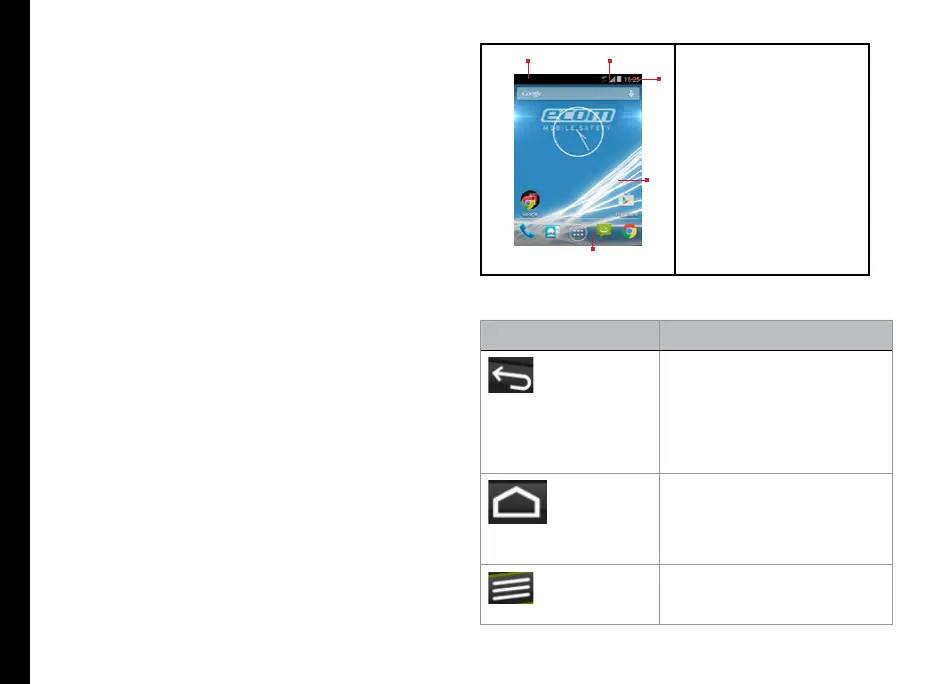18
Your Sonim XP6 IS /ECOM EX-HANDY 09
action occurs.
• Drag: Touch and hold an icon for a moment and
then, without lifting your nger, move your nger on
the screen until you reach the target position. For
example, you can drag to reposition shortcuts on
the Home screen.
• Swipe or slide: Quickly move your nger across the
surface of the screen, without pausing when you
rst touch (so you don’t drag something instead).
For example, you can slide a Home screen left or
right to view the other Home screens.
• Double-tap: Tap quickly twice on a webpage, map,
or other screen to zoom. For example, doubletap
a webpage in Browser to zoom in, and double-tap
again to zoom out.
Managing Home Screen
After you complete the phone setup, the home screen
is displayed. The home screen is the begining point to
access all the device’s features. The home screen can
have multiple panels. To move between the home panels,
press the navigation keys.
1. Display icons
2. Service indicator
and Signal
strength indicator
3. Battery charge
indicator and time
4. Home screen
5. Application menu
or grid
The navigation keys are located below the display screen.
Keys Description
Back - Opens the previous
screens in the working
sequence till the home screen
is displayed. Once the home
screen is displayed, it remains
there even when you press
the back key.
Home - moves the current
working application to the
recent applications list/
background and displays
home screen.
Options - displays the
options for the currently active
screen..
1
3
2
5
4
