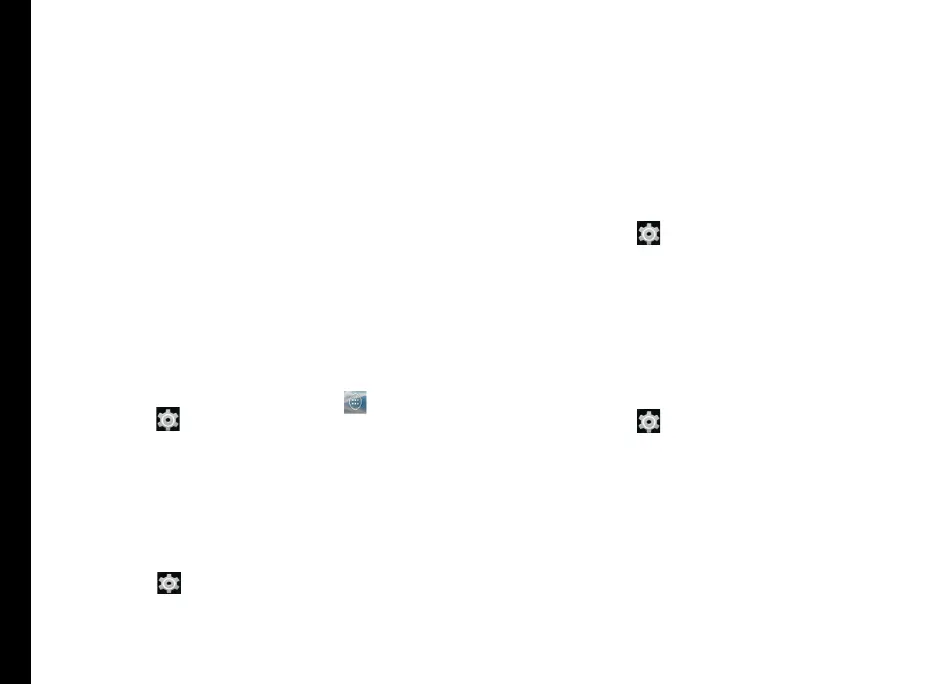38
Managing Personal, Account and System Settings
Accounts.
Deleting an Account
You can remove any account and all the information
associated with it from your device, including e-mail,
contacts, settings, and other data backed up in that
account.
1. To remove a Google Account, Settings on home
page > Accounts - Google > Select the account to
be deleted. .
2. Tap Menu > Remove account.
To remove any other type of account, tap Settings
- Accounts > account-name and tap the suitable
Remove option.
Syncing Your Account
To view and modify the sync settings for Google
Accounts,
1. From the Home or All Apps screen (
), tap
Settings ( ).
2. Tap Accounts located under Account settings.
3. Tap Google Account.
Congure Auto-Sync for all Apps
To enable auto-sync for all apps that are linked with your
account,
1. To control auto-sync for all apps that use it, open
Settings (
) > Wireless & Networks > Data
usage > Menu and check or uncheck Auto-sync
data.
If this option is not checked, you can only sync the
data manually. You can also sync manually to collect
messages, e-mail, and other recent information.
If auto-sync is disabled. it extends your phone’s
battery life. But it prevents your from receiving
notications when updates occur.
Congure Google Account Sync Settings
To modify a single Google Account’s sync settings:
1. Go to Settings (
) - Accounts > Google.
2. Tap the account whose sync settings has to be
changed.
3. If your account is set to auto-sync, you can check or
uncheck items as needed. If auto-sync is off which
is located under Settings > Data Usage > Options
> Auto-sync data, touch an item to manually sync
its data.
Sync a Google Account Manually
1. Go to Settings (
) - Accounts > Google.
2. Tap on the account whose data has to be synced.