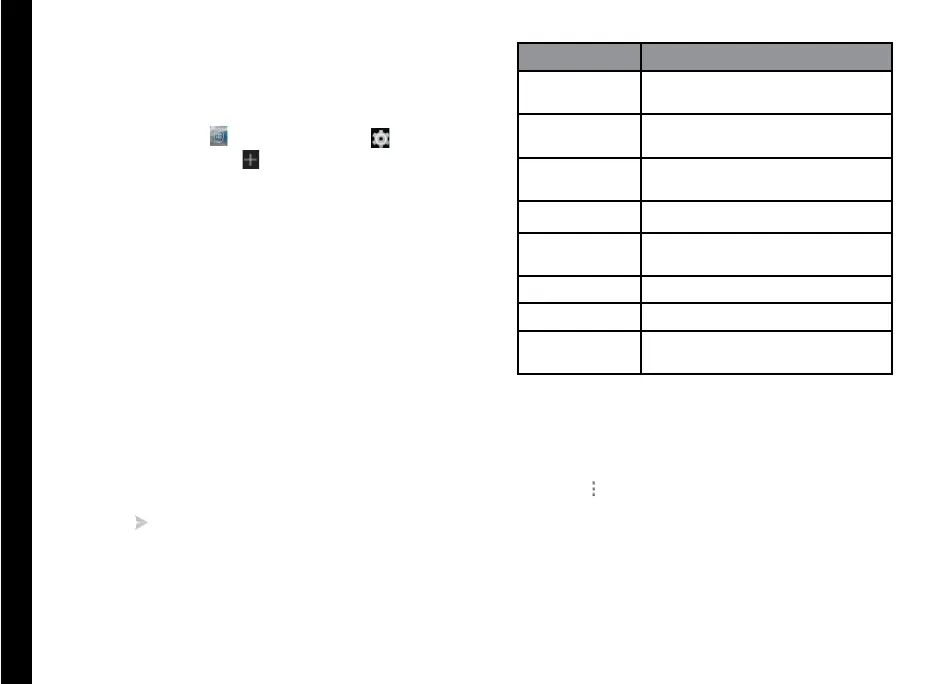50
Setting Up E-mail Accounts
You have to congure and create an e-mail account to
access the e-mail functionalities.
1. To create an E-mail account, from the home screen
or All Apps icon (
), tap on Settings ( ).
2. Tap on Add account (
) which is located under
Accounts.
3. Select the type of account: Corporate, Google, or
POP3/IMAP.
4. Enter the e-mail address and password. Tap Next for
a private email account, such as Google Mail, or tap
Manual setup for a company email account. After
that, follow on-screen instructions to complete the
setup.
5. To setup another e-mail account, follow the same
procedure.
Sending an E-mail from POP3/IMAP Account
1. Select E-mail account from E-mail application.
2. Press Options > Compose.
3. Enter the mail recipient in To eld, subject, and
message in the Compose screen.
4. Enter the message in Compose e-mail and tap on
Send (
).
5. To use the functions, tap Options. The following are
the options:
Settings Description
Attach picture Attach a photo from the phone
memory.
Attach video Attach a video from the phone
memory.
Attach audio Attach an audio from the phone
memory.
Add Cc/Bcc Add other recipients.
Save draft Save the composed mail as a
draft.
Discard Delete the mail.
Settings Set the general settings.
Insert quick
response
Send the required quick
responses from the list.
Reading an E-mail
1. Select an e-mail account to use, and new e-mails
are retrieved.
2. To manually retrieve a new e-mail, tap on the
Options (
) > Refresh to sync new e-mails.
3. Tap a message to read. The following options are
available when a message is opened:
• Reply or Reply All to the message
• Forward the message
• Delete the message
• Open attachement
Managing Messages
