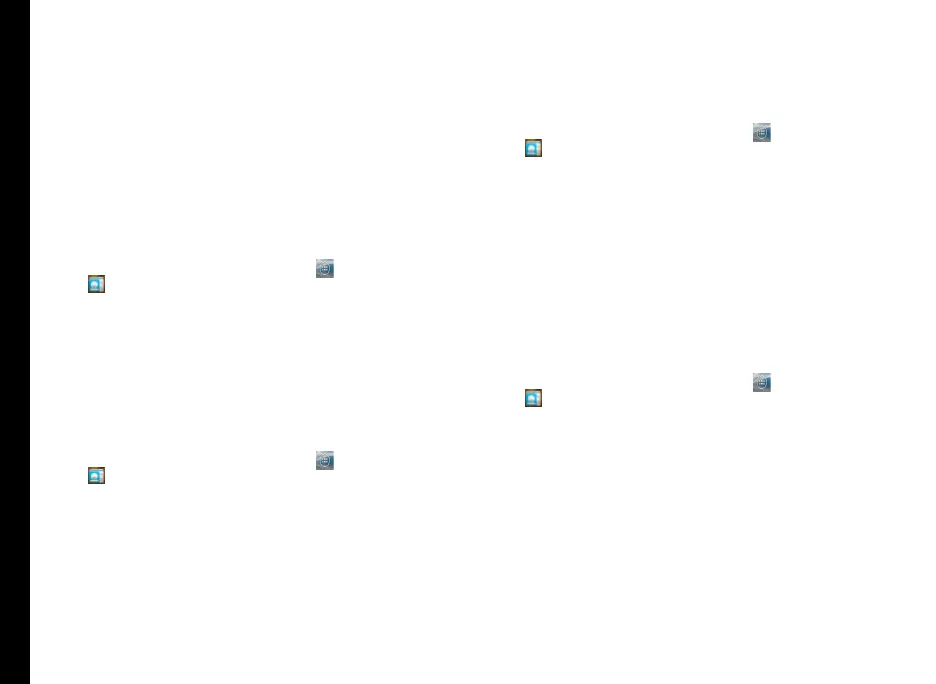40
Managing Contacts
2. Press the Options key located about the Call end
button and select Import/Export.
3. Tap Manage SIM Card contacts.
The list of contacts stored in your SIM card is
displayed.
4. Tap the contact to be moved to the phone.
The contact is imported to the phone address
book.
Import From Storage
1. From Home or All Apps screen ( ), tap on People
( ).
2. Press the Options key located about the Call end
button and select Import/Export.
3. Tap Import from storage.
All the contacts are imported from your computer to
the phone.
Exporting Phone Contacts to SIM Card
1. From Home or All Apps screen ( ), tap on People
( ).
2. Press the Options key located about the Call end
button and select Import/Export.
3. Tap Export to SIM card.
The list of contacts stored in your phone address
book is displayed.
4. Check the contacts to be exported to the SIM.
5. Tap OK.
The contacts are exported to the SIM card.
Exporting Phone Contacts to Storage
1. From Home or All Apps screen ( ), tap on People
( ).
2. Press the Options key located about the Call end
button and select Import/Export.
3. Tap Export to storage.
All the contacts are exported to your storage as
.VCF le.
4. Tap on OK.
Sharing Contacts Via MMS, Bluetooth, Google Drive™ and E-mail
You can send contact information by MMS, e-mail or
Bluetooth.
1. From Home or All Apps screen (
), tap on People
( ).
2. Press the Options key located about the Call end
button and select Import/Export.
3. Tap Share visible contacts.
4. Select one of the following options to share the
required contact and tap Just Once to select the
transfer mode every time or Always to send the
contact using the same method:
• Bluetooth: Send the contact details to a
Bluetooth device paired with your phone.
Select the Bluetooth device to share the
contact.
• E-mail: Send the contact details as an e-mail
