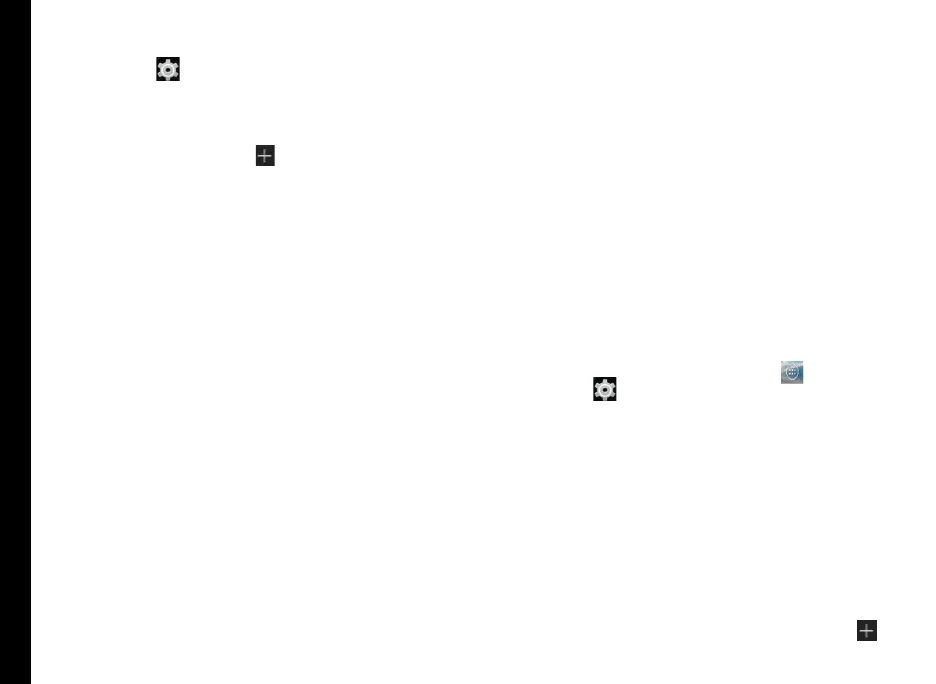32
Managing Wireless and Network Settings
1. From the Home or All Applications screen, tap
Settings ( ).
2. Tap More located under Wireless & Networks
settings.
3. Tap VPN.
4. Tap Add network icon (
). Edit VPN prole
screen is displayed.
5. Enter the following details:
• Name: VPN connection name.
• Type: Select the connection type.
• Server address: Address of the secure server
for connection.
• PPP encryption (MPPE): Enable to perform a
secure point-to-point encryption between your
device and the VPN server.
• Select Show advanced options to enter DNS
server details.
Connecting to a VPN Network
1. Tap the required VPN name from the list of VPN
networks congured.
2. Enter the required credentials.
3. Tap Connect.
When the phone is connected to the VPN network ,
the icon is displyed in notifcation bar.
Editing VPN Network Details
1. Touch and hold the required VPN prole to be
edited, from the list of VPN networks congured.
2. Tap Edit prole.
3. Modify the required information.
4. Tap Save to save the changes.
Deleting a VPN Network
To delete a VPN prole from the VPN screen,
1. Touch and hold the required VPN prole to be
deleted, from the list of VPN networks congured.
2. Tap Delete prole.
Managing Mobile Network
You can view and modify your mobile service provider
settings. To view and modify your mobile network
settings,
1. From the Home or All Apps screen (
), tap
Settings ( ).
2. Tap More located under Wireless & Networks
settings.
3. Tap Mobile network.
4. Enable Data enabled to access the Internet using
your mobile network.
5. Enable Data roaming to have network connectivity
when you are in a roaming network.
6. Select the preferred Network type. You can set it
to either UMTS only, GSM Only, 2G/3G, 3G/LTE or
2G/3G/LTE.
7. Tap Access Point Names to view, add and edit the
network access points.Tap Add network icon (
)