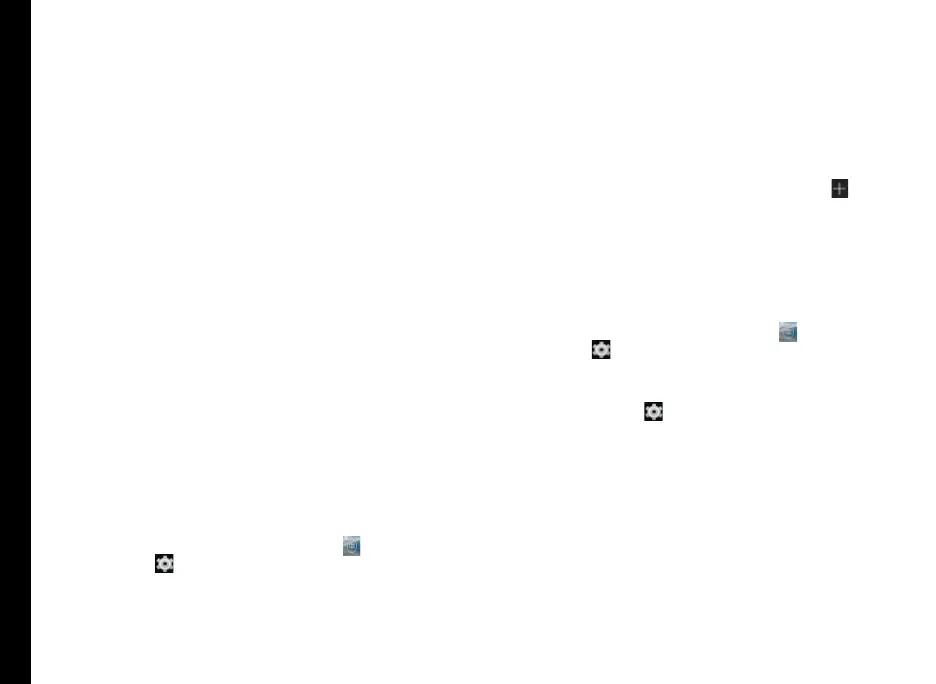52
You can view and modify the keyboard, language and
dictionary setting using the Phone Settings. For more
information, refer “Google Play™” on page 53.
Text Entry Options
When you enter the text message, you can change the
text entry options by pressing the # key. The current text
entry options is displayed in the top bar.
The various text entry options are
• ABC: Enter all the text in capital letters.
• Abc: Enter the rst letter of the paragraph in capital
letters.
• abc: Enter all the text in small letters.
• 123: Enter the numbers.
• XT9: Enter the text based on the T9 dictionary. All
the letters is in upper case (capitalized).
• Xt9: Enter the text based on the T9 dictionary. Only
the rst letter of the paragraph is in upper case
(capitalized).
• xt9: Enter the text based on the T9 dictionary. All the
letters are in lower case.
Keyboard Dictionaries
To manage keyboard dictionaries,
1. From the Home or All Apps screen (
), tap on
Settings ( ).
2. Tap Language & Input located under Personal
settings.
Personal Dictionary
You can add your own words to your personal dictionary
so that your device remembers them.
To add a word or phrase, including an optional shortcut,
1. Tap on Language & Input located under Personal
settings.
2. Tap on Personal dictionary and then Add (
)
icon.
3. Add a required word and respective shortcut which
is optional and press Back key.
4. The word will be saved.
Add-on Dictionary
1. From the Home or All Apps screen (
), tap on
Settings ( ).
2. Tap on Language & Input located under Personal
settings.
3. Tap on Settings (
) icon next to Google
Keyboard.
4. Tap on Add-on dictionaries.
The dictionaries for other languages that you can
download to your device are displayed.
Using the Keyboard
