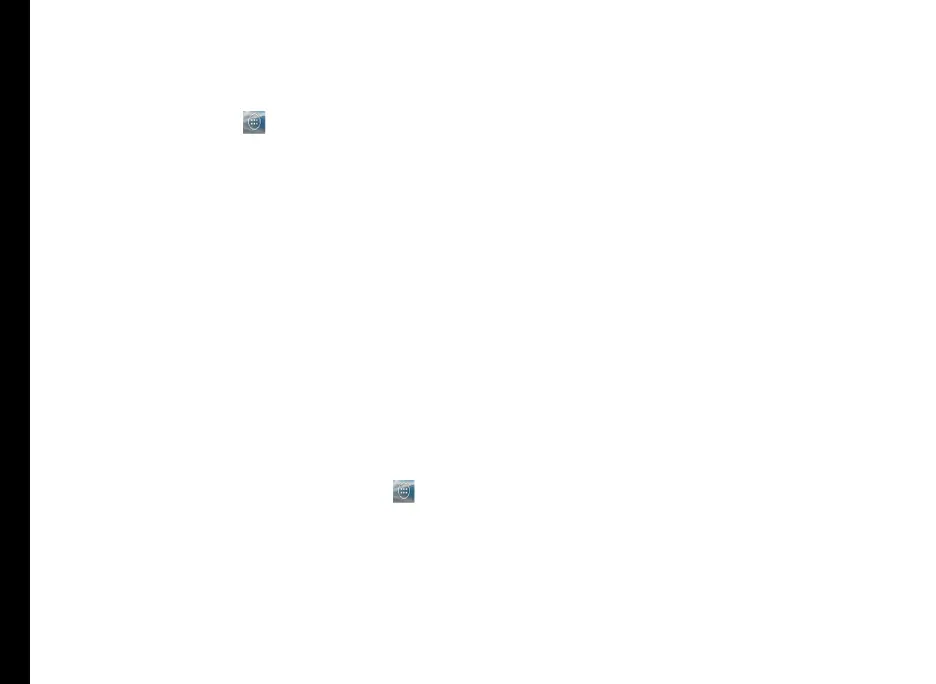19
Your Sonim XP6 IS /ECOM EX-HANDY 09
The Application menu or grid is located above the
navigation buttons in the home screen. The app icons
you keep in the tray remain visible on every Home screen
panel.
The All Applications icon (
)is always positioned in
the centre of the favorites tray. Touch it to view all the
installed applications and widgets.
The Display icons on the top of the display screen
provides details about various notications such as
missed call, new messages, alarms, events and software
updates.
• To view the notications, swipe your nger down
from the top of the screen.
The System icons on the right displays the current
device status such as wireless and network connection
strength, battery level and time.
The Google Search bar is just below the status bar and
lets you search the items in your phone or the Internet..
Touch Google Search bar to type your search terms, or to
speak and give a voice input.
You can save folders, application and add widgets on
your home screen panel.
Adding an Application Icon to Home Screen
1. On the home screen, tap All Applications (
).
2. Swipe left or right to locate the application for which
you require a shortcut on the home screen.
3. Touch and hold the application icon and drag it to
the home screen.
4. To open an app, folder, or widget, touch its icon.
5. To view other Home screens, swipe your nger
quickly left or right.
Creating a Folder on the Home Screen
Folders helps you to keep the icons in an organized
fashion. To create folders,
1. Touch and hold an icon on the home screen or
Applications.
2. Drag and postion it on another icon that should be
included in the same folder.
3. Tap the folder. Both the icons are grouped together
in an unnamed folder.
4. Tap the name area and give a suitable name.
Moving an Icon/Folder from the Home Screen
1. Tap and hold the application icon and drag it to the
new location.
2. To move it to another panel, drag it to the side of the
screen.
Removing an Icon/Folder from the Home Screen
1. Tap and hold the application icon. A Remove icon is
displayed on the top of the home screen.
2. Drag the icon and position it on the Remove icon till
it turns red.
3. Drop the icon and it is deleted from the home
screen.
